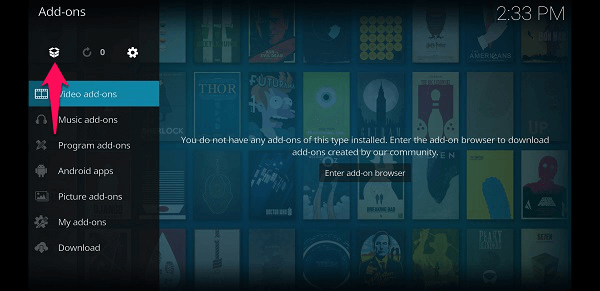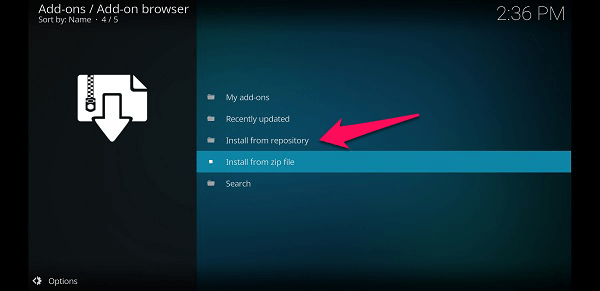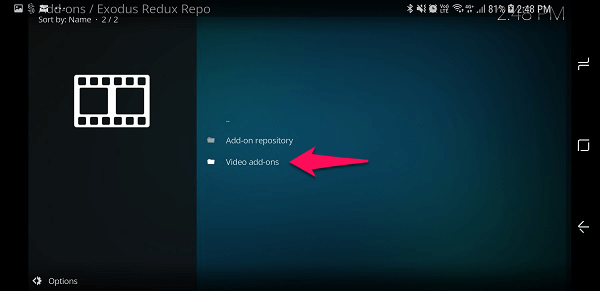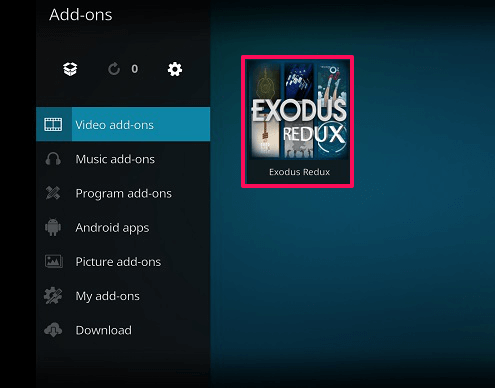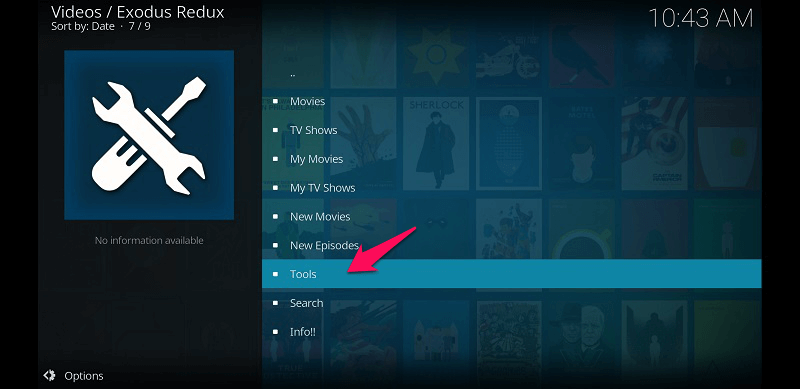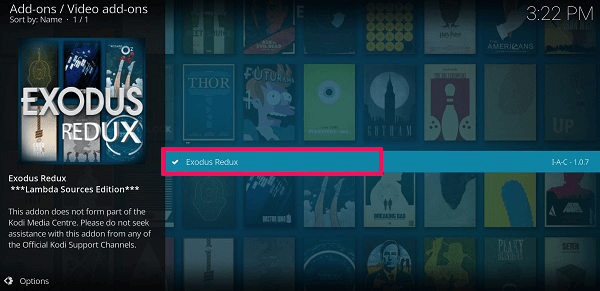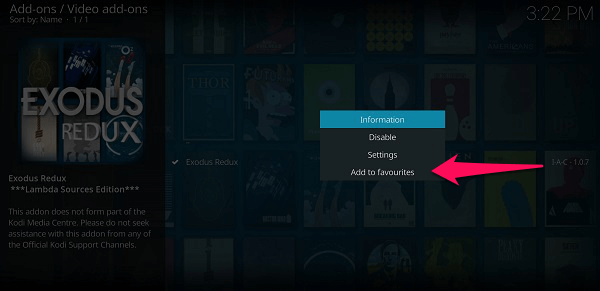What Is The Use Of Exodus?
Exodus allows users to stream videos from various streaming sites using the Lambda scraper. This way you can search, browse and select the content to watch from any of the available streaming websites like Openload, Streamango etc. directly on Kodi application.
0.1 What Is The Use Of Exodus?0.2 Enable Unknown Sources On Kodi1 How To Get Exodus On Kodi1.1 Change Provider Settings To Lamda Scraper1.2 Add Exodus To Favorites To Acess It Quickly1.3 Wrapping Up
Exodus is managed by its developers and is updated frequently to provide users with better viewing experience. Still wondering whether you should install Exodus addon or not?
Enable Unknown Sources On Kodi
Exodus is not developed by Kodi so firstly you will have to allow installation of 3rd party add-ons in Kodi. Here’s how you can do that:-
On the homepage select the Settings option.
Now in the settings menu, select System.
After this, on the left side panel go to the Add-ons tab. And then on the right panel, you will see the option Unknown sources.
Switch the toggle button in front of Unknown sources towards the right to enable it. Now you can continue to install the Exodus add-on using the steps below.
How To Get Exodus On Kodi
Open Kodi application, tap on the Settings or gear icon at the top of the left side panel.
Here go to the File manager.
Inside the File Manager, select Add Source.
Then on the pop-up section, tap on None and enter the following – http://i-a-c.github.io and then enter the name under this as iac.
Once it is done as shown on the image below tap on OK.
- Now go to the main dashboard of Kodi and select Add-ons.
Inside this, select the Dropbox icon at the top of the left side panel as shown below.
- Here tap on Install from zip file.
Then open the iac folder, select repository.exodusredux-0.0.7.zip and tap OK.
Wait for the notification showing Exodus Repository installed on the right side of the screen. 6. After this, Select Install from repository, above Install from zip file option.
- Here you will see the Exodus Redux Repo, select it.
Inside this, select Video Add-ons.
- After this, select Exodus Redux.
Tap on Install. As soon it installs you will see the notification for it on the corner of the display as shown in the image below.
You can also update exodus from here, for that you just have to tap on the update. 9. Once the installation is complete, head over to the Add-ons section on the main dashboard and under Video add-ons, you will be able to see Exodus Redux.
Also Read: Increase RAM Using Hard Drive For Free
Change Provider Settings To Lamda Scraper
In case you face any problem while streaming the videos and see the message ‘No stream available’, then you can follow the given steps.
Go to Add-ons and select Exodus Redux.
From here select Tools.
Inside tools select Settings: Provider.
After this, settings will open. Here in front of the Choose Module Provider Source, you will see, default, change it to Lamda Scrapers.
Then Select the Open Lamda Scraper Settings below it. Now it may ask you to install the Lamda Scrapper settings, if so select Yes. 5. After the setting is saved, select Enable All Providers(for current Module Scraper).
Now go back to the main menu, select Exodus add on, search and stream the video and TV shows without any streaming problems. Also Read: How To Automatically Change Alarm Tone Every Day On Android
Add Exodus To Favorites To Acess It Quickly
Now once you are done installing the Exodus, you can see it under the Add-ons section but if you wish to access it more quickly then you can follow the given steps and add it to the favorites tab.
- Head over to the Add-ons section in the Kodi homepage from the left side panel. After that, press back button to reach add-ons homepage.
Then on the right side panel select My add-ons under the Categories at the top. 2. Now, select Video add-ons from the right side panel.
This will open and show you all the video add-ons that you have installed. Here long press the Exodus Redux option until a pop-up menu appears.
From this pop menu, select Add to favourites.
Now whenever you open the Kodi application, you can access Exodus Redux by going to the favorites tab on the left side panel of the Kodi home screen.
Just select Exodus and you are good to go. That’s it. No more browsing through add-ons and other folders everytime you wish to stream or search for any movies, video or TV shows.
Wrapping Up
We hope you are able to add Exodus to Kodi using the steps mentioned above. You can start searching and watching the videos as soon as this add-on is installed. I would advise using any VPN service so that you can stream and use Kodi without any trouble. In case of any query, ask them in the comments section below.