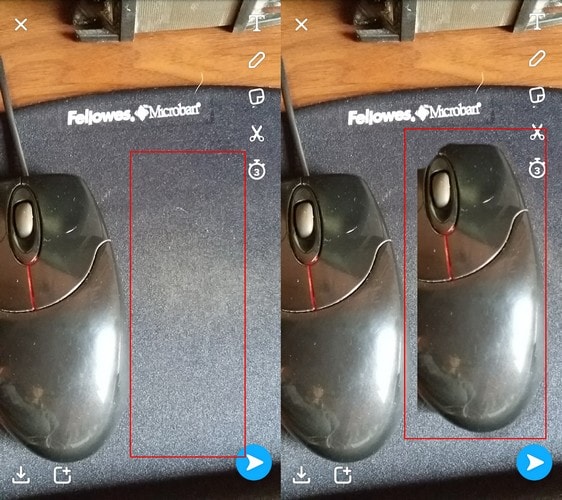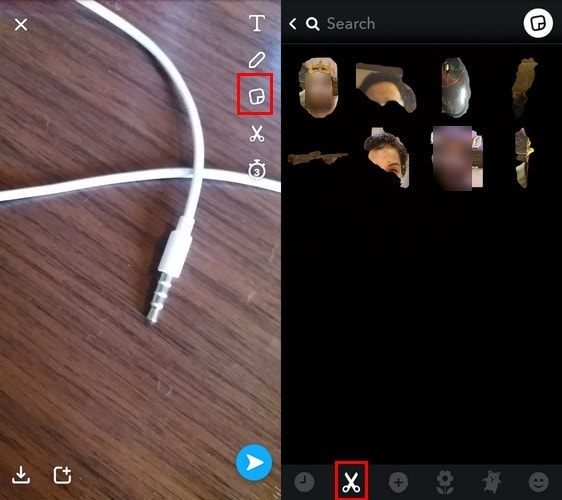The custom stickers on Snapchat you create can come from objects on your everyday snaps. Is there a frame on your living room wall that you just love and want to include in all your future snaps? Thanks to this new feature can do that and here’s how you can do it on Android and iOS app.
Make Custom Stickers On Snapchat From Everyday Snaps (Video)
First, you’ll need to make sure that you are running on the latest version of Snapchat. To check if you have an update pending open the Google Play app and tap on the hamburger icon on the top left of your display.
1 Make Custom Stickers On Snapchat From Everyday Snaps (Video)2 Add Custom Stickers to Snaps3 How to Delete Custom Stickers (Video)4 Conclusion
Tap on My Apps & Games and if you have any updates pending they will be the first ones at the top. Tap on the Update All. Now that you’ve updated Snapchat (if it was necessary) you can begin making your custom Snapchat stickers. Locate whatever it is you want to turn into your custom stickers. It’s important that the image has plenty of light and that there aren’t a lot of dark areas as well. You can either create your custom stickers from a snap you take directly from the app, or you can use a camera app you already have on your phone. Do you have the picture ready? If so let’s proceed to the editing tools. Click on the scissor icon and trace on the outside of the object that you want to turn into a sticker. Make sure that you’re very careful when drawing outside of the object. There is no erase option once you’re done. The trace line is also thick so take that into consideration before you start. You will see the sticker you’ve created the second you lift your finger off the display. The sticker will automatically be added to your sticker library, and that also includes all the bad stickers you may have created. Your sticker will look small but it will get as big as you want by zooming in on it. You can also watch our video to see the steps in action:
Add Custom Stickers to Snaps
Whenever you want to add the stickers you created in any future snaps, just tap on the third icon down once you’ve taken the snap. It will take you to all the stickers you ever created. The placement of the icons will differ on the iPhone or iPad app and everything else remains the same.
How to Delete Custom Stickers (Video)
There is no option to discard the bad ones you created right after making them, but it would be a good idea if Snapchat added that option in the future. If you want to delete the stickers that didn’t come out so well take a snap of anything and tap on the third icon down. Tap on the scissors icon at the bottom and you’ll see a message that will tell you to long-press on whatever sticker you want to erase and then drag it to the trash icon. Check our video to see the steps in action: If you love Snapchat then you will love these handpicked tutorials too:
How to Add Friends Using Snapcodes on SnapchatHow To Know If Someone Blocked You On SnapchatHow to Use Snapchat Group Chat FeatureHow to Know If Someone Deleted You on Snapchat
Conclusion
This is a great option if you’re not happy with the stickers Snapchat has to offer. This feature will definitely help you give your snap that finishing touch only you can give it. What have you made stickers out of? Leave a comment and share your thoughts.