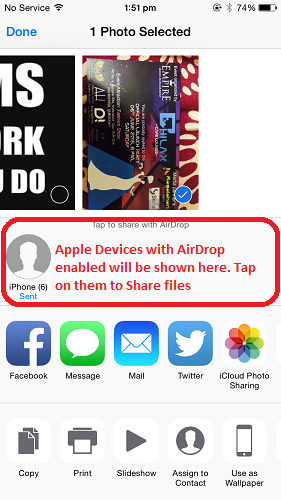AirDrop feature is only available for latest iPhone’s and iPad’s. The requirements to use AirDrop feature are :
Device must be running iOS 7 or lateriPhone : iPhone 5, iPhone 5C, iPhone 5S, iPhone 6, iPhone 6 PlusiPad : iPad Mini, iPad Mini 2, iPad Mini 3 , iPad(4h generation), iPad Air, iPad Air 2iPod : iPod Touch(5th generation)
If you have a Apple device and iOS which fulfills above requirements then you are good to go. Recommended : How To Take 360 Degree Photo On iPhone
Share Files between iPhone, iPad, and Mac
Apple file sharing is made really quick and simple with AirDrop. In order to use AirDrop to transfer data between two iPhone’s or Mac follow the steps given below :
Firstly Turn on AirDrop on the device to which you want to send data. It can be found in the control center as shown in the image below.
Tap on AirDrop and make yourself discoverable to everyone or only to people in your contacts depending on your choice by selecting one of those two options.Turning ON AirDrop will turn ON Bluetooth and Wi-Fi. You can find AirDrop under Finder in Macbook.Now, head over to the Apple device from which you want to send the data. Let us transfer Photos from one iOS device to another in this case.
Recommended : How to lock Apps in iPhone
Go to Photos App. Tap on any Photo to select it. Tap on file sharing icon at bottom left corner of screen as shown below.
If you already have turned on AirDrop on your device then it will search and show the devices available. In this case we didn’t turn AirDrop on so just tap on the AirDrop icon to turn it ON.
Select the Apple device to which you want to send the Photos or files
Tap Accept on the other device.
Recommended : How To Add AirDrop Folder To Dock On Mac You have successfully transferred files between your Apple devices with the blink of an eye using AirDrop. You can use the same procedure to accomplish file transfer to iPad from iPhone or Macbook. We wish that you successfully learned about how to share files between iPhone, and other Apple devices, meaning that now you are able to transfer data between two iPhone’s or iPad’s. Use this brilliant AirDrop feature to send files between your Apple devices with lightning speed.
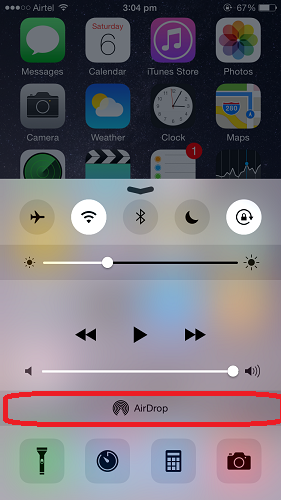
![]()