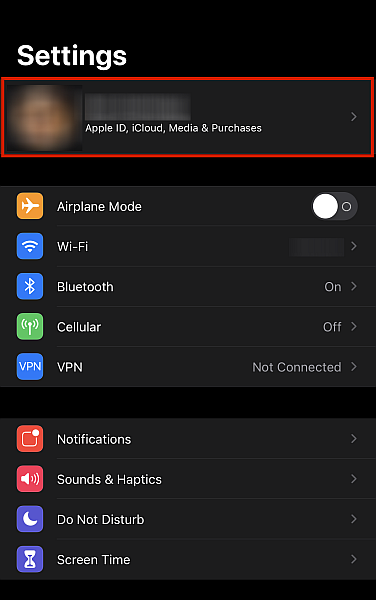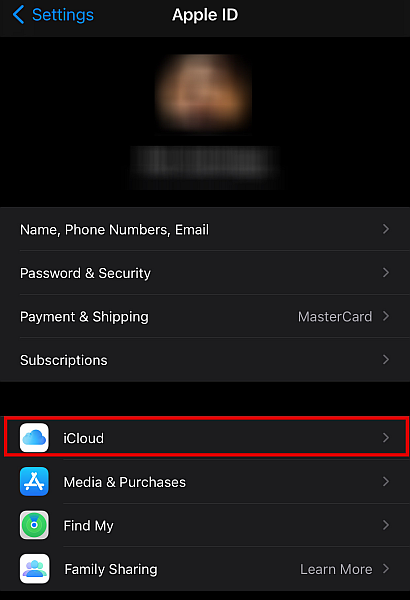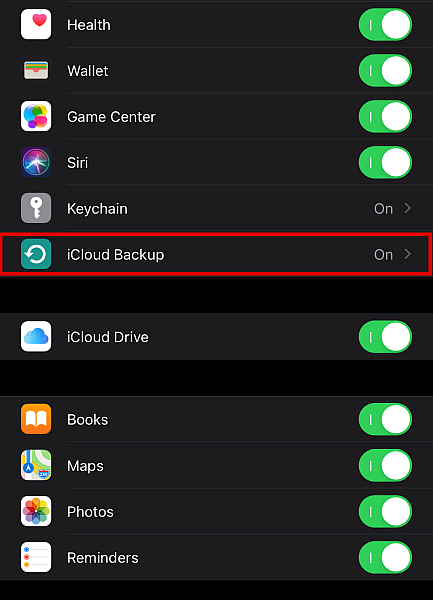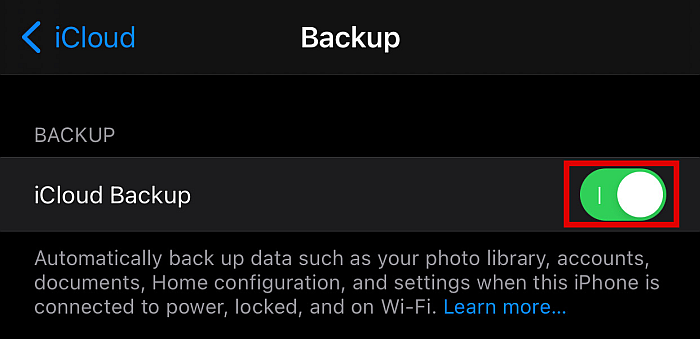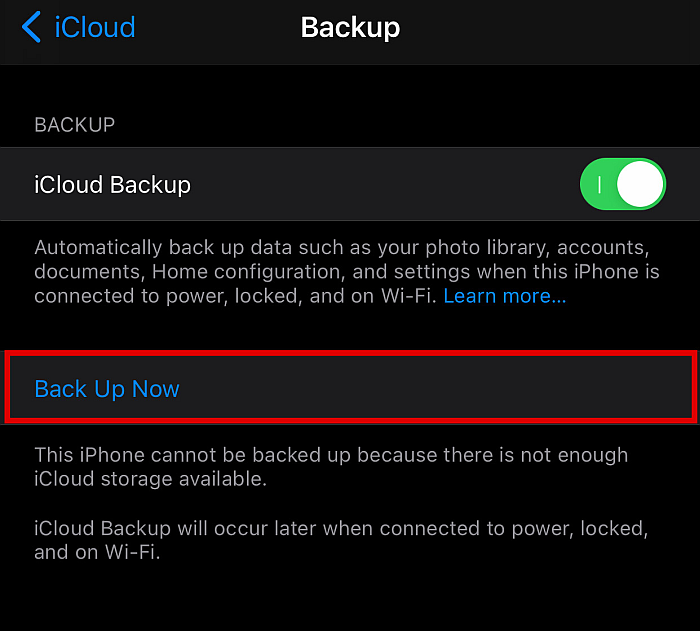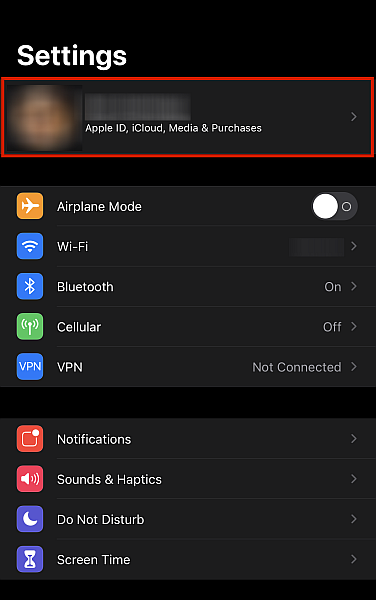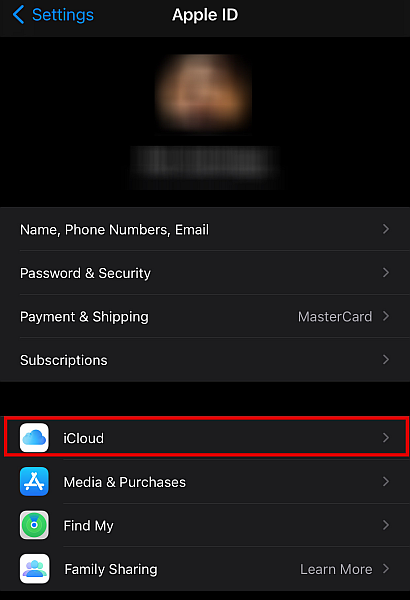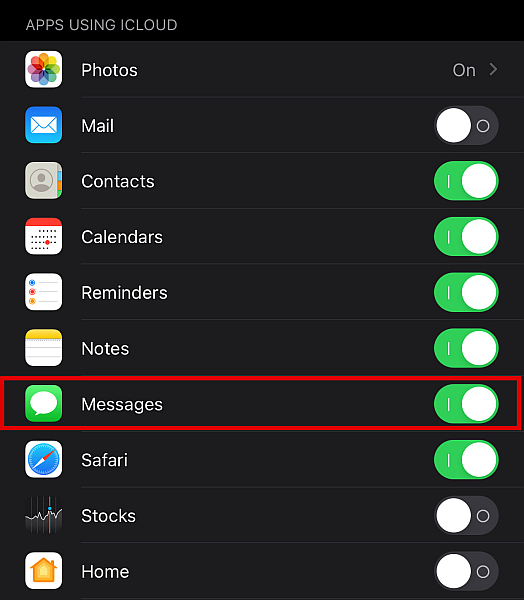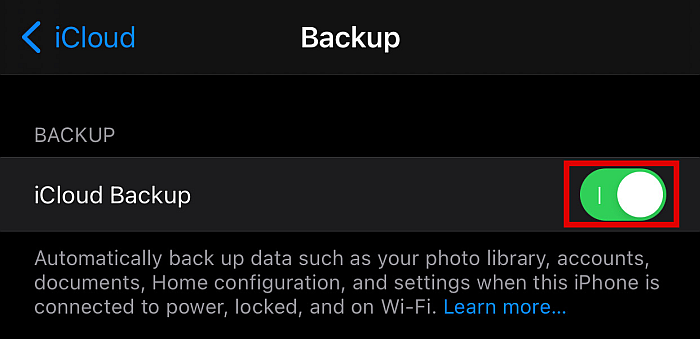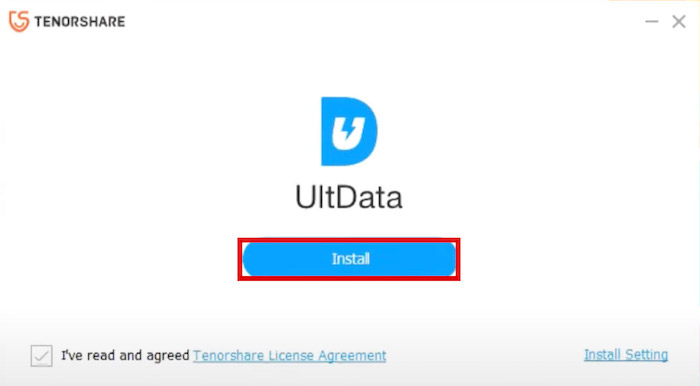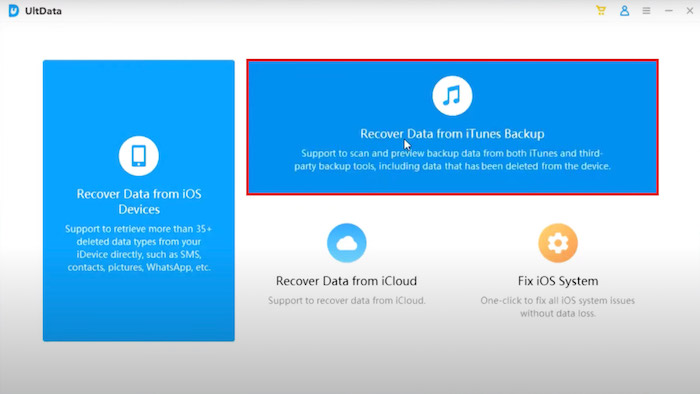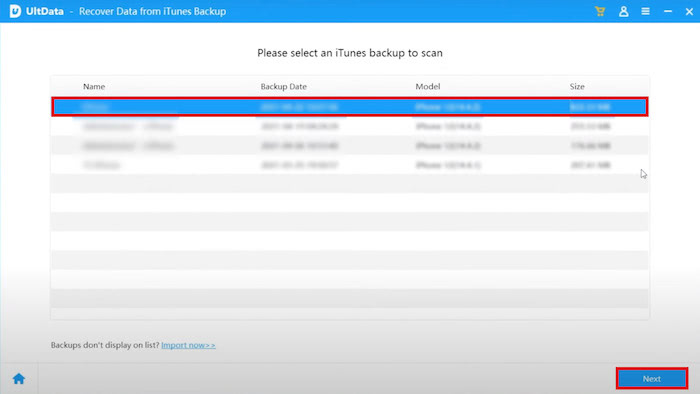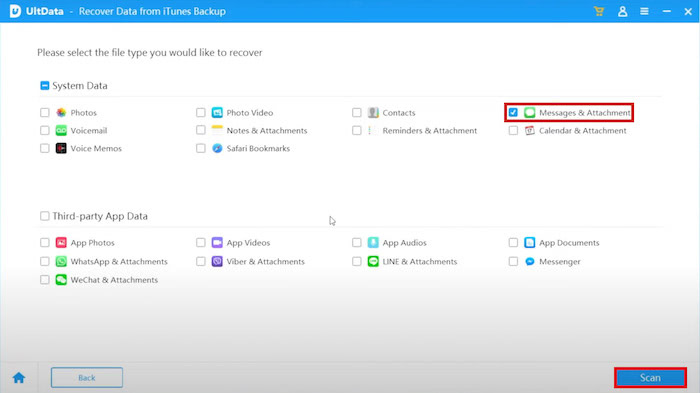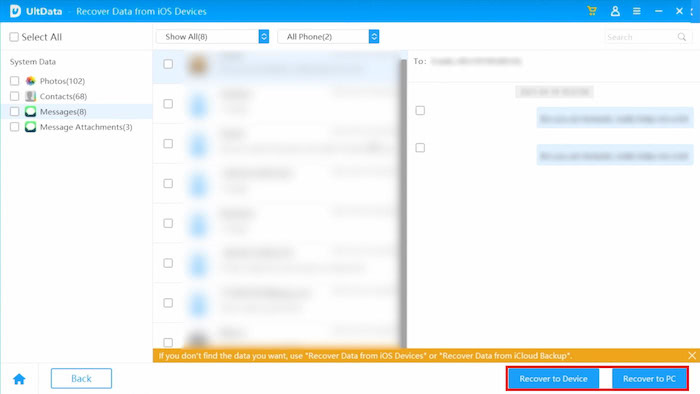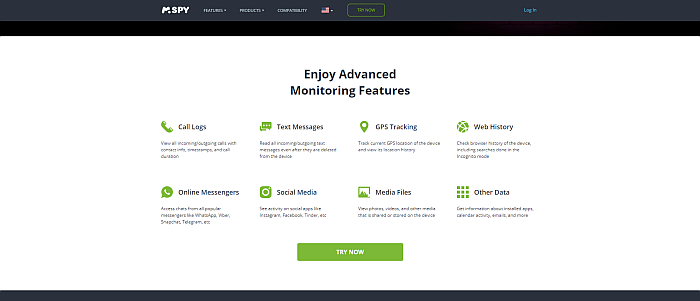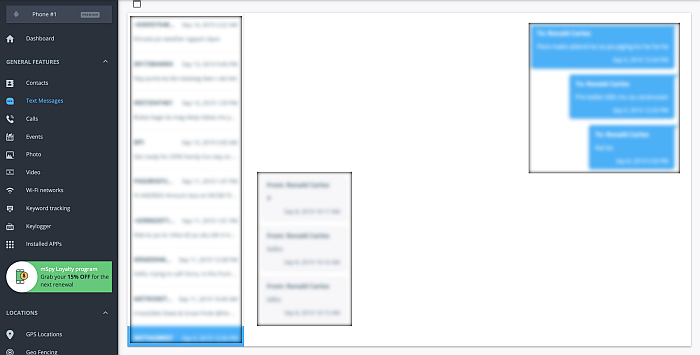Texting is one of the primary methods we use to communicate. Our texts can contain everything: business transactions, personal information, and even cherished memories. That’s why it’s pretty frustrating if we accidentally delete important iPhone text messages. But does that mean that you should give up hope of recovering your deleted messages? Luckily for you, there are several methods you can use. In this tutorial, I’ll teach you the 5 best ways, including how to recover deleted text messages on iPhone without computer and also with computer.
The 5 Best Ways To Recover Deleted Text Messages On iPhone Without Computer (And With Computer)
First, let’s take a look at how to achieve that without a computer!
Recover Deleted Text Messages With iCloud Backup
iCloud Backup is the iPhone’s native cloud backup service. This software is integrated with your phone and is also available on iPads, iPods, and other iOS devices. As long as you have an Apple account, you can use the iCloud service for free, albeit with a limit on how much data you can store. Because it’s practically built into your phone, backing up using iCloud is easy and seamless. However, one of its main disadvantages is that you only have free cloud storage of 5GB. If you want to store more than that, you will have to upgrade your storage plan for a recurring monthly fee.
iCloud Features
iCloud backup automatically makes a copy of your iPhone’s data and saves it to the cloud. It saves everything you have on your iPhone including the purchase history of things you bought with Apple Services, such as iTunes music, apps, books, TV shows, ringtones, and visual voicemail passwords, are also included. It can also save data from your Apple Watch if you have one synced. iCloud can restore the data it saves to your iPhone. However, one caveat is that it only works by means of replacement. This means that the current data on your phone will first be deleted before the backup data can be restored to your device. Once you stop or disable the iCloud service, it will only keep the last backup for 180 days.
How To Turn On Automatic iCloud Backups
You can recover deleted text messages using the iCloud backup function, but first, you need to have a backup stored in the cloud. In other words, to retrieve deleted text messages on iPhone, you need to turn on the backup beforehand. Here’s how to enable automatic iCloud backups of your phone.
How To Recover Deleted Messages On Your iPhone Via iCloud Backup
Suppose you want to recover deleted texts that you’re sure are included in a recent iCloud backup. In that case, you can restore deleted text messages on your iPhone without a computer. Once again, take note that restoring an iCloud backup will delete your data on the phone. If there’s anything new on your phone that wasn’t there before the backup was created, it will be deleted once you restore the iCloud backup. All other data will be replaced with the backup, as well. One more thing before we continue – you can only restore an iCloud backup in the iOS setup screen. To get there, you need to either factory reset your current phone or get a new phone. If your phone is new, skip to Step 6. If your phone already has existing data on it, start at Step 1. Once again, keep in mind that if you restore a backup version where you already deleted messages, you still won’t be able to recover it because it doesn’t exist in the backup. Therefore, make sure to pick a backup version that you are certain contains the deleted messages you would like to restore. Check this video to see how it’s done: But can you retrieve deleted messages on iPhone without iCloud?
Recovering Deleted Text Messages From Other Apple Devices
iPhone has a feature that lets you sync your data across all your Apple devices via your iCloud account. This is how to look for deleted text messages on iPhone without iCloud.
How To Sync iPhone Messages With Other Devices
If your Apple device is logged in using the same Apple ID and you have Messages in iCloud enabled, all your iMessages can be synced. For example, if you have an iPhone and a Macbook, you’ll be able to see your messages on both devices just by logging in using your Apple ID and enabling Messages in iCloud. However, this may not work for newer devices with updated iOS versions due to ever-changing Apple updates. Also, this method doesn’t work 100 percent of the time. Sometimes, even if you sync your devices, the deleted messages you want to recover will still not be there, perhaps because they’ve already been overwritten.
How To Recover Deleted Text Messages With Message Syncing Method
This is how to find deleted messages on iPhone without iCloud. By using this method, your deleted data with messages will now be synced to your other devices where you are logged into the same account. Check to see if your deleted text messages are still on the other device. Unless they’ve been overwritten by new data – like can happen if you have auto iCloud backups on – they should still be there.
How To Recover Deleted Text Messages With PhoneRescue For Mac
You don’t need a computer to recover deleted text messages using the previous methods. However, it’s hard to deny that the first method is only ideal for those who are setting up a new iPhone, while the second method is not effective at all times. Using third-party apps on your computer is your best option if you want to recover deleted messages on your current phone without having to factory reset it. This third method is also a good alternative if message syncing doesn’t work for you. While there is plenty of data recovery software on the market (check our list), PhoneRescue is one of the best, in my opinion. PhoneRescue for Mac is an iPhone data management solution with various modules for the most common and pressing iPhone needs. With PhoneRescue, you can restore deleted text messages on your iPhone without having much trouble, as long as your device version is supported. Interested in learning more? You can read an in-depth review right here, or you can take a look at the short overview of its main features below. Get PhoneRescue iOS for Mac
Features
PhoneRescue is specifically created to backup and restore data, including deleted Android and iOS messages, without having to erase or replace the device’s existing data. Here are some of its best features:
Message Recovery Through Backup: retrieve deleted messages if you accidentally erased them, regardless if you’re using iTunes or iCloud backups.Selective Backup Recovery: comb through your backup and recover only the information you need. Message Recovery Without Backup: sort through your phone’s deleted memory and recover deleted text messages that haven’t been overwritten yet. This allows you to restore recently deleted messages without an existing backup.Retrieve All Kinds Of Important Data: recover 31 types of data, such as call logs, videos, photos, documents, and contacts.
With PhoneRescue installed on your computer, you never have to worry about losing any important files ever again. Get PhoneRescue iOS for Mac
Free Demo
PhoneRescue offers a free demo with limited capabilities. With the demo, you can preview recoverable files to help you decide whether you should buy the paid version. If the deleted messages you want to recover can’t be previewed on the demo version, that simply means they have already been overwritten and are no longer recoverable, even if you purchase a subscription. If this all sounds good to you, click this link now to get PhoneRescue for Mac. Get PhoneRescue iOS for Mac Get PhoneRescue iOS
How To Recover Deleted Text Messages On iPhone With PhoneRescue
With the free demo, you can only view recoverable files with it. In order to proceed with the restoration, make sure you subscribe to the paid version first. There are two methods to recover deleted text messages with PhoneRescue: with backup or without backup. Due to Apple’s recent updates, only older iOS versions are supported by PhoneRescue’s iCloud data recovery features. For iPhones with Two-Factor Authentication turned on, only those that are iOS 10.3.3 and lower can use this method. For iPhones that don’t have Two-Factor Authentication turned on, however, this method will work, as long as the version is iOS 12.1 and older. As long as you have a backup containing the text messages you want to retrieve and your device version is supported, then PhoneRescue can fetch it for you. Here’s how! You can also restore deleted iPhone messages even if you don’t have an iCloud or iTunes backup, as long as the data hasn’t been overwritten yet.
How To Recover Deleted Text Messages Using Tenorshare UltData
Tenorshare UltData is a fantastic application to recover deleted text messages on iPhone. It doesn’t work without a computer or a laptop, but the process is easy enough that even non-tech-savvy people won’t have a problem getting it to work. Using this app, not only can you recover your deleted text message, but you can also recover all sorts of data, including your photos, music, videos, and more. There are multiple ways that you can use this to retrieve your deleted messages on iPhone. The first one is to recover the messages from your iOS device. However, if the data is on an old backup, you can also use the iTunes Backup or the iCloud Backup options to bring it back. Before you can do this, however, you need to purchase a subscription. It will cost you $45.95 for one month, $49.95 for a whole year, and $59.95 for lifetime access. This includes coverages for five iPhones or iPads and one PC. Does this sound like something you’d need? Check out Tenorshare UltData for iPhone today! now! If you want to know more, you can also read my full review. UltData for iPhone
How To Recover Deleted Text Messages From iPhone
As mentioned, the first step is buying a subscription online. Once this is done, you can begin the data recovery process. For this tutorial, we’ll show you how to recover the deleted text messages from your iTunes backup. If you want to recover messages from your iOS device and iCloud backups, the process is pretty much the same. If you want to see it in action, here’s a video from Tenorshare. See, deleted text messages recovery on iPhone isn’t difficult at all when you’re using an app like Tenorshare UltData. To subscribe, click here now! UltData for iPhone
How To Recover Deleted Text Messages Using mSpy’s SMS Tracking Feature
Another app that can help you recover deleted text messages on iPhone and Android is mSpy. mSpy is a parental control app with features such as GPS location tracking, social media monitoring, and keylogging. More importantly, you can also use it to view deleted text messages on the target device. If you have deleted text messages on your iPhone, mSpy will be able to read them, even if your phone is not jailbroken. However, if you have an Android phone, you’ll have to root your phone first to see the deleted text messages. In order to view text messages, you just have to go to the mSpy dashboard on your web browser and you can do it from your phone. No need to use your computer!Once you are in the dashboard, click the Text Messages button on the left sidebar. All messages, whether they’re deleted or not, are found in this section. They will be in a threaded format and will include information such as the date and time, as well as the sender’s name and phone number. For a more detailed review of mSpy, click here.
How To Recover Deleted Text Messages On iPhone Without Computer
Accidentally deleting your iPhone text messages can be scary and frustrating, especially if the missing text is essential. However, I’ve given you 5 easy ways to recover deleted text messages, even without using a computer. If you use the iCloud backup restore function or regularly sync your messages with other Apple phones, you can recover iPhone messages without computer. But how to find deleted text messages on iPhone without iCloud? You can use a reliable third-party solution, such as iMobie’s PhoneRescue to quickly recover your essential messages without hassle, even if you use a computer to do it. Get PhoneRescue iOS for Mac And if you need to recover other deleted data from your iPhone, check out our posts, for example, how to recover permanently deleted notes. Do you have any questions? Let us know in the comments!