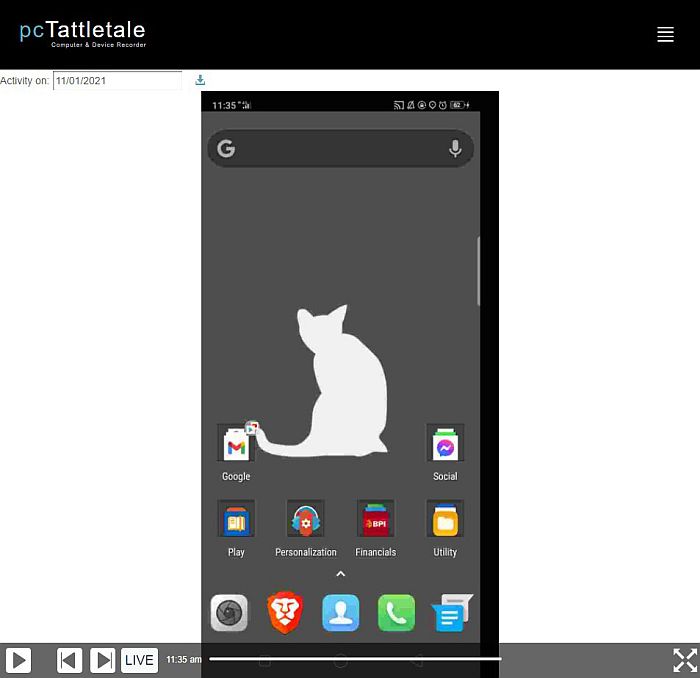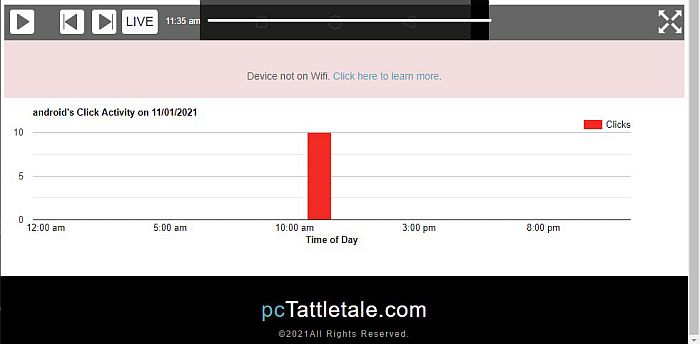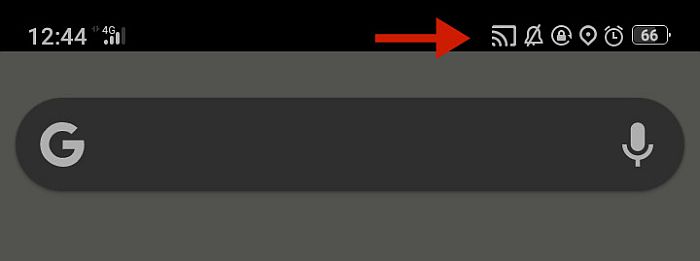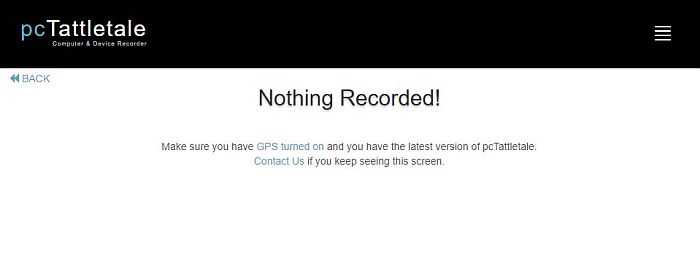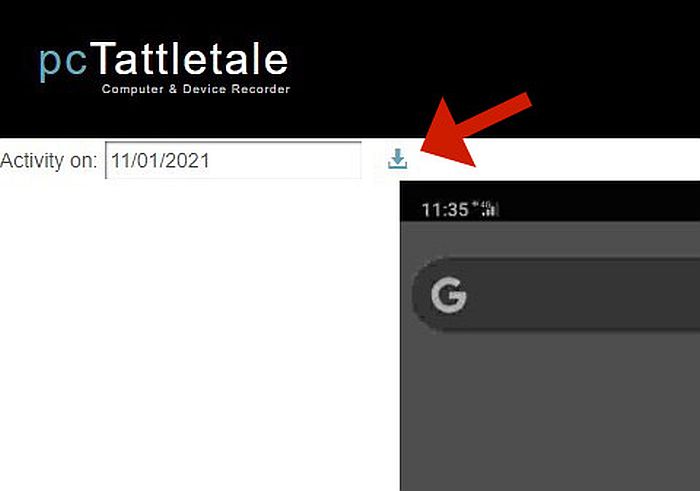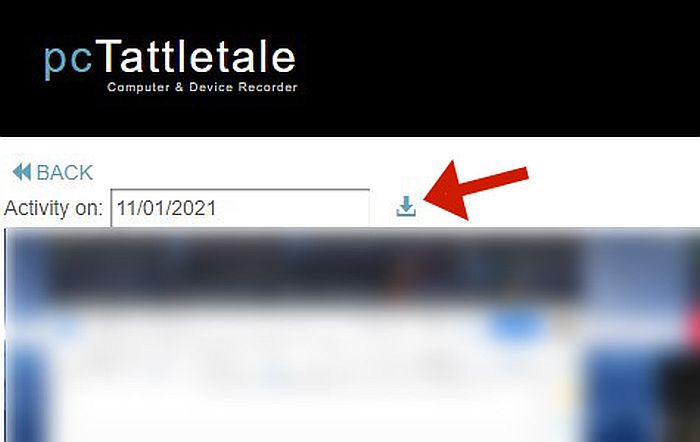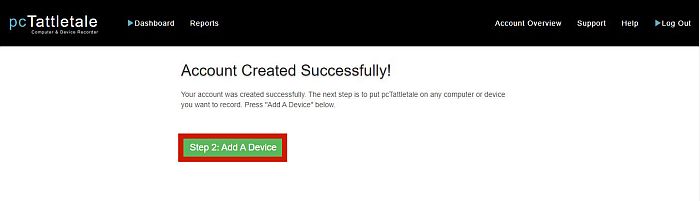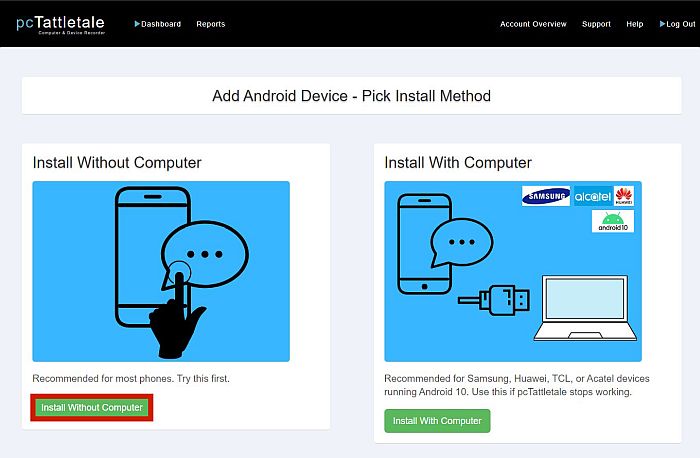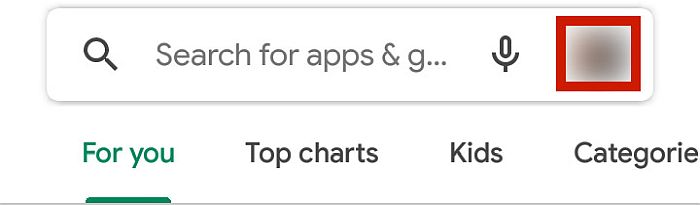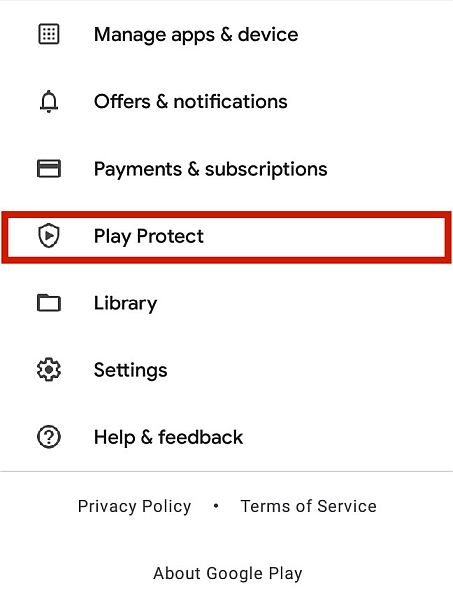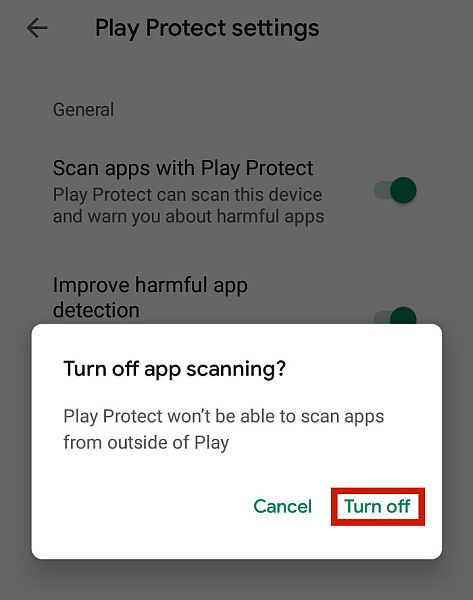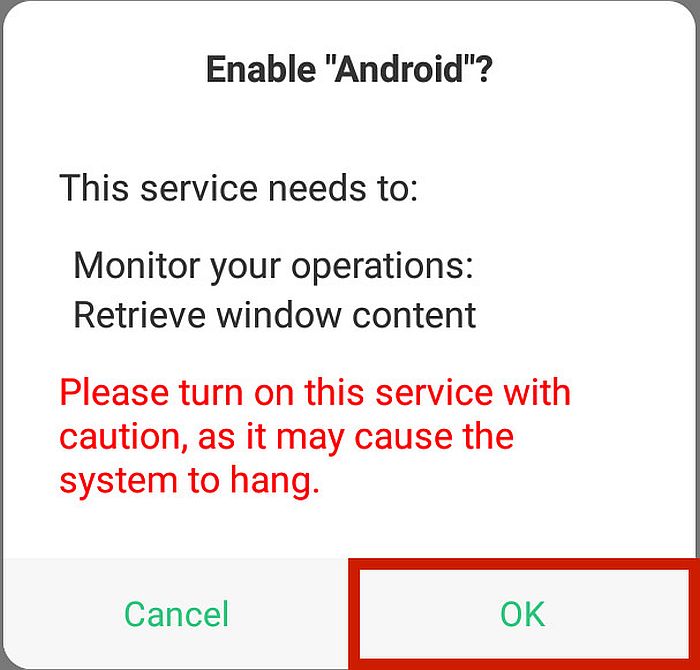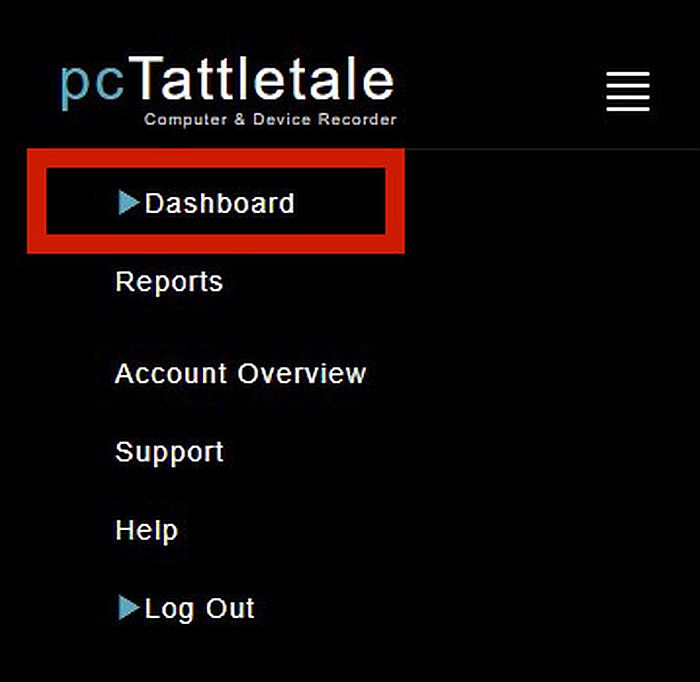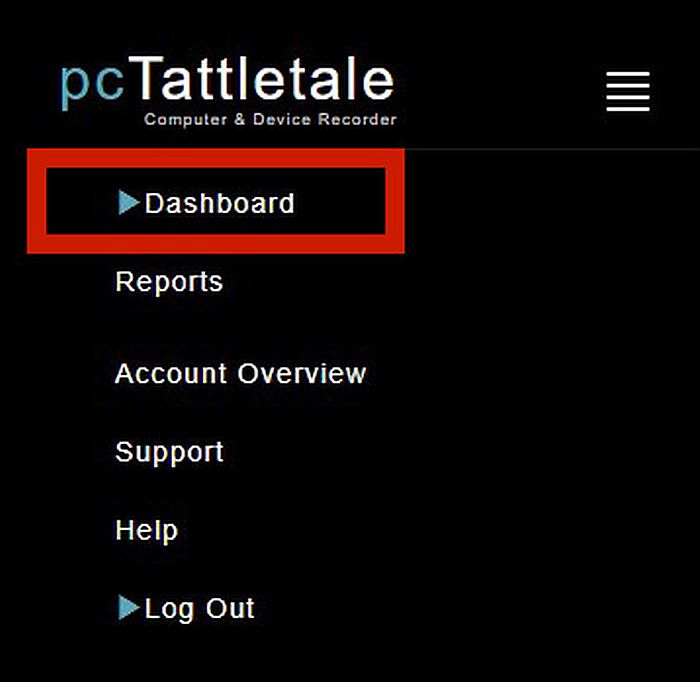Life is becoming increasingly digital as the years go by. From simple communication to school to work, our need for smartphones and computers is getting more serious by the minute. Unfortunately, this also makes it easier for bad people to abuse this technology. Whether you’re a parent worrying about your children’s screen time or an employer who wants to remove distractions in the workplace, there’s no doubt that you’ll significantly benefit from using monitoring software. One example of this is PCTattleTale. In this in-depth PCTattleTale review, we’ll look at everything this app has to offer and see if it’s the right one for your specific situation.
PCTattleTale Benefits
Nobody likes a tattletale, or so they say. However, if a tattletale is what’s needed to keep your family safe and your workplace distraction-free, then it would be a welcome addition to your life, indeed. This is PCTattleTale’s main goal. If you feel like your children or employees are spending too much time doing unproductive things on the internet, you should take steps to minimize that problem. But without a reliable spy app, you won’t be able to do this effectively. Get PCTattletale
PCTattleTale’s unique arsenal certainly makes it stand out from other similar monitoring apps. Instead of having multiple modules that can track specific features, PCTattleTale simply records everything on the device’s screen. Although you don’t get the functions other spy apps have, you do get everything you need for thorough monitoring. If you have children, you can simply scan through the recordings of their screen and see exactly what they were up to at a particular time. The ideal users of this app, however, are employers and their employees. With this app, you can take a record of everything that your employee does on their company device. You can then use this for performance assessments, investigations, and guidance. Though it may seem simple, this app can offer a ton of value for your money. Its subscription price starts at a monthly rate of $99 for 3 devices, and you can even opt to add more devices if needed. Interested? Click this link to purchase a subscription now! Get PCTattletale
If you’re still unsure about this app, however, worry not. In my comprehensive PC TattleTale review below, I’ll talk about everything you need to know about this app in full detail.
PCTattleTale Review
As mentioned above, this review will examine every feature of this app to see if PCTattleTale holds its claims of being a simple yet effective monitoring software. For this review, I’ll be using the free trial version on an unrooted Android device and a Windows computer. Get PCTattletale
Dashboard
All monitoring apps have a dashboard where critical information can be seen in one glance. Most dashboards contain essential summaries, such as the most called and most texted contact, the GPS location, and the device information. This can help you assess the overall summary of the device without having to dig into the individual features. Unfortunately, there’s no such thing on the PCTattleTale app. The dashboard looks the same for both the Android and the PC versions, with basically the same functions. Since the app can only record the screen, you’ll only see a barebones window that displays the devices that you have linked. It doesn’t give you any more information beyond the device name and when the last update was. This is quite a disappointment, especially since other services offer many more features than just a simple recording function. However, it does have a few other options not typically present in other monitoring software. You can remotely command the app to stop using mobile data, rename the device, set a different timezone, and unlink it with the trashcan icon. Get PCTattletale
Main Features
Android Phone
When you click on the linked Android device designation on the dashboard, you’ll see another bare window. It only has two functions: Activity and Location Trackers. The activity recorder function is the main feature of the app. With this, PCTattleTale can record every action that the Android device is doing. Get PCTattletale
This is a great way to keep track of your children’s digital actions. After all, their screen can’t lie, which means you’ll be able to see exactly what’s going on there. The benefits become tenfold for employers, who can use the activity recorder function to ensure that company devices aren’t being used for inappropriate activities. It can also help employers see if employees are up to no good. The interface shows a simple video player with the usual controls – forward, backward, pause, and fullscreen. It also has a ‘Live’ button in case you want a live feed of the screen. If you scroll down, there’s an area called Click Activity that shows basic analytics summarizing the time of the day the device was most active based on the number of clicks. Unfortunately, I think this app may be pretty disappointing to some, at least from the standpoint of a spy app user. First of all, it doesn’t record in secret. During my trial, a notification popped up on my test device every time I started recording. Even when I tapped the Do Not Show This Again button, it still kept appearing. In addition to this, there was an indicator icon on the notification bar on the top of the device – a constant reminder that the screen is being recorded. It also can’t record the streaming app Netflix and can’t show browsers that are in Incognito mode. I tried opening Chrome on Incognito and it didn’t appear on the PCTattleTale window. Knowing the location of the target device can be very beneficial, whether you’re a parent or manager. As a parent, it helps keep your children safe by knowing where they are at all times. As an employer, it’s also useful to know if your employees are where they should be during specific times. It’s not uncommon for most spy apps to have a GPS and geofencing function. Some, like mSpy and uMobix, even have extra features that allow you to customize your geofences. Unfortunately, even though PCTattleTale supposedly has this feature as well, it simply didn’t work. Upon clicking the Location Tracking function, the app could not detect the device’s location. I even made sure that my GPS was on, but PCTattleTale still couldn’t do it. You also have the option to download the recorded videos, which you can do by clicking the download icon right beside the timestamp. Get PCTattletale
Windows PC
The Windows PC or computer version shows the same barebones dashboard as the mobile one. Although they’re essentially similar, there is one key difference: there’s no location tracking feature for the computer version. So, while you at least have the option to use the feature on Android, you can’t do it on a PC at all. As you can probably tell by the name, PCTattleTale’s main purpose is to be a monitoring software for a PC. To be fair, it does offer different features: a video recorder, a keylogger, and the Click Activity analytics. Since PCTattleTale’s main draw is the ability to record a video of a PC screen, it’s no surprise that the PC version was much better than the mobile version. For one, there was no outward indication of the recording activity. As soon as the installation was done, the app was ready to go. Best of all, it stayed hidden by default. If you have no idea that monitoring software is installed on the PC, you probably wouldn’t suspect anything. I even tried searching for it in the Apps & Features section of Windows and it didn’t show up. The app could record everything on the screen. Every single action, every single click – nothing escaped PCTattleTale. The entire time, there was no indication whatsoever on the monitored PC that there was live monitoring going on. The activity recorder keeps a log of the actions performed on the target PC. This function is something that you can’t find in the mobile version of the app. With this, not only do you have a visual record of the actions taken, but you will also see it recorded in list form with an accompanying screenshot of the action. This is a very useful function for scenarios that can’t be screen-recorded, such as activities on websites like Netflix. Get PCTattletale
With this function, you can also search for specific keywords. You can use this if you want to keep an eye out for inappropriate activities but don’t have the time to sift through hours’ worth of screen footage. By removing the need to sift through long videos to find specific instances of possible infractions, PCTattleTale makes it easier and more efficient to keep track of your children or employees. Lastly, PCTattleTale has a click activity tracker. The mobile version has this, too, as previously mentioned. However, with this version, it can only record the number of clicks happening at a certain time of the day. Since the PC version is more advanced, you can also see in which applications the clicks are happening. Get PCTattletale
Consequently, you will also see the application or activity that your target is spending the most time in. For instance, in this screenshot, you can see that the target device spent a lot of clicks on Facebook Messenger and the Brave browser. You can also see that these clicks happened around mid-afternoon. This is a handy analytical tool that lets you determine at a glance what your employee or child is typically doing on the PC at any given time. Similar to the mobile version, you also have the option to download the video to your device for future use. You can do this by clicking the download icon right beside the timestamp. This is particularly useful if you want to permanently keep the video recordings but you only have a limited 7-day storage subscription. Get PCTattletale
Battery Consumption
Since it’s difficult to gauge whether the app has affected the battery power of a computer, this section of my PCTattleTale review is just applicable to the mobile version. It’s important for any spy app to not draw too much battery power from the target device. Considerable battery consumption will quickly alert the target device that there is suspicious activity happening in the background. So, if you want to conceal your tracking activities, you should be careful to choose monitoring software that won’t noticeably increase battery consumption, overheat the phone, or trigger the phone’s battery-conserving system apps. Unfortunately, although PCTattleTale ran successfully in the background and did not cause the trial device to overheat, I did notice a much faster battery drain. I wasn’t doing anything out of the ordinary while running the app, so I pinned it down to PCTattleTale. My suspicions were eventually confirmed when the phone’s battery consumption returned to normal after I uninstalled the app. Obviously, this isn’t a good thing since it can quickly notify the user that there might be something wrong with the target device.
Ease Of Installation
One of the most off-putting parts of using monitoring software is the installation process. Here, I’ll examine every step of PCTattleTale’s installation process and evaluate how easy or difficult it is to start using this monitoring app. Before I begin, take note that while PCTattleTale is a paid service, they do have a 7-day free trial available. You can take advantage of this by creating a free account on their website. Get PCTattletale
Android phone
Get PCTattletale
Windows PC
PCTattleTale is also available on Windows PCs. The installation process is slightly different from the mobile version. That said, the preliminary steps are the same. Simply create an account or log in and proceed to start. Get PCTattletale
Get PCTattletale
Compatibility
No matter how good a monitoring app is, you won’t be able to use it if your target devices are incompatible. Thankfully, PCTattleTale is compatible with Android OS, which is used by 71 percent of the world’s population. If you have an Android smartphone or even a Kindle, you won’t have to worry about compatibility since this app can work with all versions available on the market. One of the best things about this spy app is that you can also install it on a Windows PC, unlike most popular spy apps in the market, such as mSpy and uMobix. The price is the same for both the mobile and the PC version, too. Get PCTattletale
Plus, you can use one plan to monitor both a Windows PC and an Android device. There’s no need to pay again for the other version. However, you’re out of luck if you’re an iPhone user, as PCTattleTale is not available for iOS. If you’re going to use the app on an iOS device, then it’s best to look at other spy apps instead.
Pricing
PCTattleTale has three price tiers: Family, Family Plus, and Business. All subscription levels get the same features. They only differ in storage capacity. The most basic is the Family tier, which costs $99.00 monthly for 3 devices. With this subscription tier, you get 7 days worth of storage, and you can add another device for just $33.00. Get PCTattletale
Next in line is the Family Plus subscription, which doesn’t change the device number coverage but improves the storage capacity by storing the last 30 days of video records. The price sits at $147.00 per month, and you can add another device for $49.00. If you want maximum storage, opt for the Business tier for $297.00 a month. Still covering three devices, it now has one year’s worth of storage and $99.00 for any additional device – for thorough protection and monitoring that can be stored the whole year long. Get PCTattletale
What I Liked
Capable PC version. The PC version of this monitoring app was far more capable compared to the mobile one. Aside from having no noticeable indicators unlike the mobile version, it also featured an activity recorder and a more detailed click activity tracker.Easy non-root installation. Unlike most spy apps in the market, the PCTattleTale app did not require any special knowledge to install. You can be done in just 10 minutes, which is excellent if you prefer discreet spying on the target device. The Android version also did not require rooting, unlike some other spy apps on the market.Has a free trial. You don’t have to purchase a subscription in order to start using PCTattleTale. Just by signing up for a free account, you already get a 7-day period where you can try out its features and see if it works for you.
Get PCTattletale
What I Didn’t Like
The Android version has a lot of issues. The app’s mobile version has issues that significantly reduce the user experience and quality of the information received. The video recorder can be detected, the app doesn’t feature an activity tracker, and its click tracker isn’t detailed at all. Upon my trial, the GPS tracker also did not work.Pretty expensive. Although the PC version worked well, I think the PCTattleTale price is rather steep, considering that the Android version is still very buggy. Besides, it doesn’t even have that many features to justify the price.Lacks features. For the same price, many spy apps can not just record videos but also offer a wider variety of features.Causes noticeable battery drain. Spy apps need to be discreet, or the target will quickly notice the changes in their devices. Although PCTattleTale did not cause overheating or reduced performance, it did cause a noticeable battery drain when installed, which is terrible if you want to stay hidden.
PCTattleTale: Is It Worth It?
In this PCTattleTale review, we saw that this monitoring software offers a very specific kind of service. So, is it worth it? If you’re looking for a capable spy app that you can use to monitor the digital activities of your children or employees, particularly in video format, then perhaps there’s merit in considering PCTattleTale. Get PCTattletale
However, if you want more holistic protection and monitoring that will allow you to look through the target device’s files and data, it’s best to look elsewhere. After all, there are plenty of better-priced alternatives that offer a more comprehensive range of monitoring features that you can use, such as uMobix, FlexiSpy, or XNSpy. Did you like this article? Let us know what you think of PCTattleTale in the comments below!