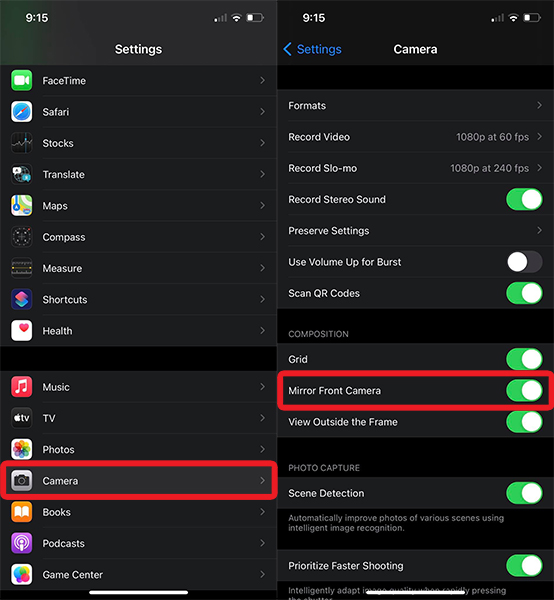You will also learn how you can take selfies without flipping and also flip photos on your iPhone that are already taken and stored on your Camera Roll.
Why Does My iPhone Camera Flip The Picture?
When you open your iPhone’s front-facing camera to take a selfie, you see a mirror image. It is because of the fact that we are used to looking at ourselves in the mirror hence the camera is designed to show us exactly that. However, once you tap on the capture button, the photo gets unflipped and then saved to Camera Roll. This means that the photo you see in the Camera Roll is an exact match to how you looked while capturing the photo and not what the Camera app showed. It might seem strange at first but once you understand this then you will know that your selfie is actually unflipped. For better understanding look at the screenshots below and observe the text on the book before and after taking the selfie. What you see on the left is a mirror image. If the iPhone front-facing camera didn’t unflip your picture then all your selfies will be mirror images and the ones clicked with the rear camera will be real or correct ones. This is of course is bizarre. That said, we as users would like to have mirror selfies and mirror images. Fortunately, iOS has a setting to do it starting from the iOS 14 version. Let’s dive in! Recommended: How To Reverse A Video On Android And iPhone
Flip Photos On iPhone
There are two parts to this:
Taking photos or selfies that aren’t flipped (mirror image).Unflip or flip (as you would usually call it) the photos that are already taken.
Here’s the solution for both of them.
How To Stop Pictures From Flipping Right Away
With iPhone Settings (Video)
Here’s how to unflip selfies permanently on iPhone with the phone settings. Note that you need to be at least on iOS 14 to see the option. You can also watch our video to see the steps in action:
Unflip Selfies Using A Third-Party App
This will also allow you to unflip selfies once you take them. This app is also capable of resolving the second issue that I listed above. You can flip or unflip photos that are already existing on your iPhone using this app. To do so use the simple steps below. Now, your final photo is no longer mirrored. There’s another similar app called Mirror (link) that you can try but it doesn’t have the feature to flip existing photos.
How To Unflip Selfies On iPhone After Capturing
While there used to be no way to prevent the front-facing iPhone camera from flipping your photos, you can unflip the old selfies later using any of these methods.
The Built-in Editor In The Photos App (Video)
Here’s how you can do it by using the built-in editor in the Photos app: That’s how you unflip an image using the built-in editor. Your final photo is no longer mirrored. You can also watch this video to see the steps in action: Recommended: Turn Picture Into Emoji On iPhone
Mirror Existing iPhone Photos With A Third-Party App
You can also use the Adobe Photoshop Express app that you can install from this link. The mirror image will be saved in the Photos app. Check our other tutorials that might be interesting for you:
How To Lock And Hide Apps In iPhoneHow To Hide Photos On iPhoneHow To Make Timelapse From Normal VideoHow To Delete All Contacts On iPhone
Now You Know How to Unflip iPhone Camera Photos
These were several methods you could use to flip photos on iPhone, mirror selfie, or unflip old photos. Whether they are taken in your Camera app or in a third-party app, you can flip them right while taking it. Also, you can unflip the old selfies as well, using two approaches, with the editor in the Photos app or with a third-party app like Photoshop Express. If you found the information about the mirror image on iPhone helpful then don’t forget to share it on social media with your friends.