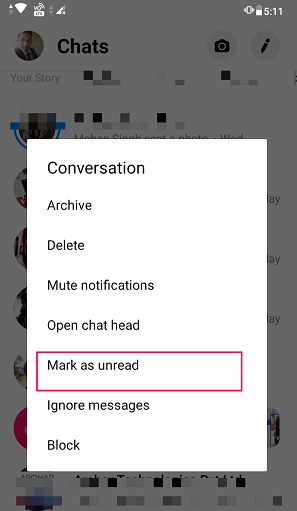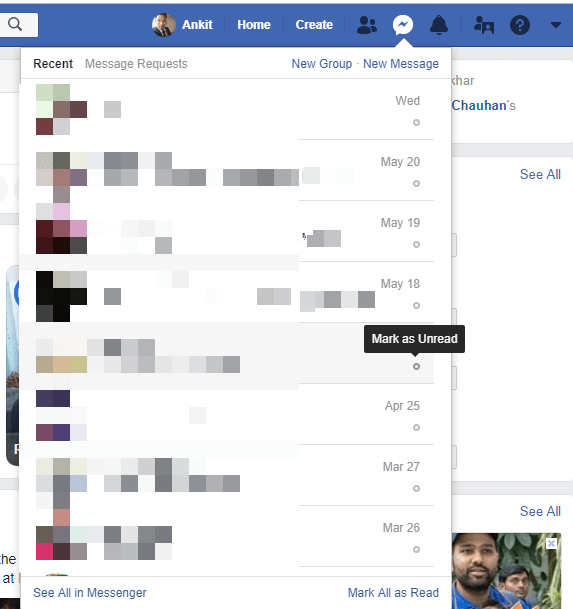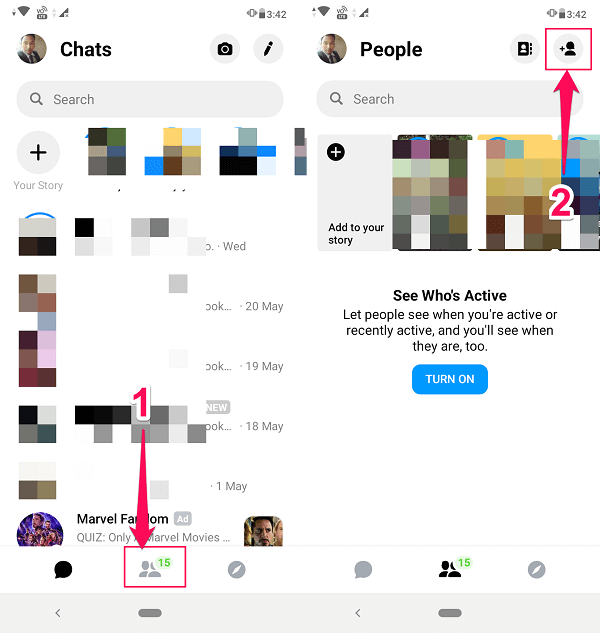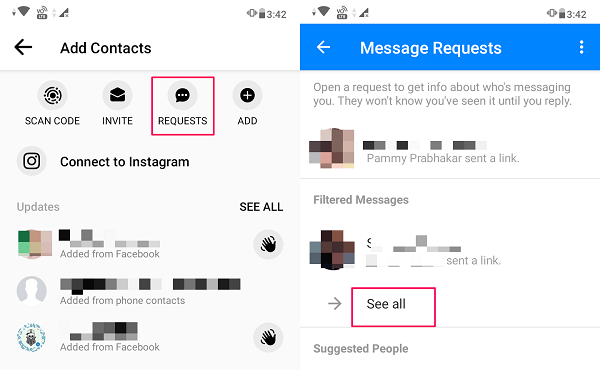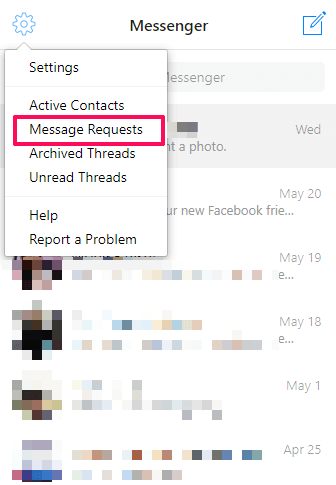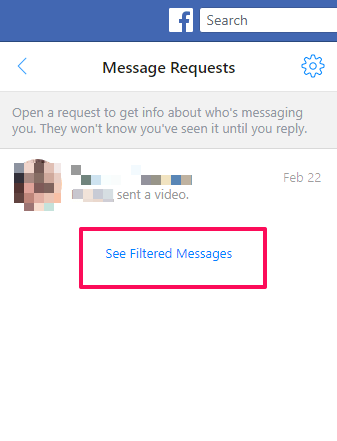There is an easier way to view only unread messages on Facebook Messenger which we are going to mention in this tutorial. Also, we will share with you how to mark read messages as unread and how to view hidden messages on Facebook Messenger, so that you can manage all the messages on your Facebook account like a pro.
View Only Unread Messages On Facebook Messenger
- Visit the Facebook website from your computer’s browser and log in to your account if you haven’t already.
1 View Only Unread Messages On Facebook Messenger1.1 Mark Read Messages As Unread1.2 View Hidden Messages On Facebook Messenger2 Conclusion
- On the homepage (News Feed), click on Messenger on the left sidebar.
- This will open all the conversations you ever had on Facebook. To see the ones that are unread click on gear icon at the top left and select Unread Threads. That’s all you need to do. The messages will be filtered and you will see the list of conversations you haven’t read. No more losing messages that are important to you.
- If you wish you can take some actions on these unread messages like marking them as read, deleting or putting them in the archive. For that, click on the gear icon on the right side of that particular conversation. A new options menu will appear from which you can take appropriate action on the unread message. To revert back to the usual screen that shows all the chats click on gear icon at the top left corner but this time select All Threads. Note: Currently, there is no option to see only unread messages on the Messenger app for Android or iOS devices.
Mark Read Messages As Unread
In the previous method, we looked into how you can view unread messages in the Facebook Messenger. Now, we will share with you the tips on how you can mark read messages as unread on Messenger. You can follow the steps below to do the same
From Messenger App
- Open Messenger app on your smartphone. Now swipe towards left on the conversation which you want to mark as unread. After that, tap on the hamburger icon.
- As soon as you tap on the hamburger icon, a new options menu will appear. Tap on Mark as Unread to unread the message.
From Web Messenger
- Go to Facebook on your computer, and click on Messenger icon on the right of the Friend Request icon.
- It will open all your conversations in the chronological order. Now click on the small Mark as Unread icon in front of the desired conversation. After learning how to view the unread messages and mark read messages as unread. Now it’s time to learn how you can view the hidden messages on Facebook.
View Hidden Messages On Facebook Messenger
When an unknown person sends you a message on Facebook, it gets hidden because Facebook considers such messages as spam. So if you want to read all the hidden unread messages then you can follow these steps.
From Messenger App
- Open Messenger app on your smartphone. Once the app opens tap on the people icon at the bottom. After that, tap on the profile plus icon at the top right corner. Note: In the case of iOS devices, you will get the Message Request icon on the left side of the profile plus icon itself.
- Now tap on REQUESTS. Here you will see the hidden message requests. Tap on See all to see all the hidden message requests. You can open any request to get info about who’s messaging you.
From Web Messenger
- Go to Facebook, and log in to your account. Now, click on Messenger at the left corner below the News Feed option. Now click on the gear icon and select Message Requests to see hidden messages.
- After that, click on See Filtered Messages to see all the unread messages. Now you can view all the hidden messages and see the profile of people who are sending you these messages without letting them know until you reply to them.
Conclusion
After reading this article we are sure that you will be able to handle messages on your Facebook account skillfully. Also, now you know how to view hidden messages, so you can keep track of unknown people who are messaging you. We hope you liked all these methods. If after reading messages, you have realized you would like to avoid reading on a permanent basis, here’s how you can ignore (and unignore) these messages. If you feel any trouble following our guide, tell us in the comments below and we will help you.
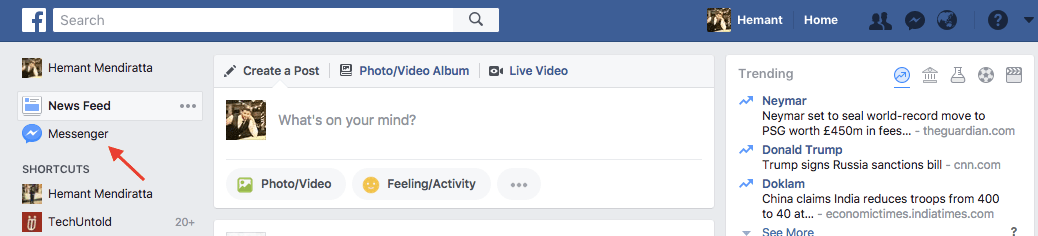
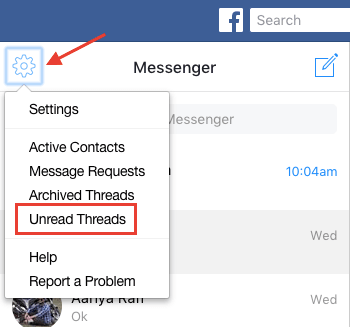
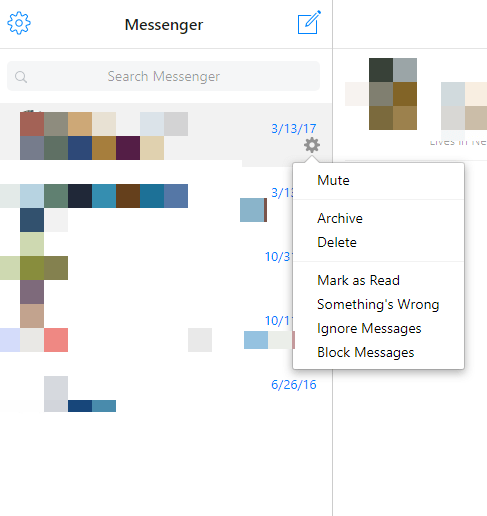
![]()