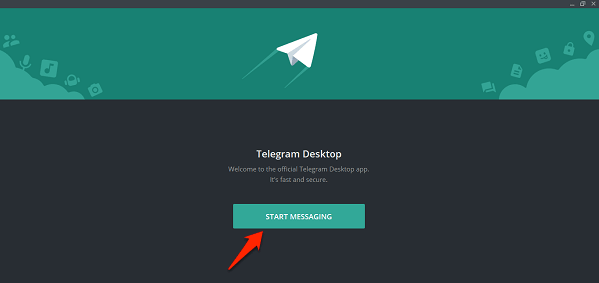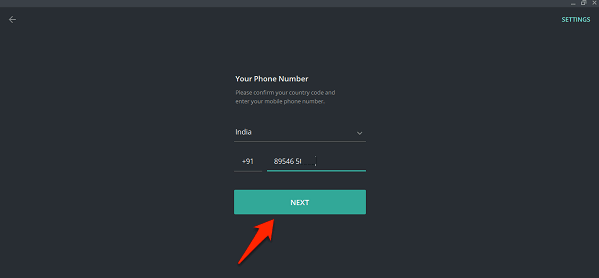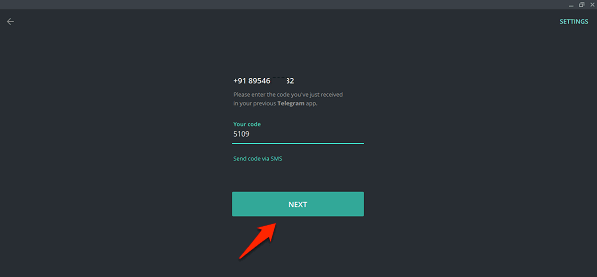How To Install & Use Telegram On PC/Mac
Go to Telegram official website.
Scroll down and choose the desired version. Mac users can click Telegram for macOS and Windows users can click on Telegram for PC/Mac/Linux. I am using Windows 10 and these are screenshots from my Dell laptop. But the process for Mac users is almost the same.
Click on Get Telegram for Windows. The setup for the app will be downloaded in the ‘downloads’ folder of your Laptop or PC.
If you can’t find it in your downloads folder, go to ‘Downloads’ section on your browser and click ‘Show in folder’ below the Downloaded setup. Once you see the setup named as ‘tsetup’, double-click on it.
Choose the desired language and click on ‘Ok’.
Then you can choose the folder where you want the app to install or just keep the default path and click ‘Next’.
There will be an option for setting the shortcut. You can click ‘Next’ again.
Check the ‘Create a desktop shortcut’ box and click ‘Next’.
Now click on ‘Install’.
In a few moments, your Telegram app will be installed. Click on ‘Finish’. After that, open the app from your desktop.
How To Sign In On Telegram Desktop App
That’s all there’s to it. Apart from the desktop app, if you want you can use Telegram Web version (Link Here) on a browser of your choice. In this case, you don’t have to install an additional software for using Telegram on a computer. All the chats and the message from channels that you had on the Telegram Messenger on your phone will appear on the desktop app as they store it on their cloud storage. Telegram is often compared with WhatsApp but both apps have their own set of benefits. I like the Telegram because of its amazing channels and data backup. So, here was the easy process to get this awesome app on your PC or computer. If you have any doubt regarding any of the above steps, ask us in the comments.