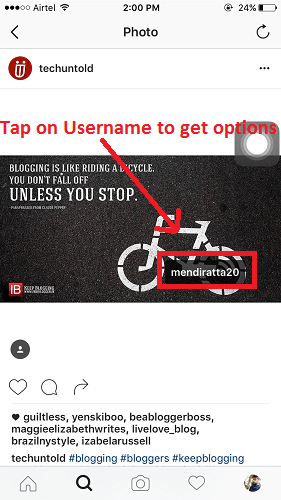If so, you can simply disable tagging by using a special Settings option. However, what to do with the posts where you were tagged before you discovered that option? This tutorial will let you know how to untag yourself from Instagram photos. Also, I will share how to manually approve tagged photos, which means that if anyone tags you in a photo it won’t show up in Photos of You section until you manually add or approve it. Read on!
Untag Yourself from Instagram Photos
The steps and screenshots are from Instagram iOS app and the steps remain the same for Android and windows too.
1 Untag Yourself from Instagram Photos 1.1 How to manually approve tagged photos to appear in Photos of You section?2 Wrapping Up
Open Instagram App and tap on profile icon at bottom right.
Under your Profile, select Photos of You icon which at extreme right just above the section where your uploaded posts are shown.
In Photos of You section, Instagram shows all the photos where you have been tagged by the users you are following. Select the picture from which you want to untag yourself and remove it from Photos of you section in your profile.
Now, tap on 3 horizontal dots at the top right just above the photo and select Photo Options.
Now you may choose Hide from My Profile to remove the photo from Photos of You section. But you will still be tagged in the photo and any user can identify you from other user profile who tagged you.
In order to remove the tag too, tap on More Options and select Remove Me from Photo.
Confirm by selecting Remove. With this, the tag will be removed and photo will no longer appear under Photos of You section in your profile. Recommended : How to stop people from tagging you on Facebook
How to manually approve tagged photos to appear in Photos of You section?
If you don’t want tagged photos of yours to be automatically added in Photos of You section follow the simple steps given below :
Open Instagram app and visit your profile.
Under Profile, select Photos of You icon.
In Photos of You, tap on 3 horizontal dots at top right corner and select Tagging Options.
Select Add Manually and tap Done at top right corner.
Now, whenever someone tags a photo of you, it won’t be added to Photos of You section until you manually go to that picture and tap on your username on the photo and change it to Show on My Profile.
You may Remove the tag by tapping on More Options and selecting Remove Me from Photo if desired. Please note that choosing manually doesn’t mean that you cannot be tagged, it means that the tagged photos of yours won’t appear in Photos of You section in your profile automatically. You can approve them manually later if you want to include them.
Wrapping Up
As you know, Instagram allows other users to tag you in their photos. Tagging others is an effective way with which other users can identify you in pictures. Also, it makes it easy to share stuff with users who share similar interest. However, what if you have been tagged in photos where you don’t want to be tagged? This is what our tutorial is about. Now you know how to remove tag on Instagram and remove tagged photos from Photos of You section in your Instagram profile. If you found it helpful then share it with you friends and follow us on Instagram for more tutorials and updates.