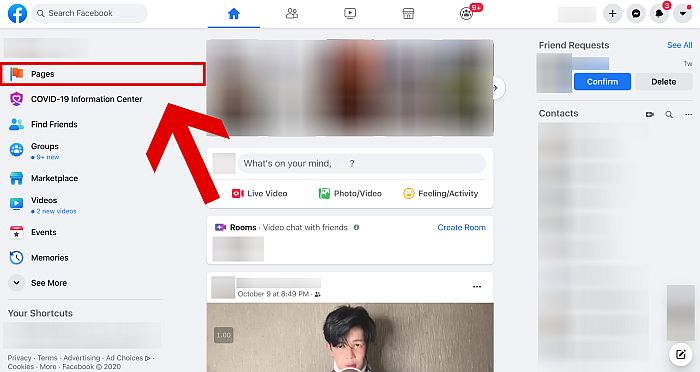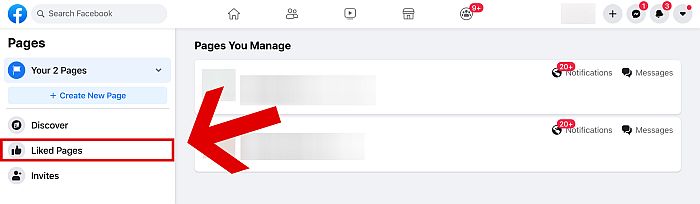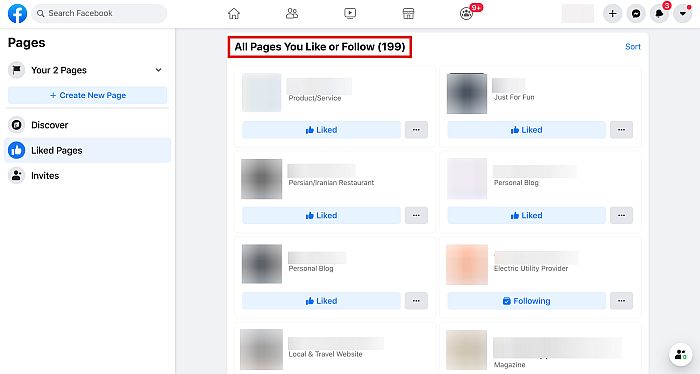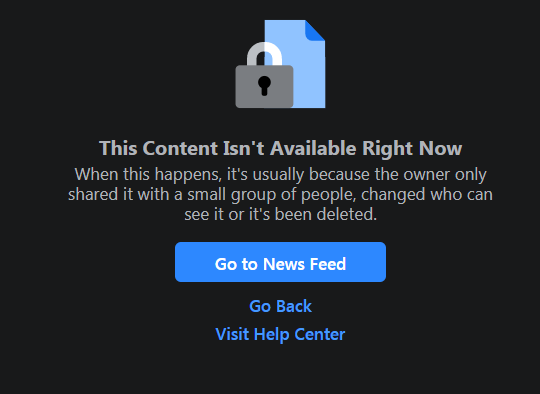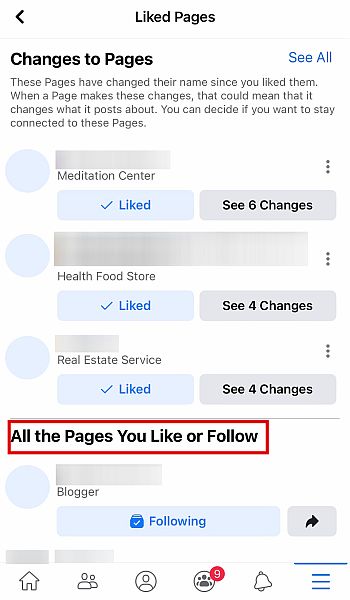You’ve got the wholesome, the funny, the cringe-worthy, and even the downright offensive posts on the various pages on the platform. You’ve also got posts from those pages that you liked way back in the 2010s, most of which you’ve probably already forgotten about. After all, nothing lasts forever, and interests fade over time. Tired of seeing annoying, uninteresting, or unrelated posts from the same pages over and over again? In this article, I’ll teach you how to unlike all pages on Facebook, as well as only one page!
How To Unlike All Pages On Facebook Via Browser
Unliking A Single Page
Unliking a single page on Facebook is very easy. There are two ways that you can do this. For the first one, you can do it straight from your newsfeed. Meanwhile, the second one involves going to the page itself and unliking it manually. You can choose either of these options since both are equally easy to do, but if you’re scrolling through your newsfeed and you happen to see a post that makes you want to unlike the page it came from, the first method is your best bet. Here’s a step-by-step guide on how to unlike a page on Facebook.
Unliking From The Newsfeed
- Hover your mouse over the name of the page that created the post.
- Click the blue “Liked” button to unlike the page.
Unliking From The Page Itself
- Go to the page that you want to unlike.
- At the upper right side, below the banner, you can see the “Liked” button. Click it to unlike the page.
Unliking Multiple Pages
If you want to unlike multiple pages and you’re trying to save time, you’ll be glad to know that you can actually mass unlike pages on Facebook. This method requires you to go to your liked pages first, but it makes unliking pages on a mass scale very quick and easy. Here’s how to unlike many Facebook pages at once:
- From the homepage, click on “Pages” on the left side.
- This will lead you to the screen where you can see all the pages you own or manage. On the left, you’ll also see three other options. Click on “Liked Pages.” You can also just copy-paste this link into the search bar of your web browser.
- The next screen will show you all the pages that you currently like. This will also show you all the recent changes to those pages.
- Scroll down below to see your liked pages. Simply click “Unlike” in order to stop liking a specific page.
- You can now unlike all of the pages that you don’t want to see on your timeline anymore. Once you unlike them, the “Liked” button will turn into a “Follow” button.
- Speaking of which, if you don’t want certain pages on your liked pages but you still want to see their posts on your newsfeed, you can also click “Follow.”
- Followed pages won’t show up on the About section of your profile, but you’ll still be able to receive updates from them.
Unliking A Deleted Page
Going to Liked Pages doesn’t just allow you to unlike several pages in a short amount of time, it also allows you to unlike pages that have already been deleted. A deleted page no longer exists on the platform, but it can still show up on the About section of your profile. Since you can’t go to a page that doesn’t exist anymore, you can only unlike it by going to your Liked Pages first and unliking it from there.
How To Unlike Pages On Facebook Mobile
If you’re using Facebook from your mobile device, you can’t do the first method of unliking listed above. You can only do the second method, which is unliking by going to the specific page, or the third method, which is unliking by going to your Liked Pages. Unliking by going to the specific page works the same way as the desktop version, so I won’t discuss that anymore. Instead, here’s a step-by-step guide for unliking pages on Facebook’s mobile app by going to your Liked Pages.
- From your newsfeed, click on the hamburger icon. Depending on your device, this could either be at the upper right side if you’re using Android or the lower right side if you’re using iOS.
- A new screen will show up. Click on Pages.
- From here, you’ll be able to see the pages you own or manage. Click on Liked Pages to see all the pages you currently like.
- As with the desktop version, “Changes to Pages” is at the top, while the bottom part will show all your liked pages. Scroll down to see all those pages.
- Just click the light blue “Liked” button to unlike the page.
- The button will turn gray and will change to “Like” once you do. Again, just like Facebook’s desktop version, you can do this method to unlike just one page or multiple pages at once.
How To Unlike All Pages On Facebook
Now that you know how to unlike all pages on Facebook, you can finally unlike that annoying page whose posts you don’t want to see anymore. Have fun with your clutter-free newsfeed! Did you like this article? If you have further questions or just want to share your experience, don’t forget to leave us a comment below!