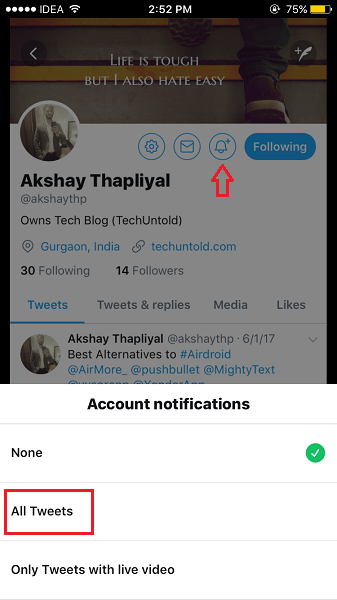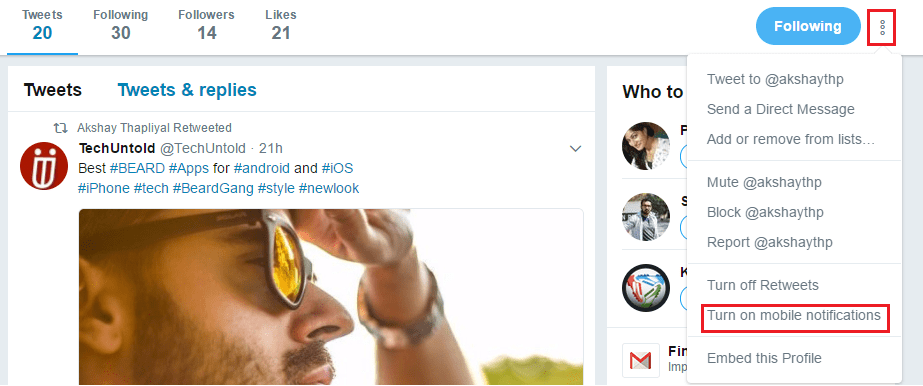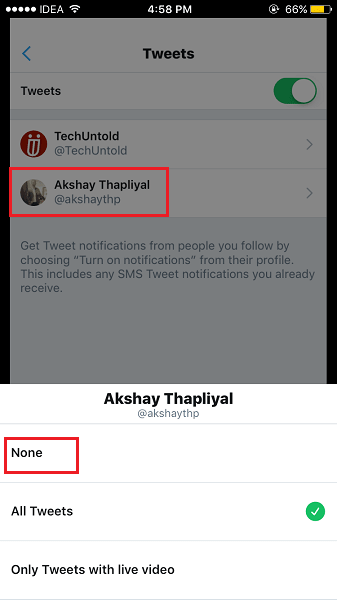Because of this, we tend to miss out on Tweets, Retweets from our favorite accounts as it is flooded by a plethora of tweets from other followed accounts. You can always mute accounts to filter out your news feed to some degree. But don’t you think it would have been quite handy if you could enable notifications for a particular account? Well, not knowing about the setting in the Twitter app doesn’t mean that it’s not present. To let you know about the same setting we are here with this tutorial. Here you will learn how to turn on/off Twitter push notifications for a specific user on iOS and Android.
Get a Notification When Someone Tweets Or Retweets
Turning on notifications for a particular account will let you get push notifications of their tweets/retweets on a smartphone. This way you can stay on top of the updates from desired accounts.
1 Get a Notification When Someone Tweets Or Retweets2 Disable Twitter Push Notifications For A Specific User3 Final Words
The procedure and screenshots used here are from the Twitter iOS app but the method remains the same for the Android app too with minute changes.
- Launch Twitter app and tap on your profile picture at the top left corner. Select Settings and Privacy from the Menu that pops out.
- Now, tap on Notifications.
- Select Push notifications under Notifications.
- Next, tap on Tweets and toggle Tweets switch to On.
- Once you have turned on Tweets in push notifications then head back to the Home screen. Search for the user for which you wish to turn on the notification and visit their profile screen.
- Under someone’s Twitter profile tap on the bell icon(notification) and select All Tweets from the options that appear from the bottom. In Android app, tap on the notification icon and then check the box for Account notifications to get the All Tweets option. With this, you will start receiving push notifications of tweets and retweets from the above account. The users won’t come to know if you turn on push notifications for them. Please note that these are push notifications only for mobile devices so these won’t show up in your Twitter account Notifications tab. Similarly, you can enable notifications for other special accounts. Also Read: How to Turn On/Off Twitter Login Verification Enable Mobile Notifications from Website If you have enabled the Tweets option in Push notifications settings in the app then you can also turn on notifications for certain accounts from the Twitter website. In order to do that visit the desired user’s profile on the website. Of course, you should be logged into your account. Under the profile, click on the 3 dots next to the Following button and select Turn on mobile notifications. This will add the user to the list of Tweet push notifications. You can confirm that in the app from your phone. You can disable push notifications for particular accounts later if need be. Here’s how.
Disable Twitter Push Notifications For A Specific User
There are two ways to achieve it. If you want to turn off notifications for multiple accounts then better go for the second option and to disable them for a couple of users the first method can be used. Method 1 Visit the desired person’s profile from the Twitter app and tap on the bell icon this time its background will be filled with color signifying that notifications are enabled. Select None. For Android, tap on the bell icon, tap on checked Account notifications box and select Off. It is also possible to do this from the website. Click on the 3 dots under the concerned user’s profile and select Turn off mobile notifications. Method 2 This only works on the Twitter iOS and Android apps. Launch Twitter app > Tap on your image at the top left > Settings and privacy > Notifications > Push notifications > Tweets. Here you can see the list of people for which push notifications are turned on. Tap on the name of desired one’s and select None. For Android, tap on the person’s name and then tap on the Account notifications box. Finally, select Off on the pop-up. Similarly, you can turn off push notifications for other users. Also Read: How to hide Following on Twitter
Final Words
We hope that you were able to turn on/off Twitter push notifications for a specific user. If you also have troubles with notifications in WhatsApp, check out this article. If you found this tutorial informative then don’t forget to share it on your favorite social media platform.