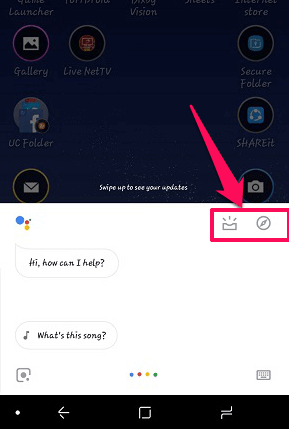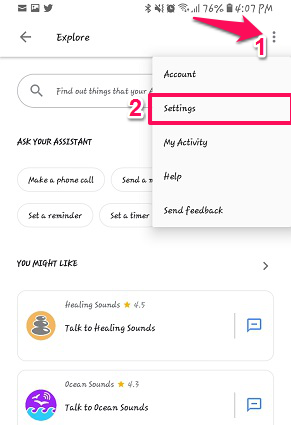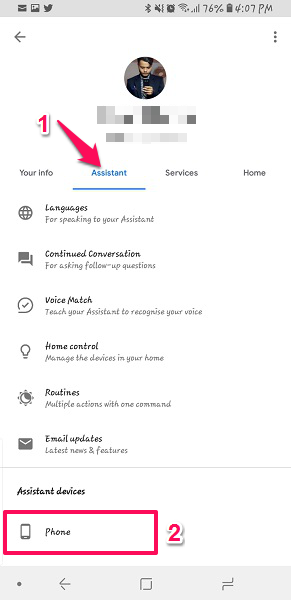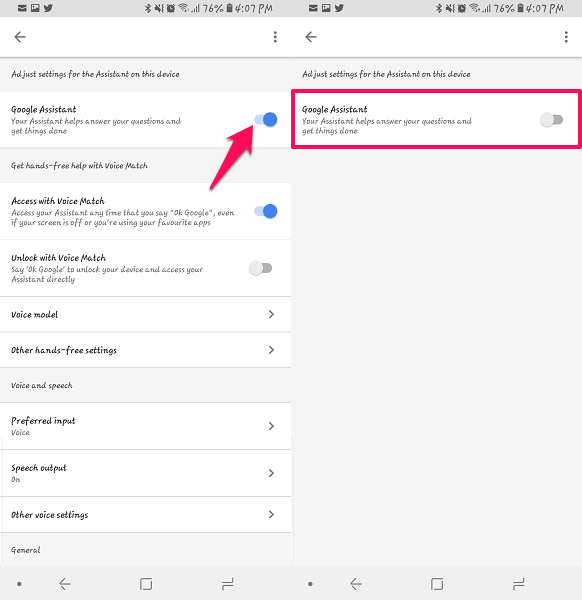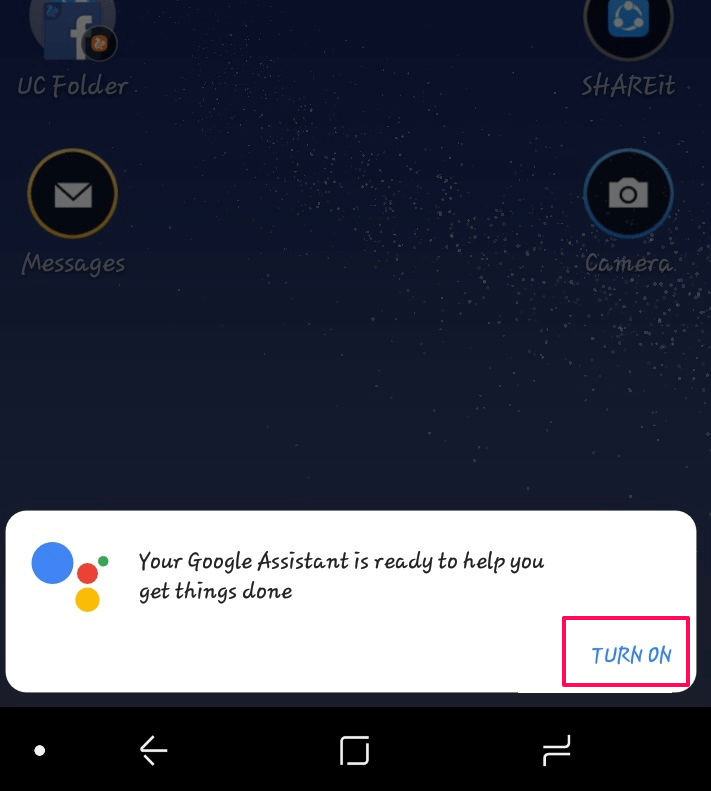There is even a dedicated button which you press for few seconds and the assistance pops up to handle your queries and help you out. This button may be for quickly accessing the Google Assistant, but it turns on multiple times a day mistakenly. It can be annoying as most of the time you don’t even need it and it starts working on its own by just a slight press or touch. So, here we are going to show you the method to turn off Google Assistant from your Android device for good.
Disable Google Assistant In Just A Few Taps
Now, I am using Samsung Galaxy S8 running on Android 8 Oreo for showing you the method of deactivating Google Assistant. The steps will be similar in all other Android devices with a difference in the first step. Without further ado, let’s get started.
1 Disable Google Assistant In Just A Few Taps1.1 1. Open Google Assistant1.2 2. Select Explore1.3 3. Open Settings1.4 4. Go To Assistant Option In Settings1.5 5. Settings For Assistant1.6 6. Enabling Google Assistant1.7 Wrapping Up
1. Open Google Assistant
Press and hold the Home icon in the middle, at the bottom of the screen. This may differ according to devices, some will have hard press button while some will have on-screen buttons, but the method is the same. This will open the Google Assistant menu.
2. Select Explore
On the Google Assistant page, select the compass icon on the right side to open the Explore page. In case there is no compass icon tap on the drawer icon on its left.
3. Open Settings
Now, in this Explore page select the three vertical dots on the top right of the screen. After this select Settings.
4. Go To Assistant Option In Settings
Inside the Settings menu tap or swipe left to get to the Assistant tab. At the bottom of this tab, you will see Assistant devices and under it, your device will be mentioned, either as the phone or your device model name. Select the Phone.
5. Settings For Assistant
After this, you will reach the Assistant menu. To disable Google Assistant, change the toggle bar in front of the first option i.e Google Assistant.
This will close Google Assistant and all its features will turn off and there will be no more popping up after pressing the home button.
6. Enabling Google Assistant
In case you want to enable Google Assistant again, then simply press and hold the home icon or the home button and then from the pop menu select TURN ON and the Google Assistant will turn back on.
Also Read: How To Change DNS Settings On Android
Wrapping Up
This was the method to turn off Google Assistant in case you feel annoyed by it or always open it by mistake. By following these simple steps you can easily get rid of it. Hope you got the method. In case of any queries do let us know in the comments.