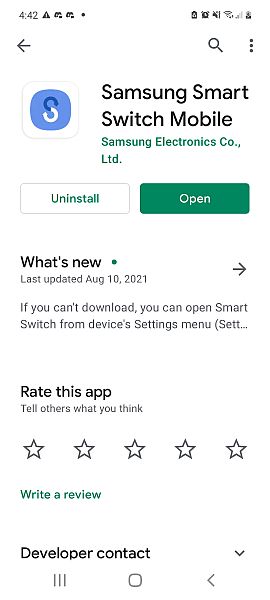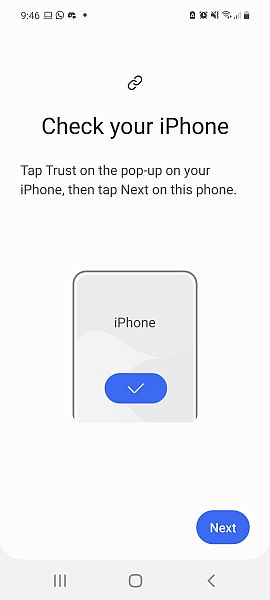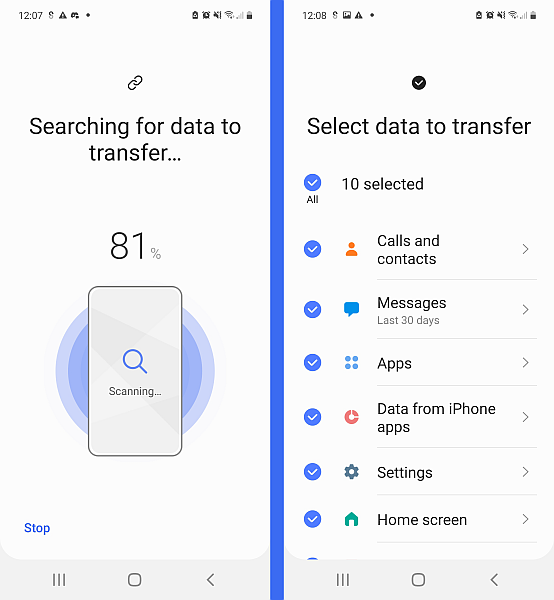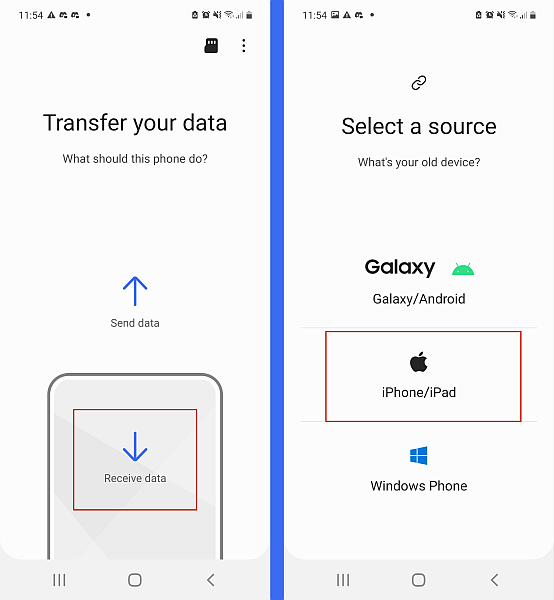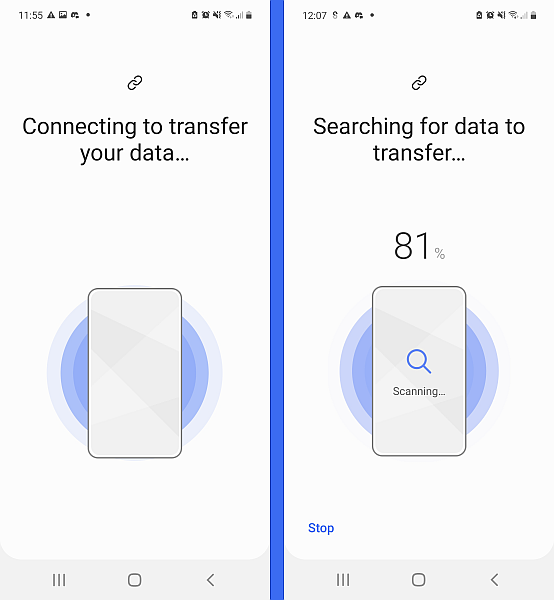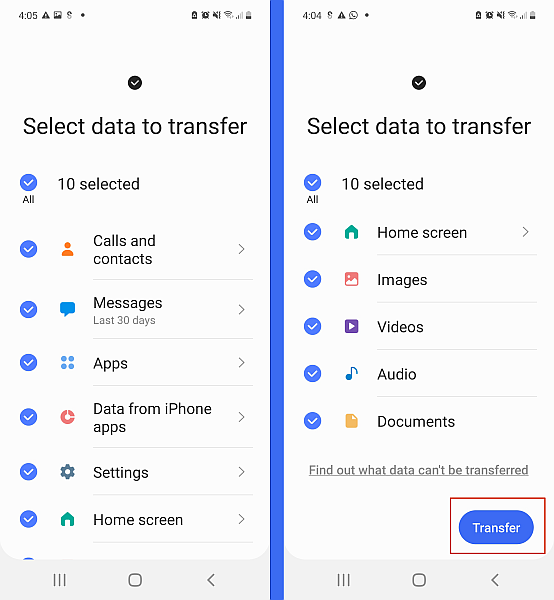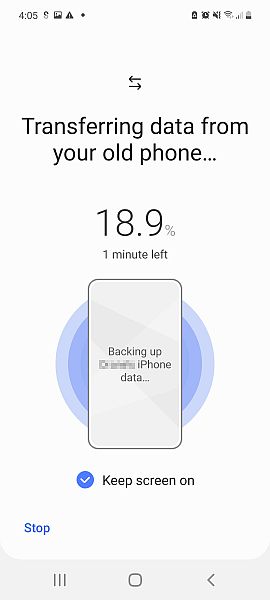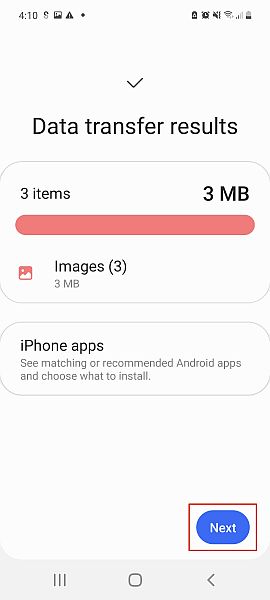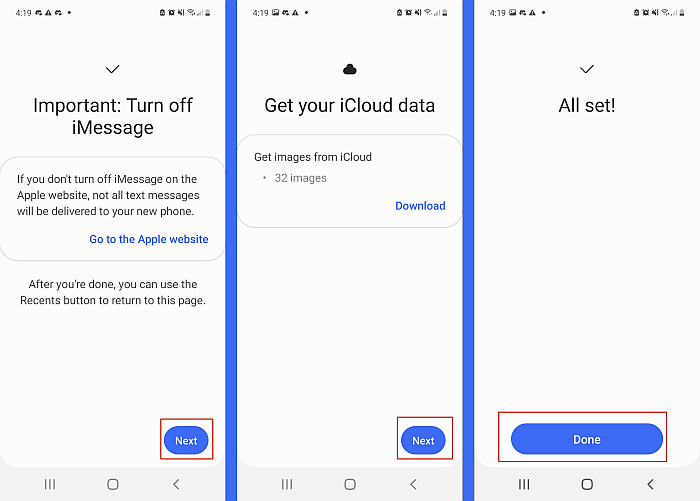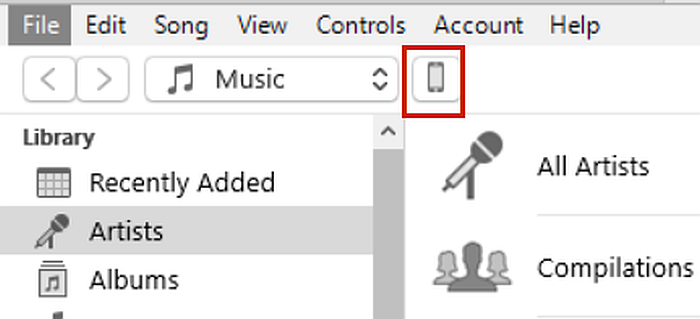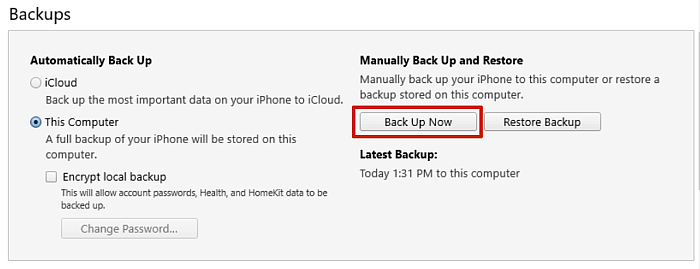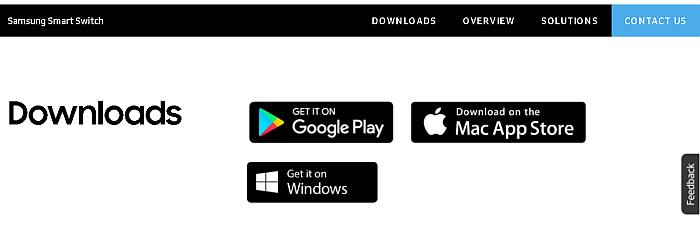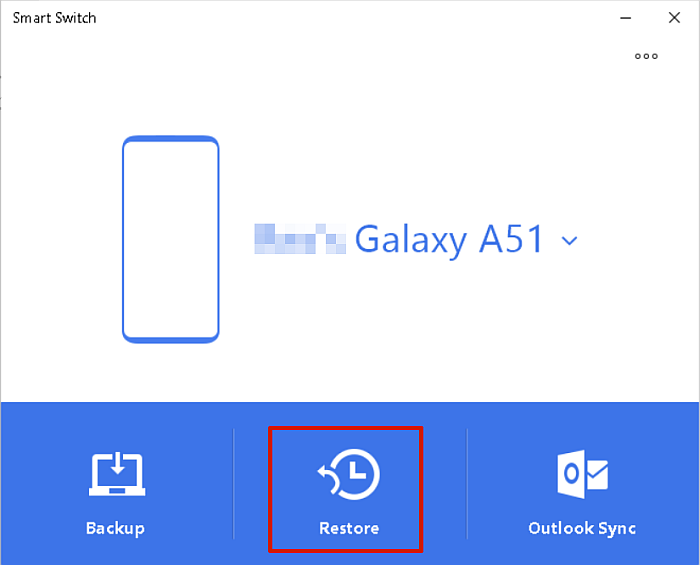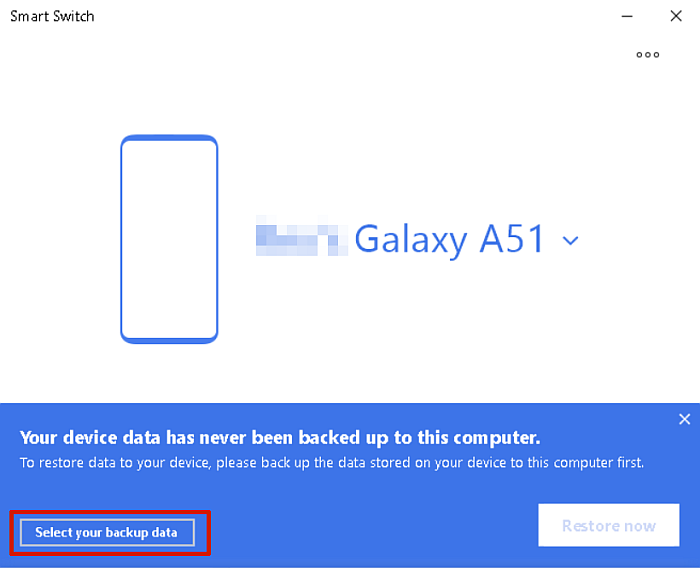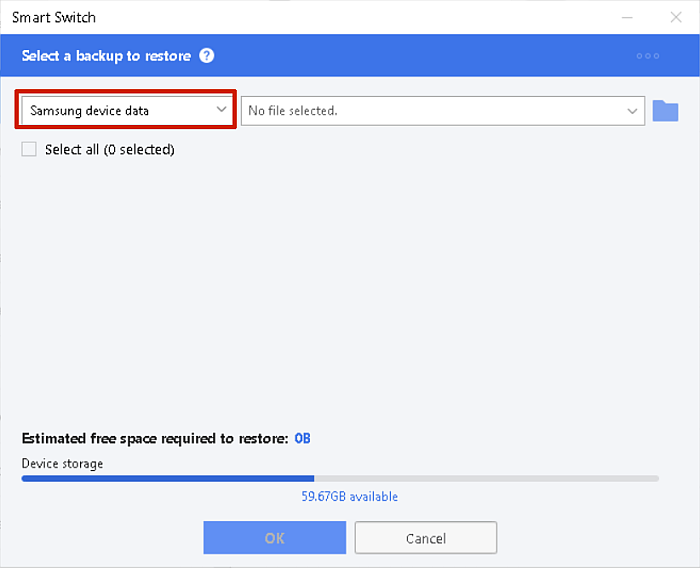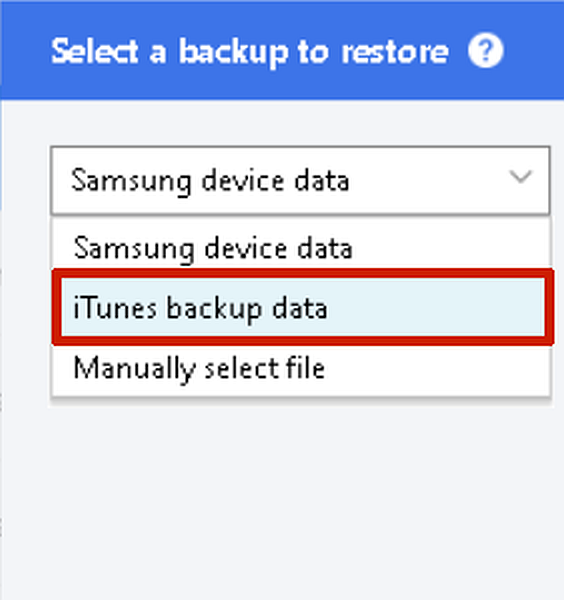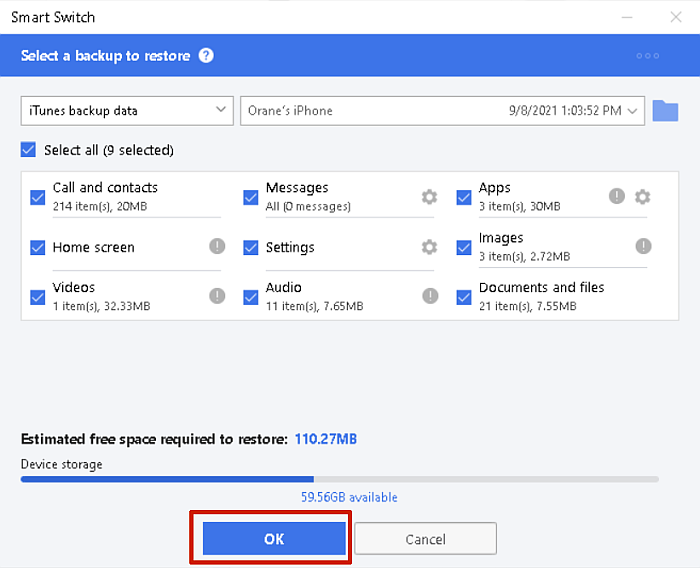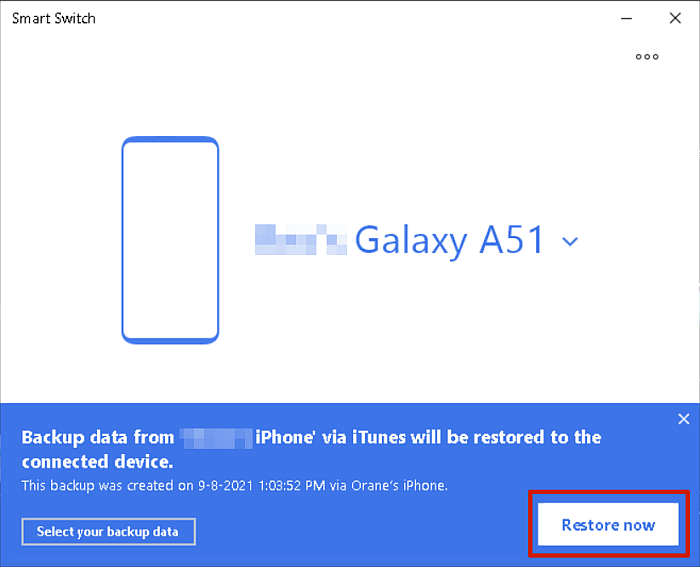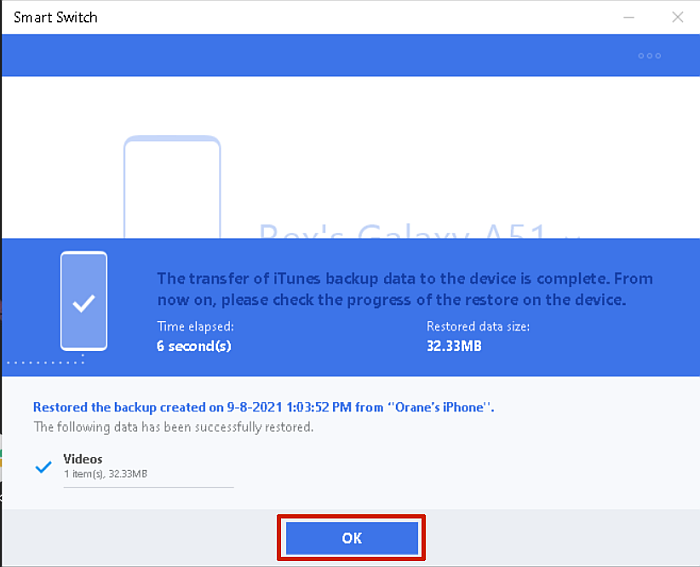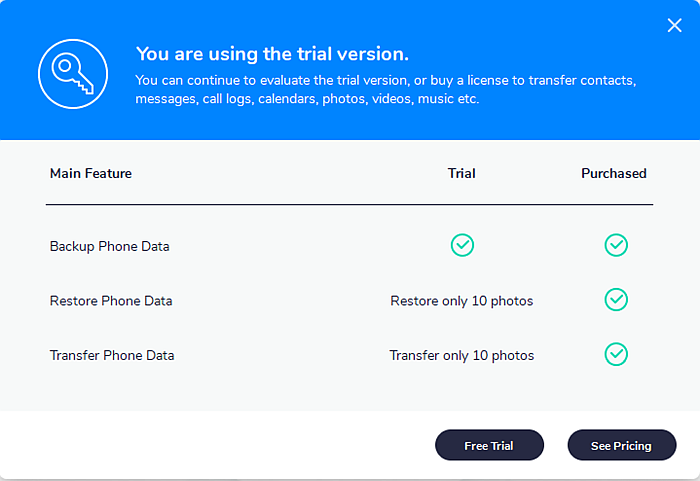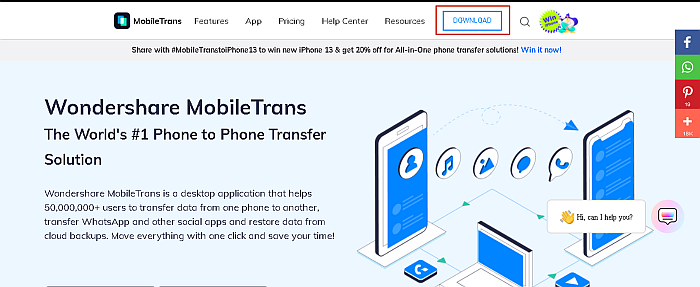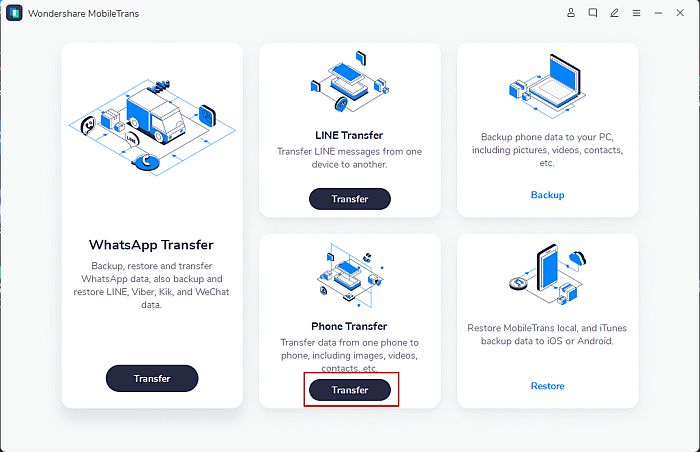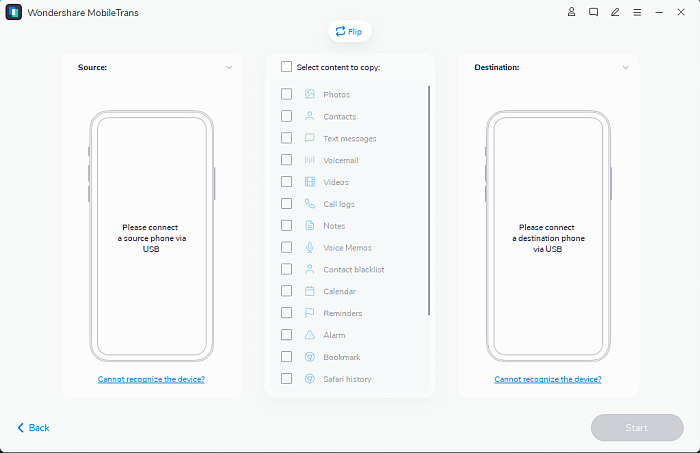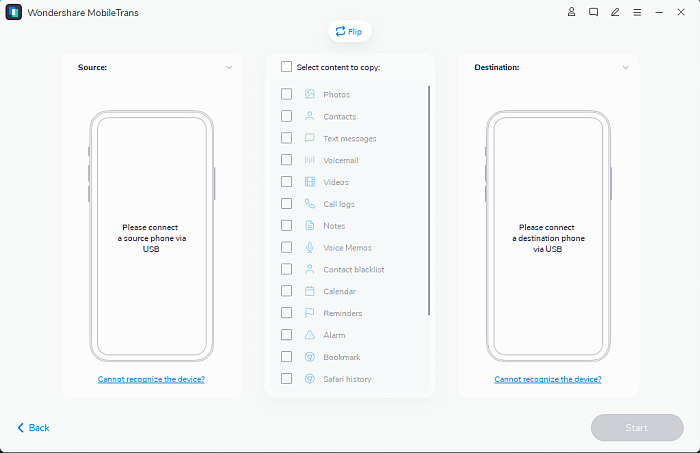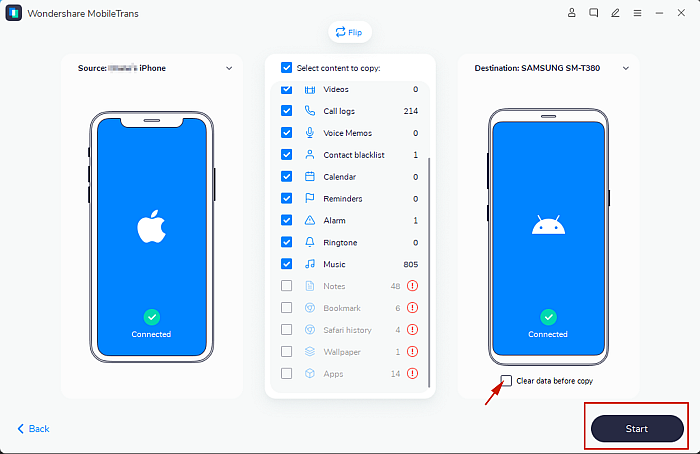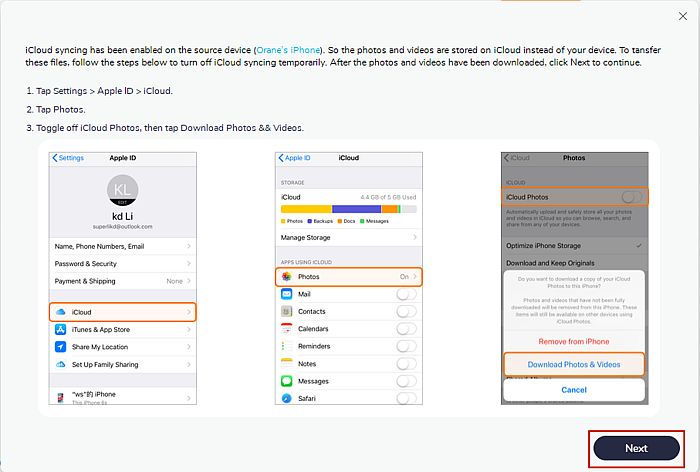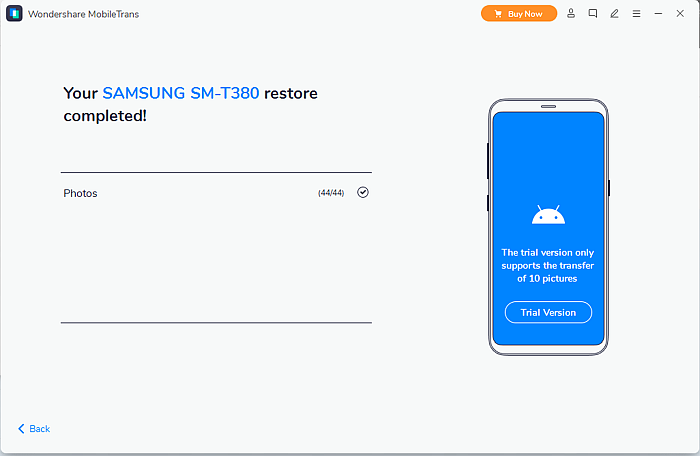Have you recently made the switch to Android from iOS? Do you want to keep all the data from your iPhone, but don’t know how to transfer it? It is possible, and the best part is you can do it for free. iPhones and Androids may be different platforms, but now there are ways to transfer data between the two with ease. Read on to learn how to transfer data from iPhone to Samsung.
How To Transfer Data From iPhone To Samsung In 4 Ways
You can transfer data from iPhone to Samsung wirelessly or through a wired connection. The process is simple either way and saves you time when done right. I have four ways, both free and paid, for you to transfer data from iPhone to Samsung. You can use Samsung Smart Switch to transfer data wirelessly and using a cable. iCloud and iTunes are other free ways to transfer data from iPhone to Samsung. If you’re looking for a premium option, I’ll also explain how to use MobileTrans to do the data transfer, as well.
Using Samsung Smart Switch With A Cable
Samsung Smart Switch is data transfer software that was developed by Samsung to easily transfer data from one device to another. This includes contacts, messages, photos, videos, and more. You can use it to send and receive data on your Samsung device, and it allows you to transfer data between Samsung devices, iOS devices, and Windows Phones too. It comes pre-installed on many Samsung devices, however, if you don’t see it on yours, don’t fret. You can download Smart Switch from the Google Play Store or the Galaxy Store on your mobile devices. It is also available for desktop computers (Mac and PC) too. One of the best things about Smart Switch is that it allows both wired and wireless transfer of data. For this method, you’ll learn how to use a USB cable to transfer data from an iPhone to your new Samsung. This method can also work for iPads and Galaxy tablets. Since iPhones and Samsung devices use two different connectors, Lightning Connector, and USB-C respectively, you will need a USB-C to Lightning Cable or a USB OTG (on-the-go) adapter. Here’s how to use Smart Switch to transfer data from iPhone to Samsung with a USB connection: If you prefer videos, here’s one showing you how to transfer data from iPhone to Samsung:
Using Samsung Smart Switch Wirelessly With iCloud
iCloud is another great way to transfer data from iPhone to Android. You can use iCloud independently to export your contacts from your iPhone to your Samsung device. iCloud can also be used with Samsung Smart Switch to wirelessly transfer data from an iOS device to Samsung. Here’s my detailed guide on how you can use iCloud to transfer data from iPhone to Android in 3 different ways. Remember to always have your Apple ID and password on hand when using iCloud for data transfers. You can also watch this video on how to transfer data from iCloud to Android using iCloud:
Using Samsung Smart Switch With iTunes
Another great way to transfer data from iPhone to Samsung is by using iTunes along with Smart Switch. Here’s how to do it:
Using MobileTrans
MobileTrans is a premium data transfer app for mobile devices such as smartphones and tablets. It allows you to back up, restore, and transfer data between phones. You can use it to transfer data across platforms as well, such as between iPhone and Android.
The app is available for both Windows and Mac, with options available for businesses. as well as students. The MobileTrans feature that I will use in this tutorial is the Phone Transfer feature. However, you can purchase a WhatsApp Transfer option or both. You can purchase a one-year subscription plan or a lifetime one.
The price for Phone Transfer on Windows is $29.99 for one year and $39.99 for a Lifetime Subscription. Phone Transfer on Mac costs $44.99 for one year and $59.99 for a Lifetime Subscription. There is also a free trial option for MobileTrans, however, it offers limited functionality, such as the ability to back up your data, restore only 10 photos, and transfer only 10 photos.
Get MobileTrans now!
Now that you’re all covered on what MobileTrans does, here’s how to use it to transfer data from iPhone to Samsung using MobileTrans:
Want to give MobileTrans a try? Click here.
Get MobileTrans now!
How To Transfer Data From iPhone To Samsung – Wrapping Up
How’d you like this tutorial?
Technology has come a long way and while data transfer between iPhone and Samsung might seem trivial, to some, it’s a huge thing. Many times when people have to switch over from iPhone to Samsung or vice versa, they lose a lot of important data.
MobileTrans is a premium option that makes data transfer quick and easy. Other free options, such as Smart Switch together with iCloud and even iTunes allow you to easily move all your data from iPhone to Samsung.
Get MobileTrans now!
Having the privilege of choice is great, you can choose whether to wirelessly transfer data or use a wired connection.
If you need to transfer only the WhatsApp data, check out our post about restoring WhatsApp backup from iCloud to Android right here.
Be sure to comment below your thoughts on this tutorial and don’t forget to share it with your family, friends, and followers. You never know who might be making the switch and needs to know how to transfer data from iPhone to Samsung.