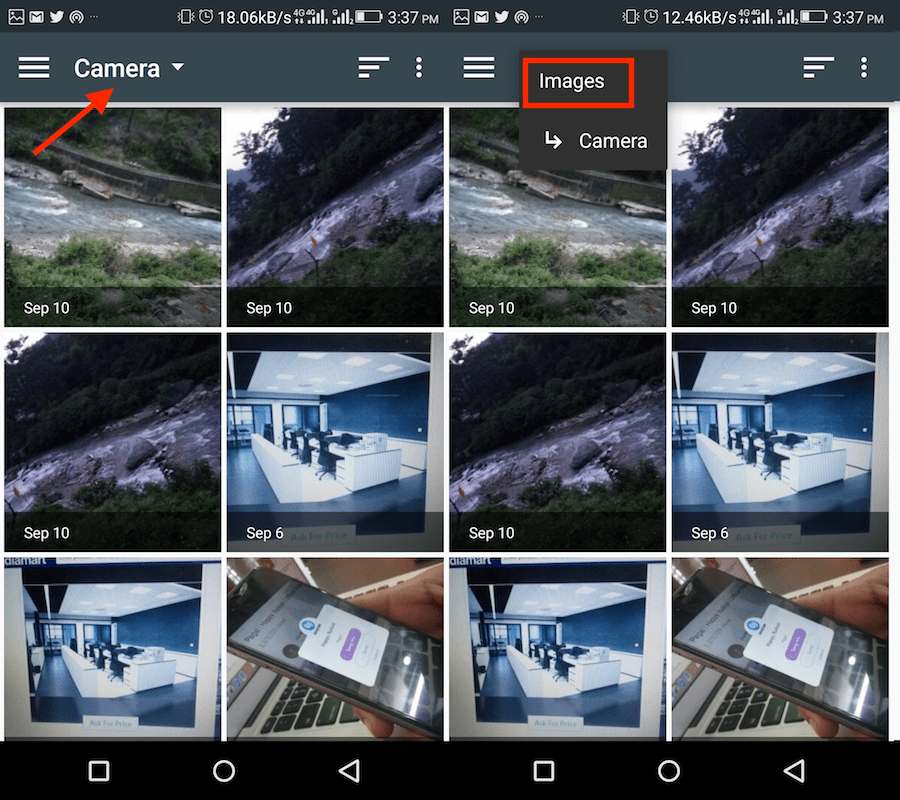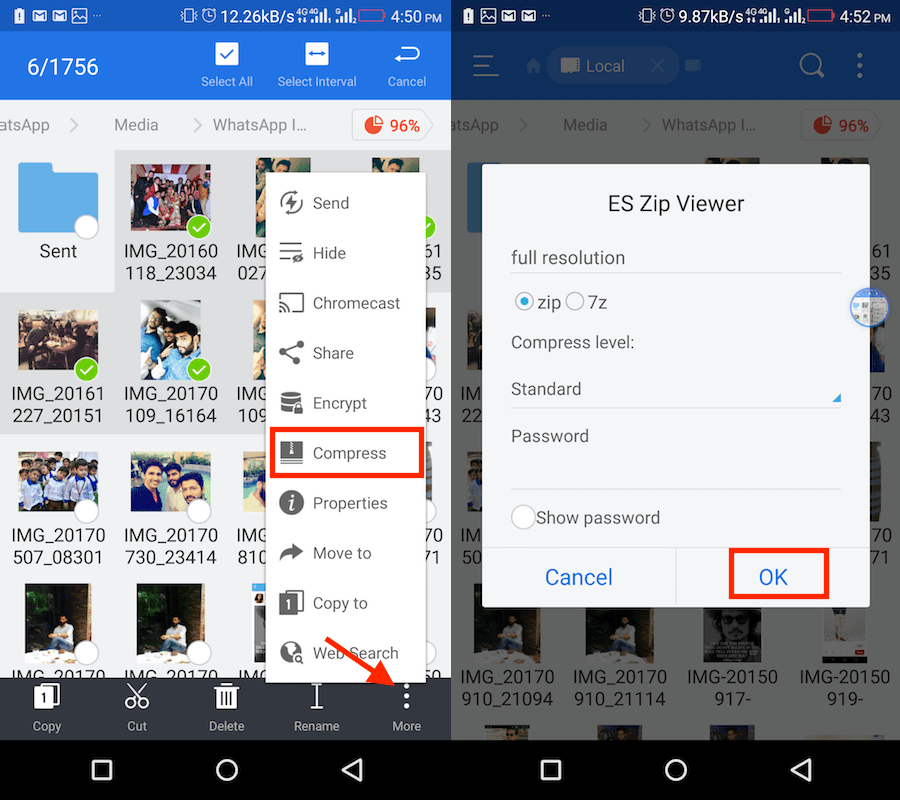Being the most popular messaging app with over a billion users there are no second thoughts here. WhatsApp is smart enough to compress images while sending to save internet data and for faster communication. However, what if you wish to send original-quality photos without losing quality? Well, we got good news for you in this tutorial. Follow the steps here to send full-resolution pictures on WhatsApp without compression.
Send Full Resolution Pictures On WhatsApp Without Compression
The procedure and screenshots used are from Android devices but the method remains the same for iPhone. So, let’s get started!
- Open WhatsApp and select the conversation of the contact to whom you wish to send the high-quality photo.
- As usual tap on the attachment(paperclip) icon.
- Now, instead of selecting Gallery tap on Document. Yes, you read it properly don’t be shocked.
- Tap on Browse other docs…
- You will see the pictures clicked from your device Camera. To view all the images in the Gallery tap on Camera and select Images. If you see the folders then select the desired one with the photos.
- Now, select the desired picture and tap on Send. That’s all there’s to it. Photo, when sent as a document, isn’t compressed and hence the recipient receives the original quality. Repeat the same process to send multiple photos. But if you have a lot of pictures to send then it would be better to follow the procedure below.
Send Bulk Photos Without Losing Quality on WhatsApp
You need to use a File Manager that allows you to zip files (if you are on iPhone, you can use this approach). We have used ES File Explorer for this purpose.
- After it is installed open it.
- Open the desired images folder. Long press on a photo to activate multiple selections.
- After selecting the images, tap on More at the bottom right and select Compress.
- It is possible to select from 2 formats either Zip or 7Zip. Give a name to the folder and set a password if you wish.
- Next, tap on OK. The zipped folder with selected images will be saved after which you can share that folder as a document on WhatsApp with desired friends. Also Read: How to Take WhatsApp Backup Using Mobile Data Instead Of WiFi We hope that you were able to send uncompressed original high-quality photos on WhatsApp. Just keep in mind that these images will be a part of your WhatsApp backup if you enabled it. To avoid that, read this post about how to stop WhatsApp backup. Don’t forget to share this article to let more users know about this small yet useful tweak.