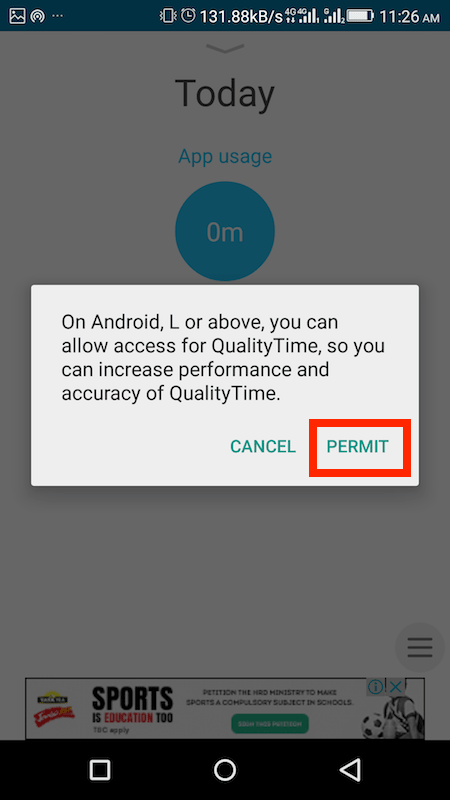See Time Spent on Individual Apps On Android
Android users can follow this method while iOS users can skip to the next one. There are third-party apps that allow you to do so. And we chose one of the best for this purpose.
Head over to Play Store and search for the QualityTime app or directly click here. Open the app after it is installed. To get started quickly tap on Log in with Facebook. If you wish you can create an account manually. It is also possible to proceed without registering(Register Later) but on doing that the data won’t be saved/backed up.
The app will ask for your birth year it’s totally optional though. Tap on Finish to get going. Next, there will be a few introductory screens. After going through them tap on Let’s Start. For the app to be more accurate with time calculations you may tap on Permit. On the next screen toggle QualityTime switch to On.
On coming back to the app, you will have the home screen showing the total time spent on the phone. It also shows the timeline which is categorized in different time intervals you used the phone. Tap on it, to see the usage for each app in a particular time interval.
Tap on any item to return back to the Home screen. If you wish to see the total time spent on each app then swipe downwards.
This screen will add up all the time in the last 24 hours you have used each app and list it individually. To view weekly usage, swipe downwards once more.
So, this how you can easily track individual app usage on Android smartphone. This app does pack some more amazing features but discussing those will make this article go off topic. Also Read: How to Decrease Screen Brightness Below Minimum Level on Android
Check Time Spent on Each App On iPhone/iPad
On iOS, the feature is built natively. So, if you own an iPhone or iPad you don’t need an app to get this information.
Open Settings. Next, tap on Battery.
Wait for a few seconds to let iOS load Battery usage data for each app. Once it loads, tap on the clock icon at the top right to see the usage of each app. You can see the time spent below each app. By default, it shows the data for last 24 hours. You can select Last 7 Days tab to see the same information for the last week.
Also Read: How to Take Screenshot Without Buttons on Android and iPhone Now, you know the total time you spend on your smartphone. On top of that, you even saw which apps eat a significant amount of your time. You can now work on restricting yourself from excessive smartphone usage. Did you find this information helpful? Share your thoughts in the comments below.