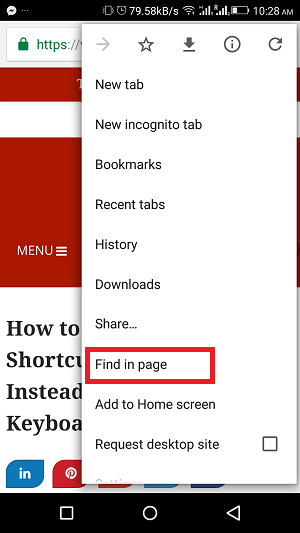It’s simple to search in browsers using PC, simply press Ctrl+F and type the text you want to search. But searching for a text within a website on Android browser is also not that tough. Follow the below method and you will get what you were looking for.
Search for a Text or Word in Android Chrome/Firefox Browser
The Find in page feature will help you find the specific word in a page. The method for Mozilla Firefox and Chrome users is same. So both, chrome and Firefox users can use the same method mentioned below. Here I will be explaining the method using chrome browser.
Open Chrome browser App on your Android device.
Open the page/website where you want to search for a text and then click on three dots at the top right of the browser.
Look for Find in page option in the menu and tap on it. This will open the search box at the top.
Type in your searchable word, it will automatically take you to the first matching keyword.
To locate the same word on more areas in a page, tap on the down or up arrow as shown in the above picture. You can also see the total word count of the text you are searching in the page as shown below.
The word speed is used 4 times. Note: The word count will also count the text which could be the subtext of a word. For example: “speed” word is a subtext of “speeding”, so it is included in the total word count. Mozilla Firefox procedure slightly differs from chrome browser. Like, you will get the search box at the bottom of your Android phone screen. In one of our articles we have shared how you can search for a text in safari browser on iPhone/iPad. If you are not able to get the search box after following the above steps, do let me know via comments.