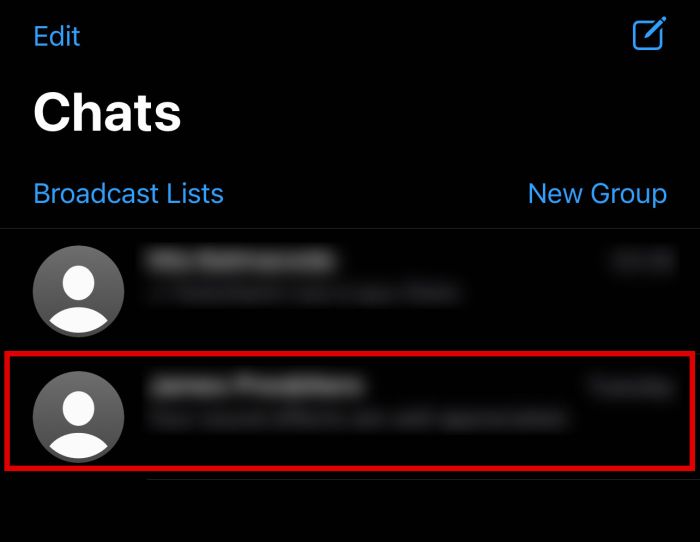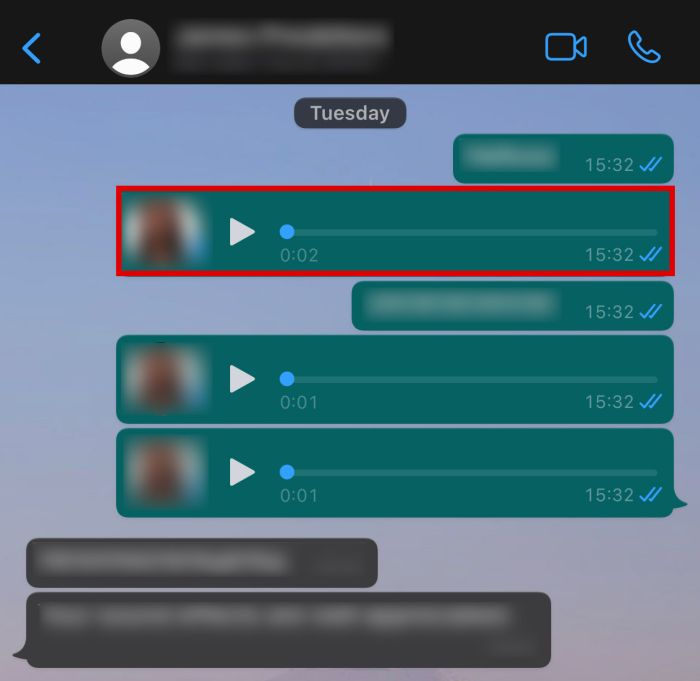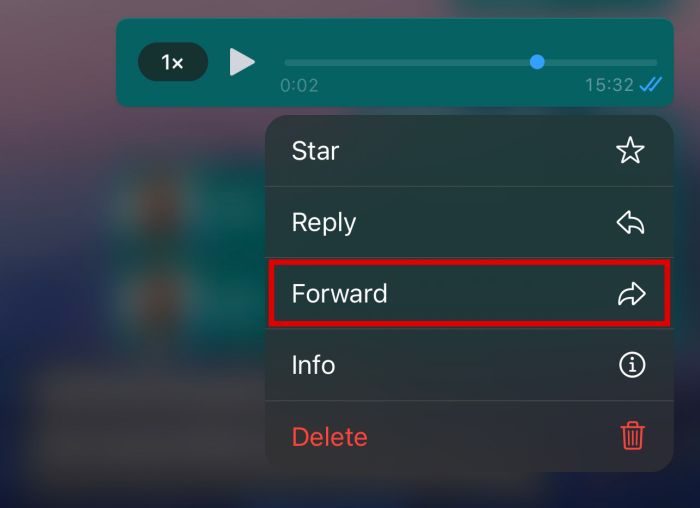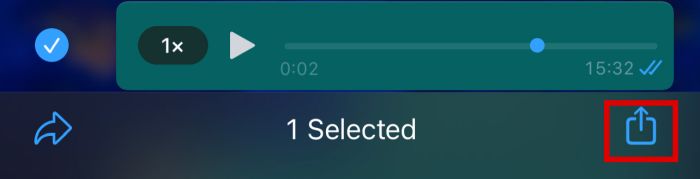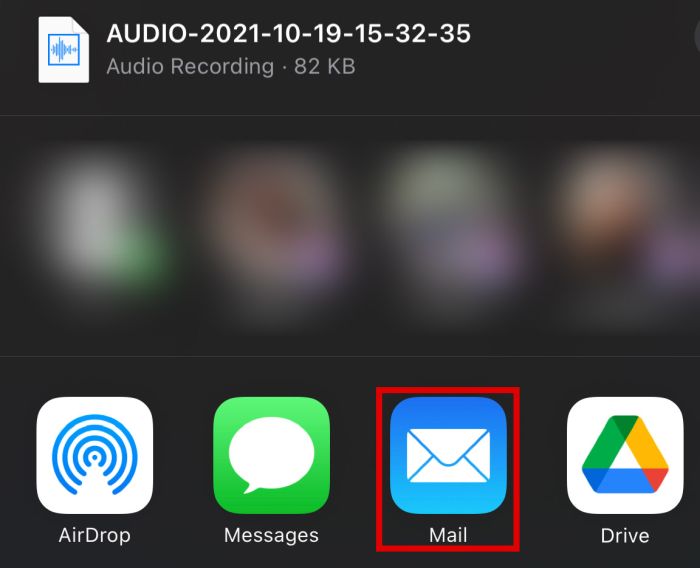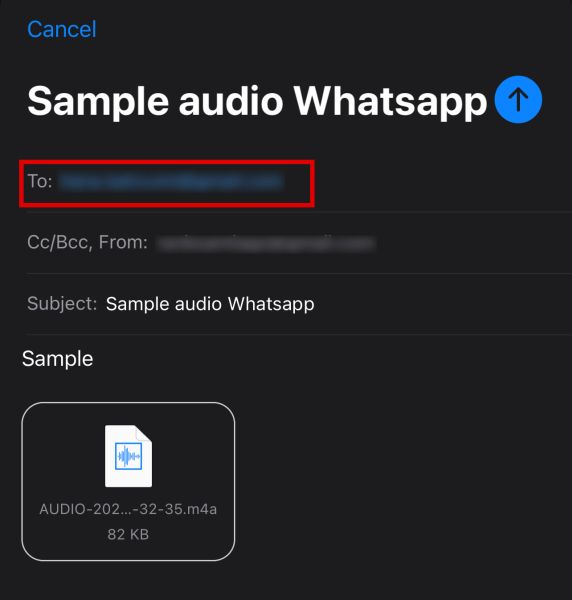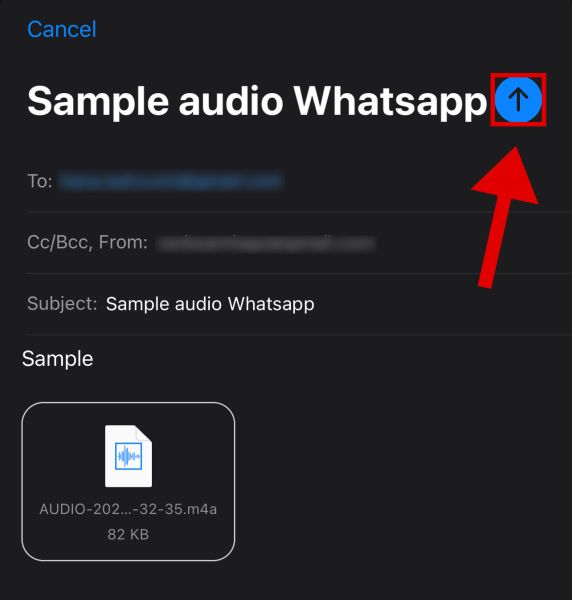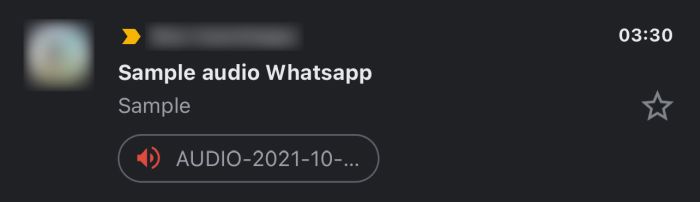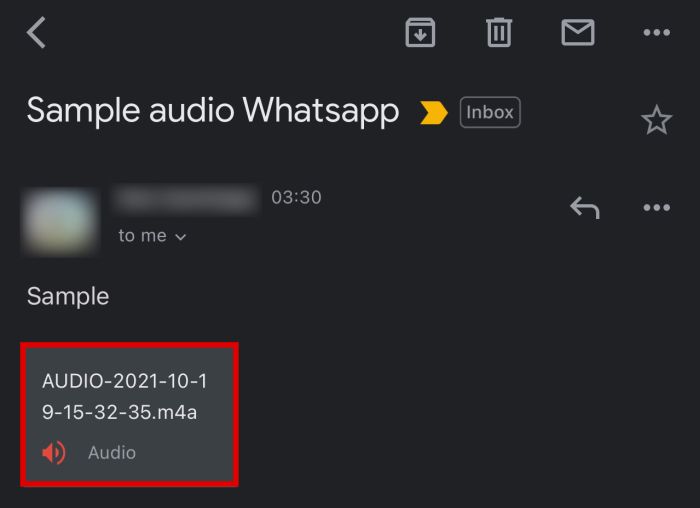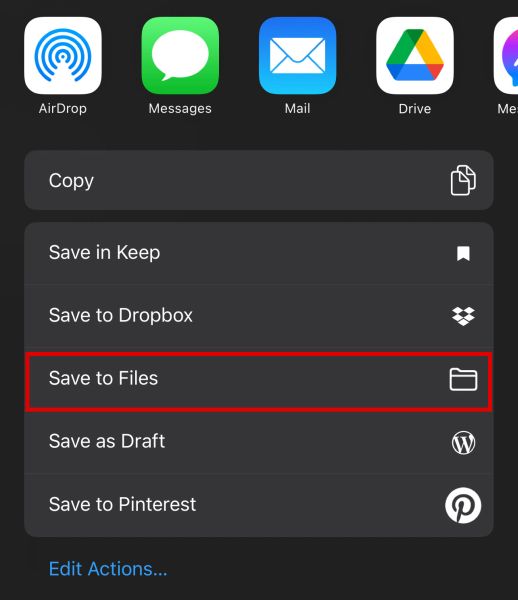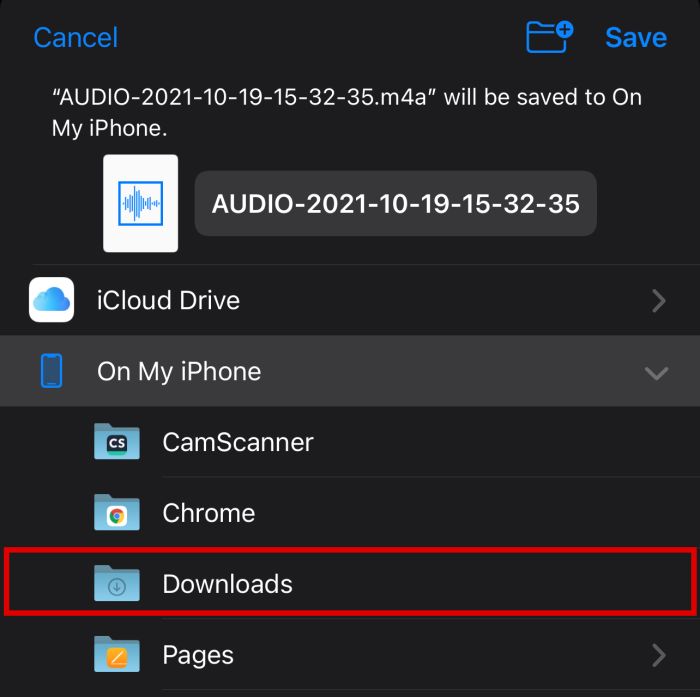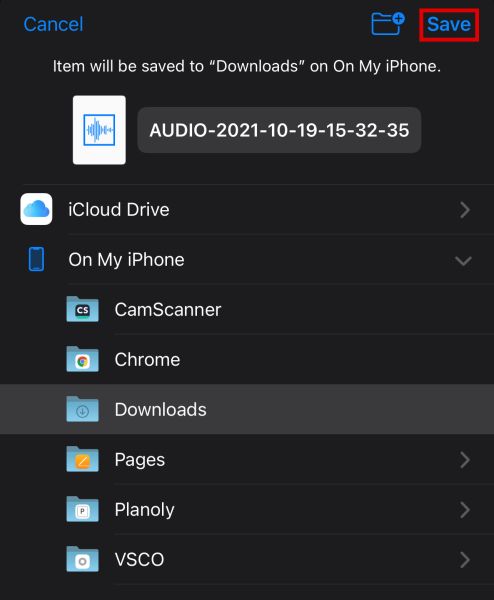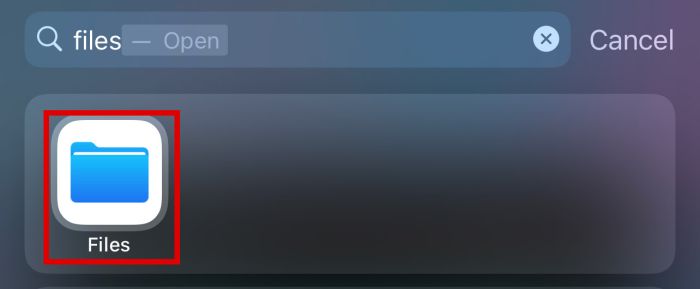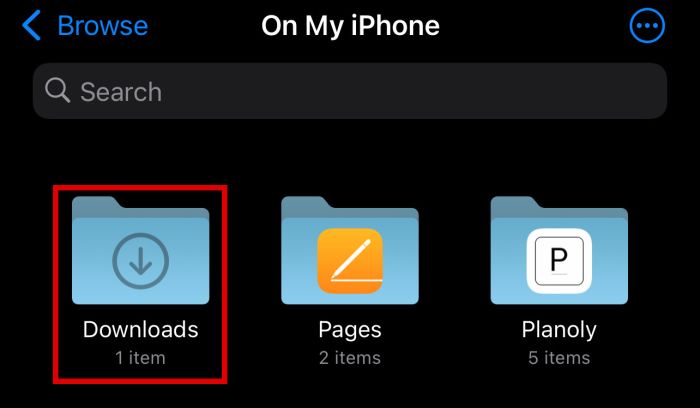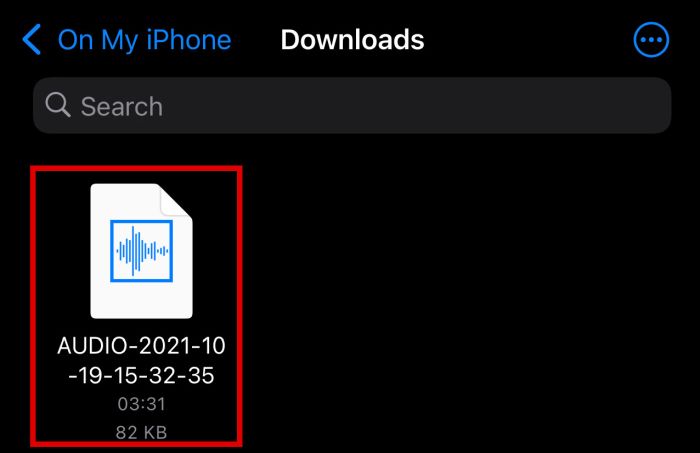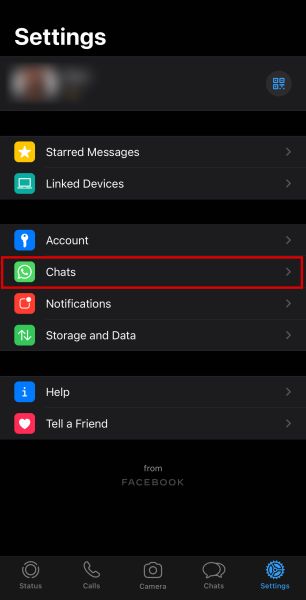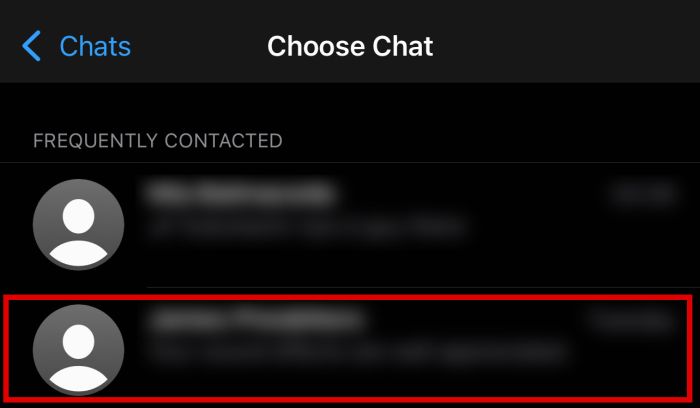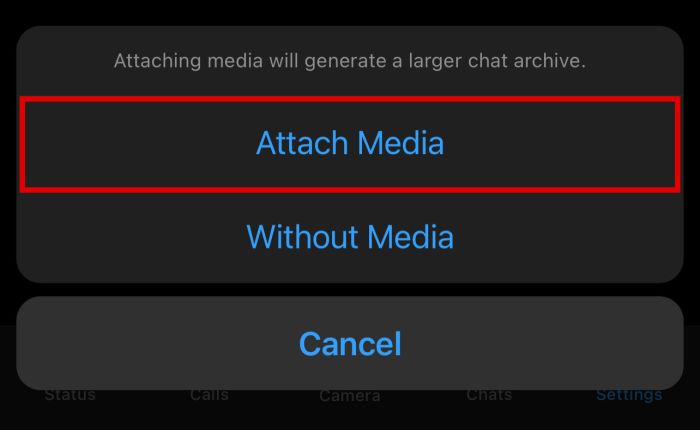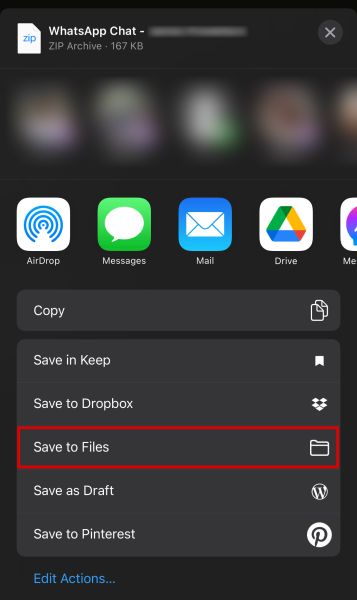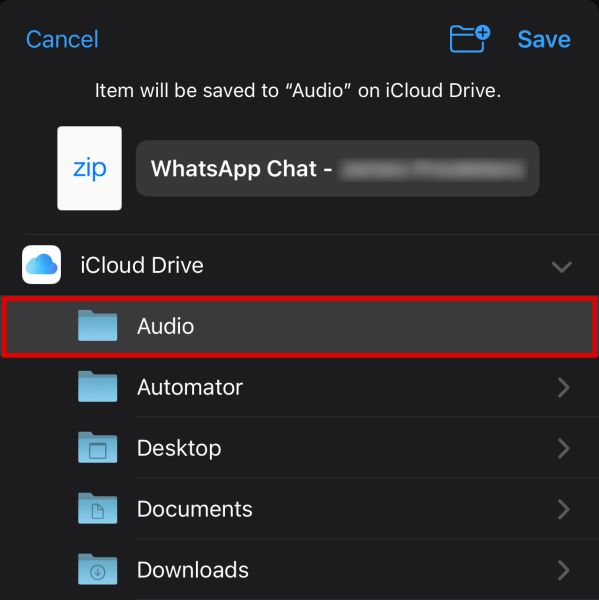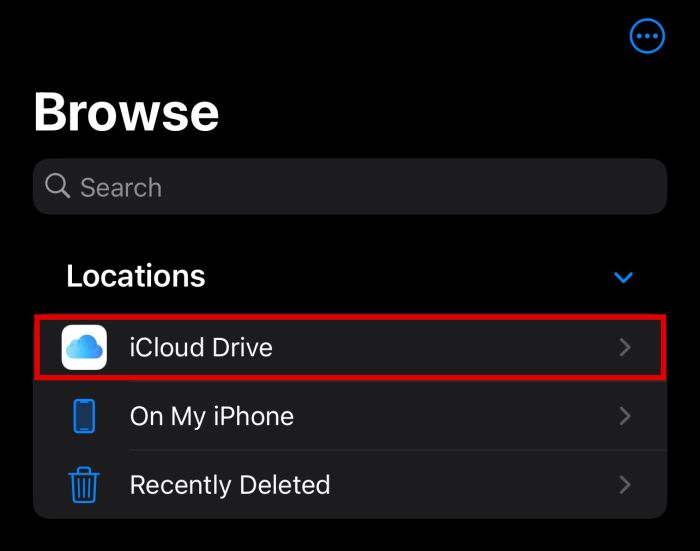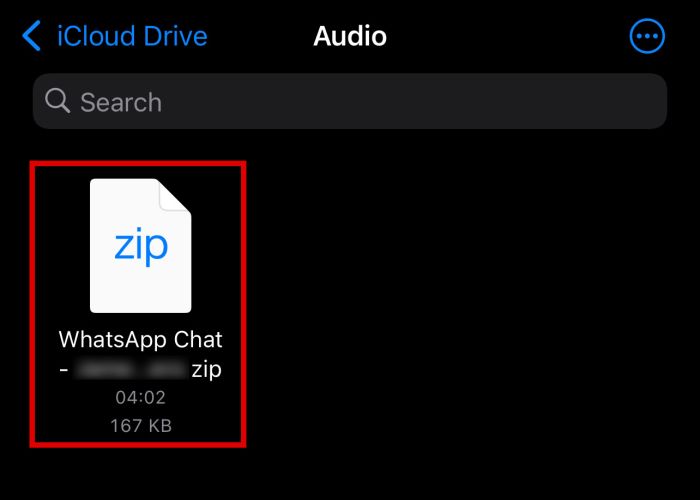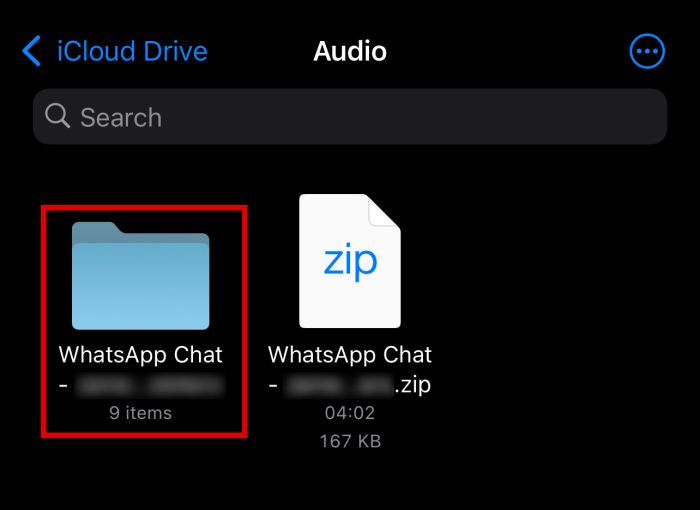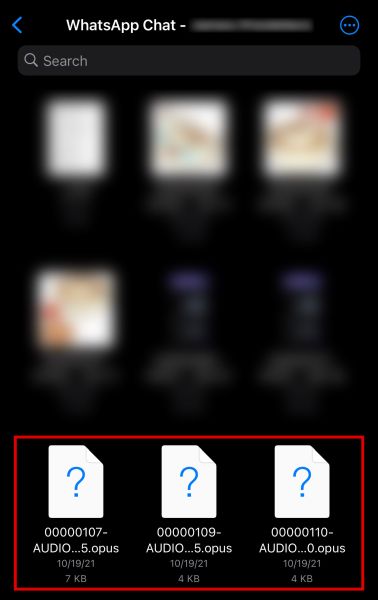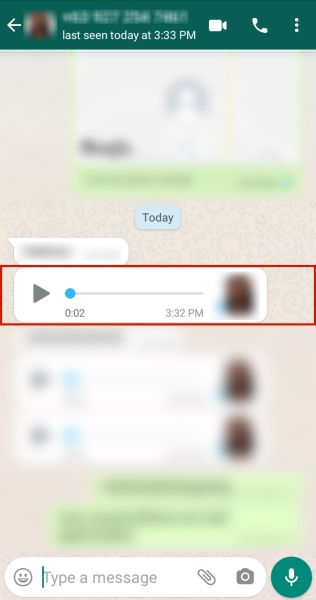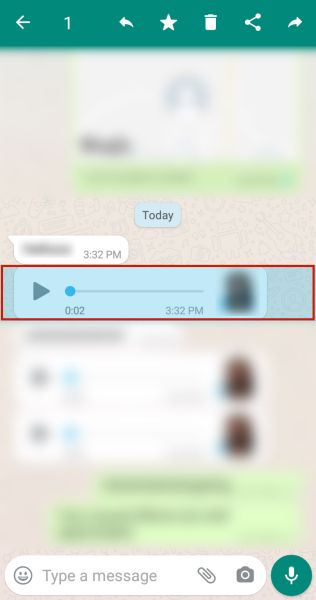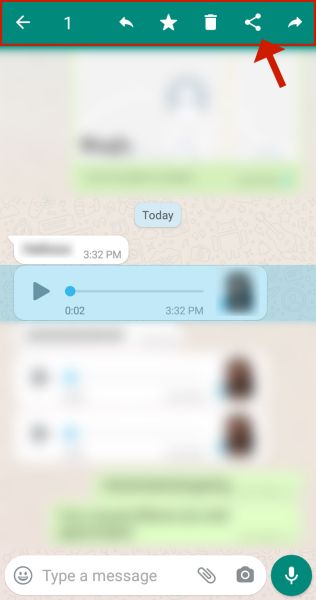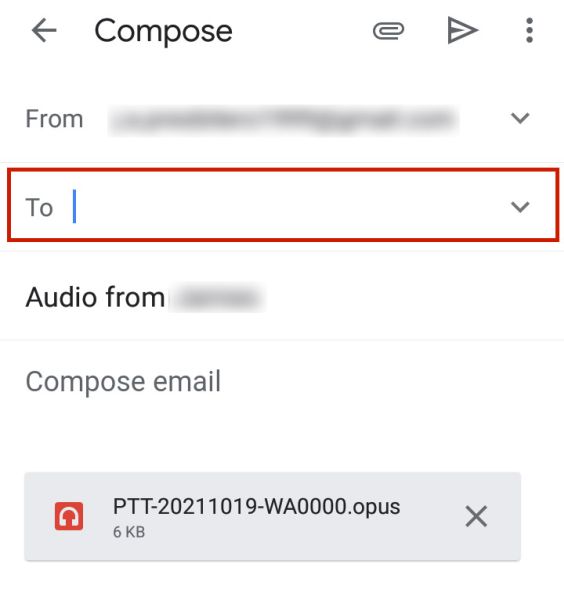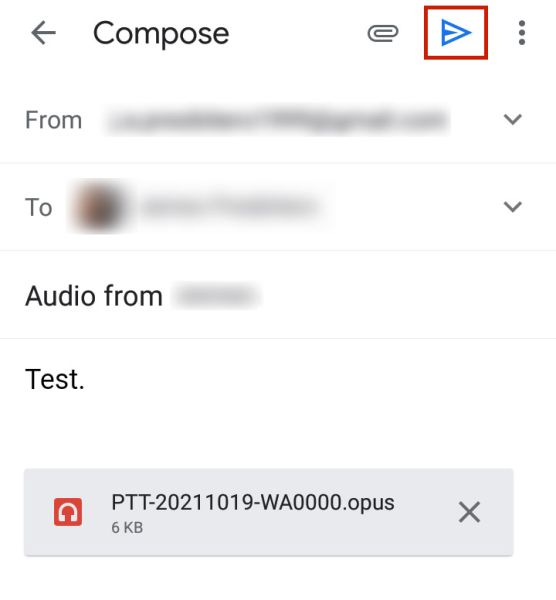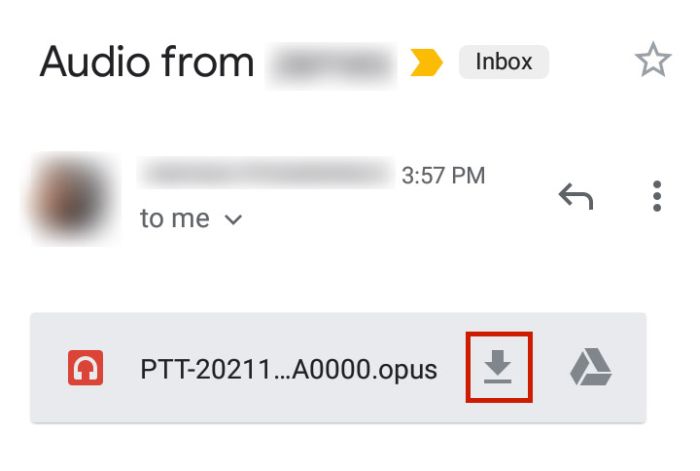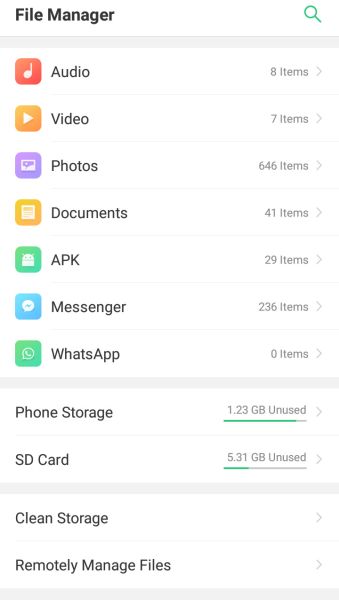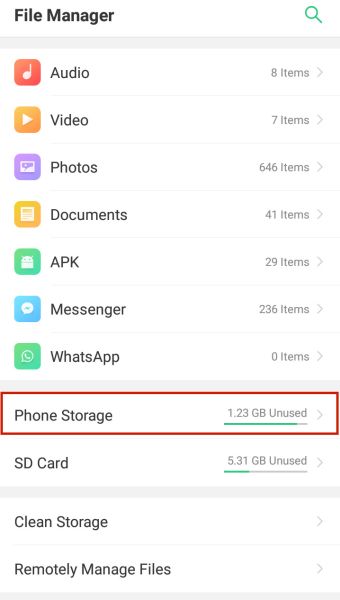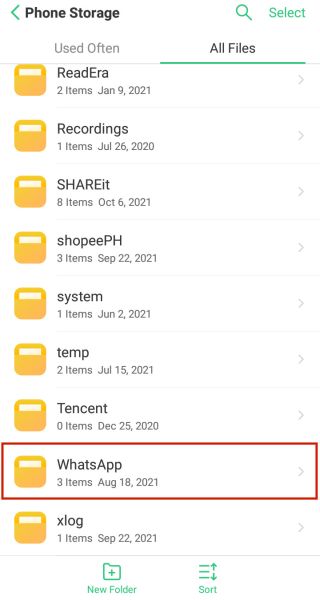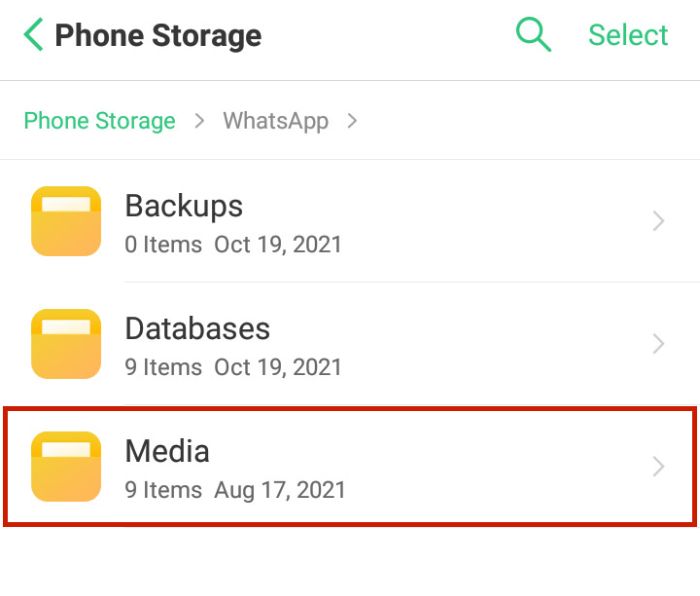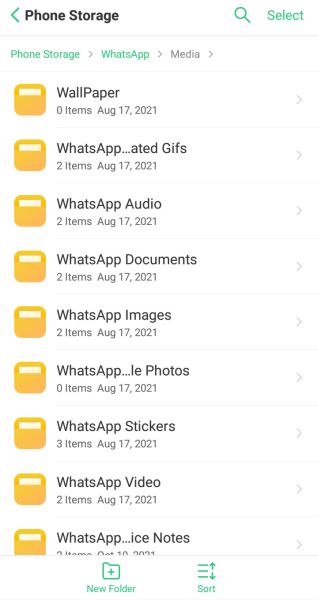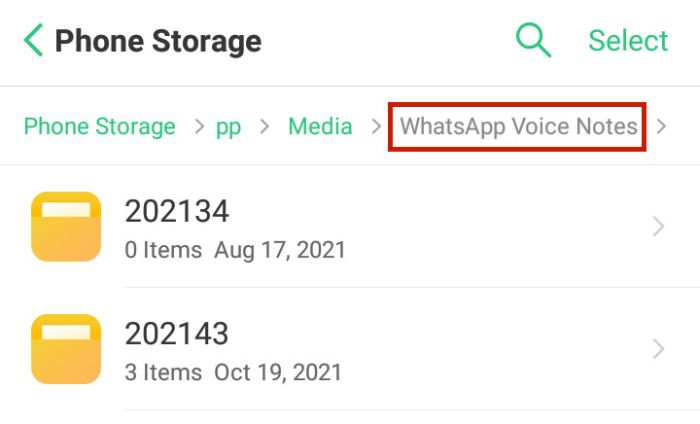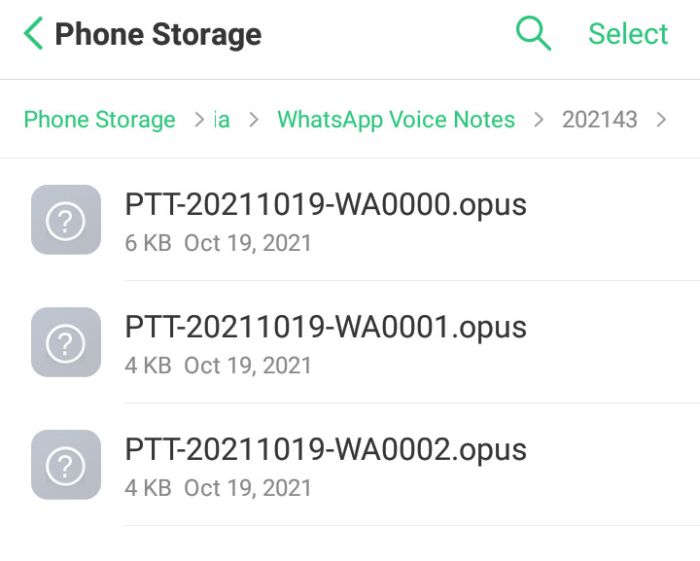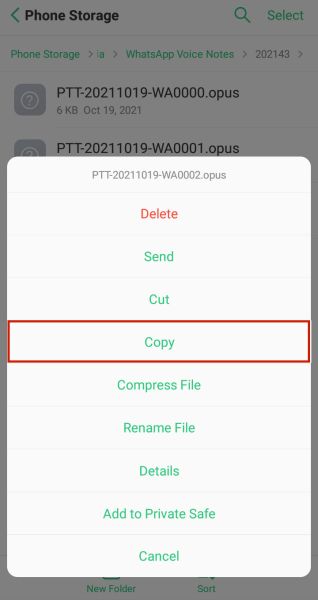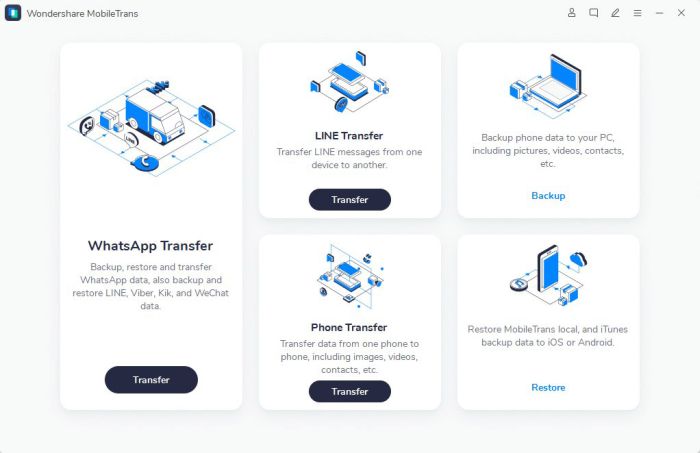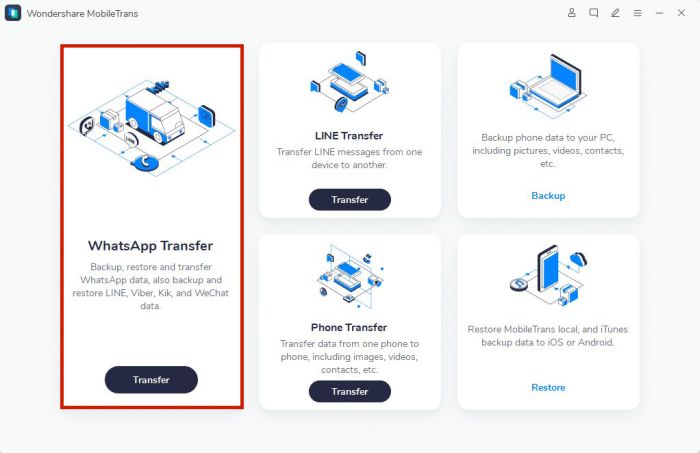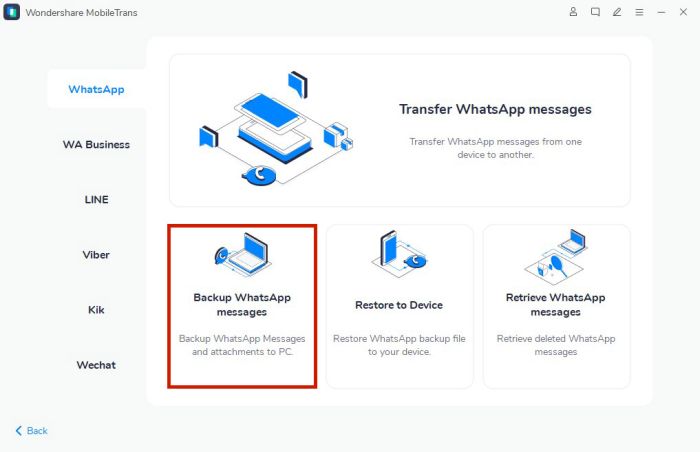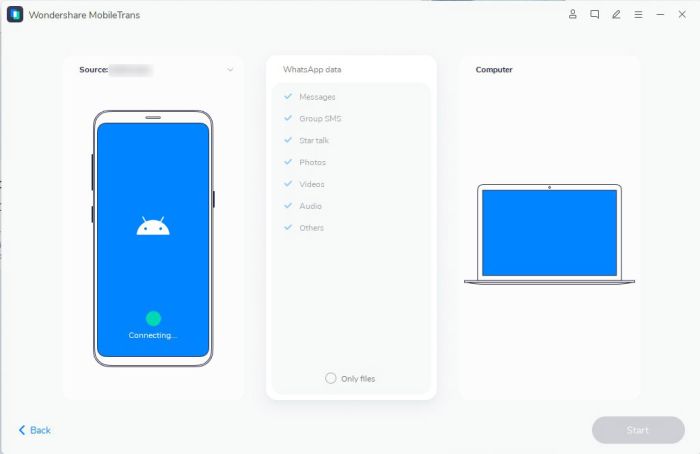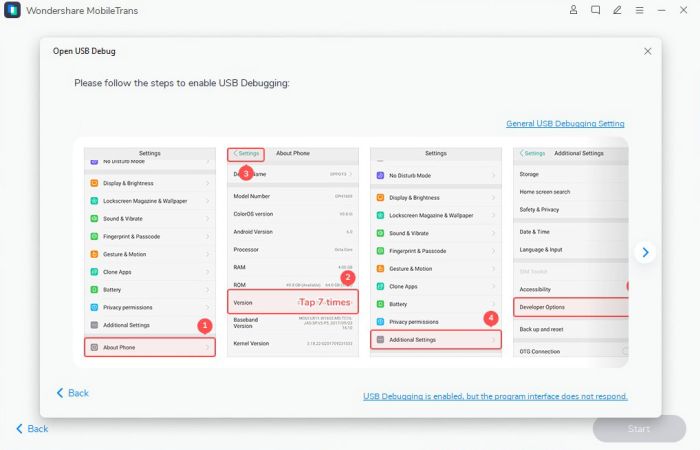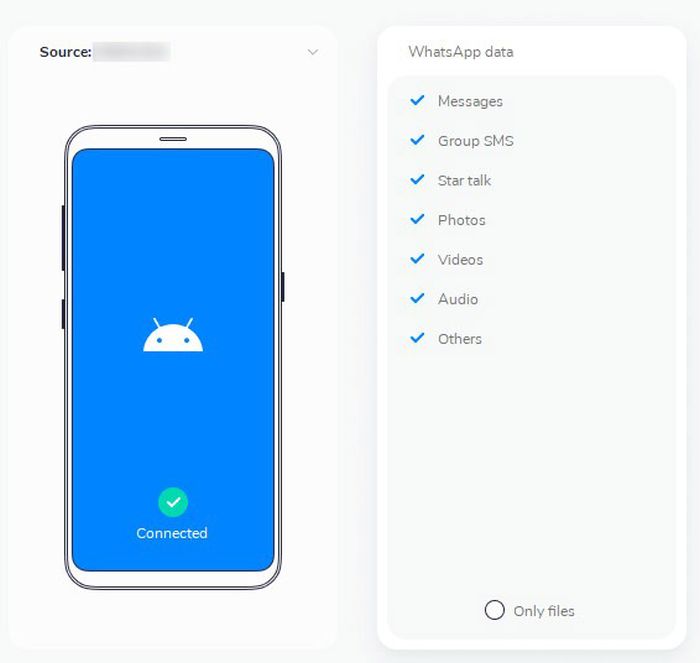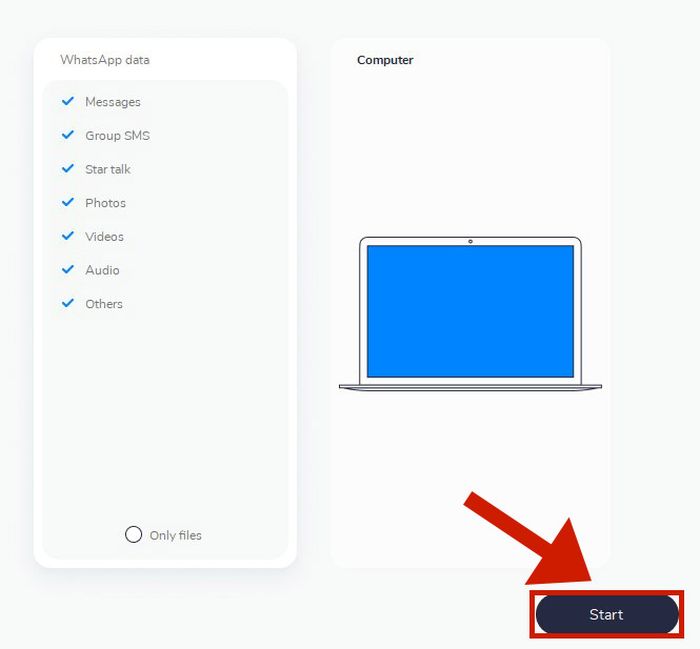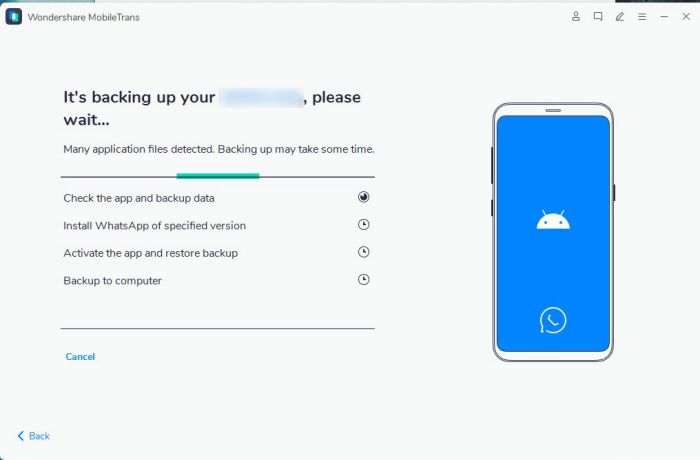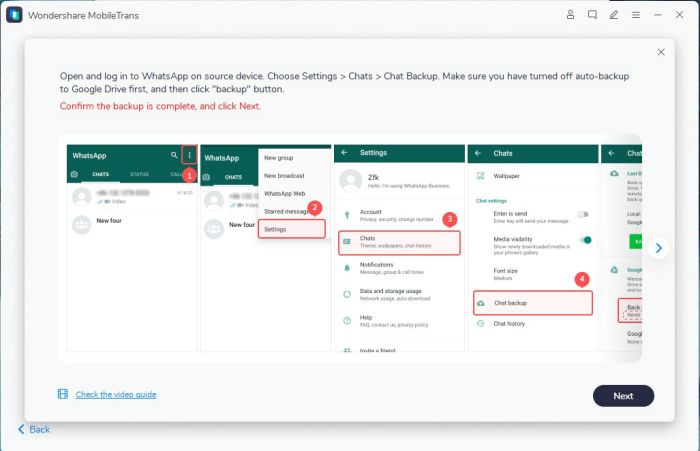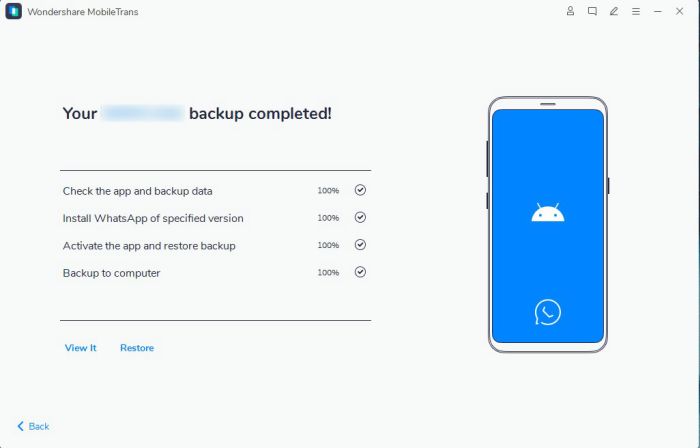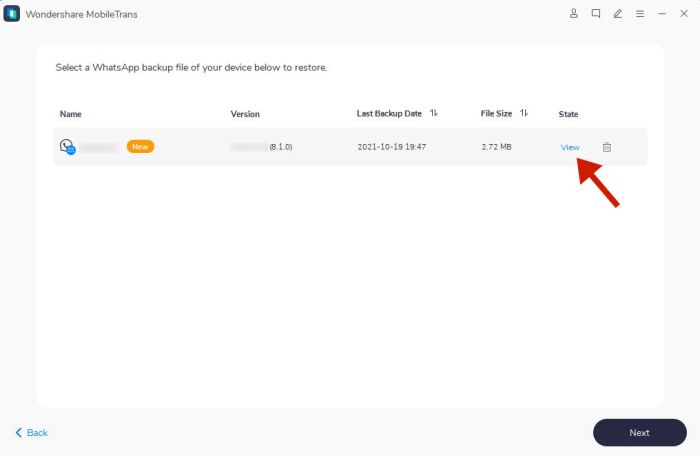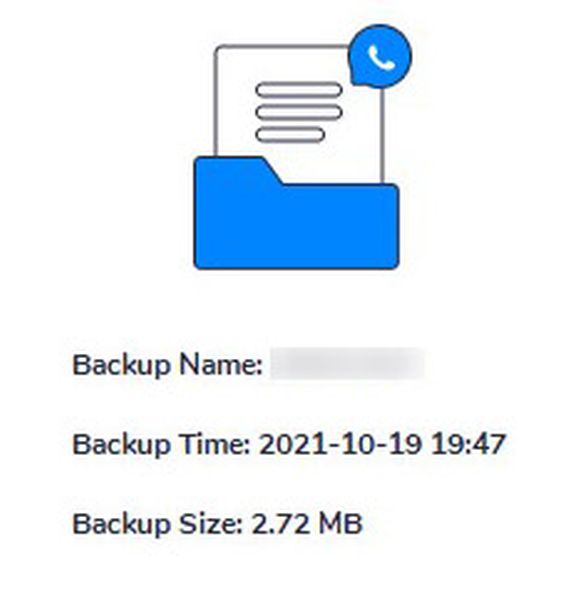WhatsApp is a convenient way of sending all kinds of messages, but saving these messages can sometimes be tricky. This is especially true when it comes to audio messages and even more so if you’re using an iPhone since you can’t directly access files on iOS phones like you can with Androids. In this article, I’ll teach you how to save audio from WhatsApp, whether you’re using an Android or iPhone.
5 Ways To Save Audio From WhatsApp On iPhone & Android – Step By Step
Using iPhone – Exporting From WhatsApp
As mentioned above, saving WhatsApp audio files can be quite tricky on an iPhone since you can’t directly access an app’s storage files. On an Android phone, you can simply open the file manager and access your files that way. However, there are a few ways to export audio files from your iPhone’s WhatsApp: using email and using the Files app. This section will go through each method.
Using Email
The easiest and most convenient method to save WhatsApp voice messages and other audio files is through email. However, the main disadvantage is that you can only send one audio message at a time, which can be time-consuming if you want to save multiple files. If you don’t mind this downside, though, follow the steps below.
Using The Files App
Since you can’t access app storage files, you need to export WhatsApp media files first in order to save them to your Files app. This works the same way as an Android File Manager, except it’s a lot more limited and it only contains certain files. You know how Android File Manager has folders showing what the different apps contain, including their developer packages? You won’t find this with iOS Files. To save your voice messages and voice notes using this method, follow the steps below.
Using iPhone – With Export Chat
Another method to save your audio from WhatsApp easily on iPhone is to use the Export Chat function. This is a great way to save audio files if you have many of them since you’ll be able to save them all in one go. However, you can’t use it to just save one file, just the entire chat. The biggest advantage of this method is that once you open it, you get access to all the files at once.
Using Android – Exporting The File To Email
As mentioned, it’s easier to save WhatsApp audio files on Android. If you want to save just one audio file in a conversation, you can also just export it to your email. To do so, follow the steps below. You now have your WhatsApp audio file saved to your Android phone.
Using Android – By Accessing Raw Files
Unlike with iPhones, you can access the app’s storage files on Android with any file manager app. This means you can directly copy the audio files from WhatsApp’s raw files without exporting them to your email. Accessing the File Manager is the most efficient method to save audio from WhatsApp since you can easily use it for multiple and single files alike. To learn how to use this method, follow the steps below. Once it’s pasted to another location, you can now do what you want with it, including converting the WhatsApp audio to text.
For Android Or iPhone – Using Third-Party Software
There are also third-party solutions that allow you to easily transfer WhatsApp audio to the computer. With an app like this installed, you can easily share your audio file back to your phone or upload it to cloud storage. Wondershare’s MobileTrans is a good example of this. It’s a third-party file management solution that can download files from your device in just a few clicks. You can also use it to transfer files from iPhone to Android and vice versa or even create a backup for both operating systems. The only downside to using this service is that it isn’t free. The app starts at $29.95 for a year’s worth of features on Windows devices. However, if you find yourself often needing this service, it’s a small price to pay for the convenience. If you want to use MobileTrans to save audio from WhatsApp, purchase a subscription now and follow the steps below.
How To Save Audio From WhatsApp – In Conclusion
Although it has its advantages and disadvantages, WhatsApp is a convenient and popular app to use in our daily lives. This app can send messages for free and even files such as photos, videos, audio, and documents. However, it can be tricky if you want to download these media files from WhatsApp, especially if you’re using an iPhone. This article discussed several methods to save audio files from WhatsApp to Android, iPhone, and even a computer. If you follow these instructions, you will never experience the hassle of figuring out how to transfer files again. Did you enjoy this article? Have you tried any of these methods? Let us know in the comments!