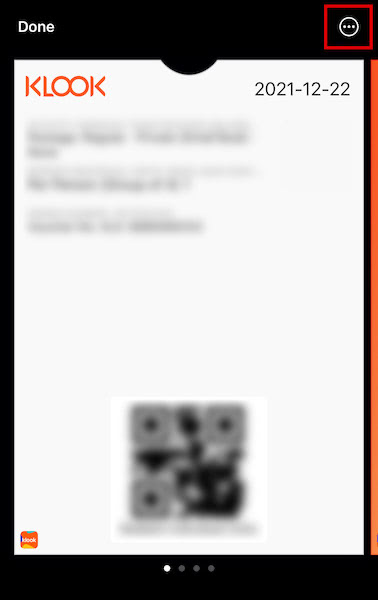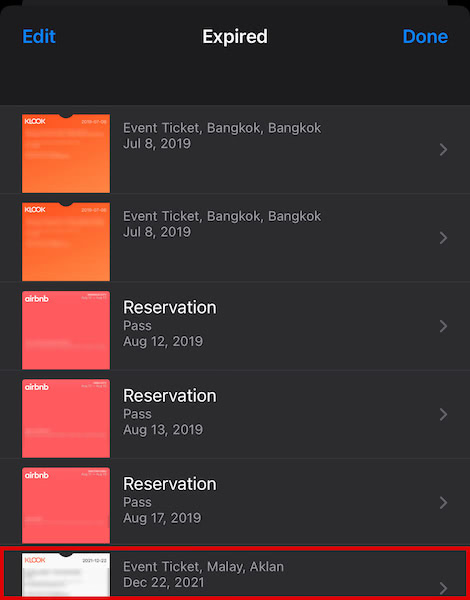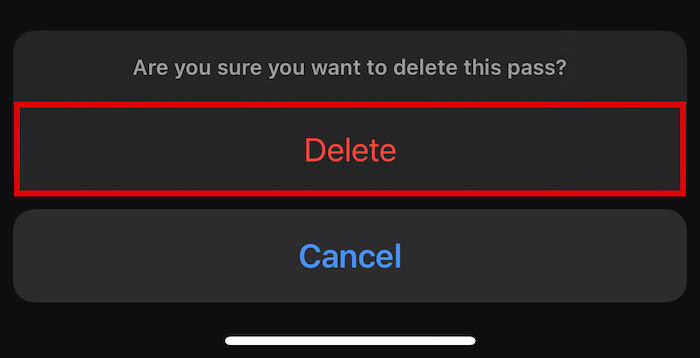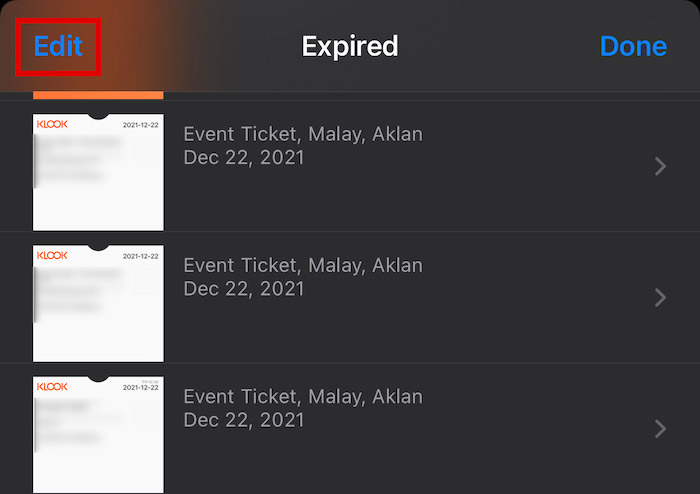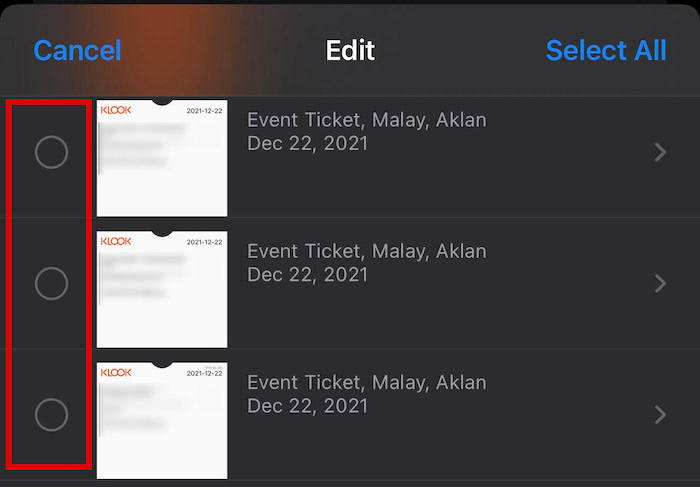In this article, I’ll show you how to remove a pass from Apple Wallet, as well as how to delete multiple passes at the same time.
Removing Passes From Apple Wallet: Step-By-Step
First of all, it’s important to mention that your Wallet app will look differently depending on your Wallet & Apple Pay Settings. If you’ve got Hide Expired Passes enabled, you will only see active and unexpired passes on your Apple Wallet app. That’s because old and expired passes are hidden automatically in a separate list if you have this option enabled. However, if you’ve got it disabled, they won’t be hidden automatically, and you will see all your boarding passes and more, regardless if they’re expired or not. Additionally, the method to delete boarding pass or whatever pass from Apple wallet you want to remove, will differ based on this option. I’ll discuss both of them below.
Removing Visible Expired Passes From Apple Wallet
If you’ve got the setting to show expired passes in your Wallet, then this method is for you. Here’s a YouTube video showing how it’s done:
Removing Hidden Expired Passes From Apple Wallet
If expired passes are hidden from your Apple Wallet app, then this is what you should do to remove them. These are all expired passes, so you can safely delete them. If you want to see them again on your Apple Wallet homepage, though, you can easily tap unhide on the bottom corner of the screen. The only way to potentially get it back is if you still have the QR or barcode of the ticket saved somewhere else, like in your Notes app, which you can recover in case of accidental deletion.
Deleting Multiple Passes From Your Apple Wallet App
If you have many old boarding passes and expired tickets on your Apple Wallet application or Apple Watch that you want to remove, you can actually remove them all at the same time. No more switching from boarding pass to boarding pass and checking which one to remove. With this option, you can select more than one expired boarding pass and delete them all at once. Here’s how to do it: Be careful when choosing a boarding pass, because there is no confirmation for this option. In other words, if you select the wrong boarding pass or activity ticket, it will be removed immediately from the Wallet app or from your Apple Watch.
Removing Passes From Apple Wallet: In Conclusion
Now you know how to remove expired boarding passes, hotel and resort tickets, and other activity passes from your Apple Wallet app or Apple Watch. As you can see, it’s very straightforward and can be done in just a few seconds. Did you enjoy this article? If you have any questions or comments, please feel free to reach out below!