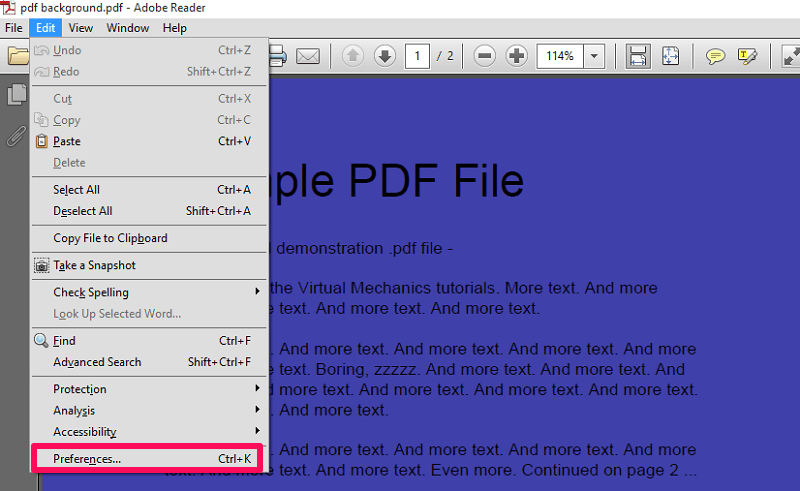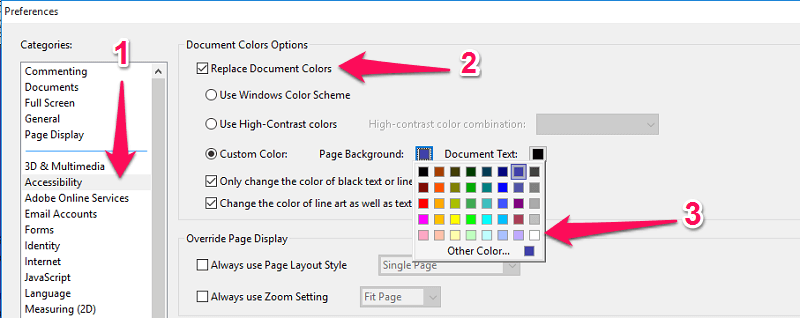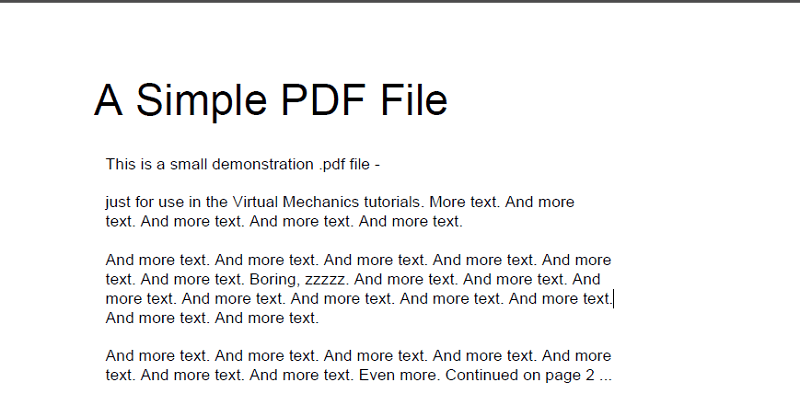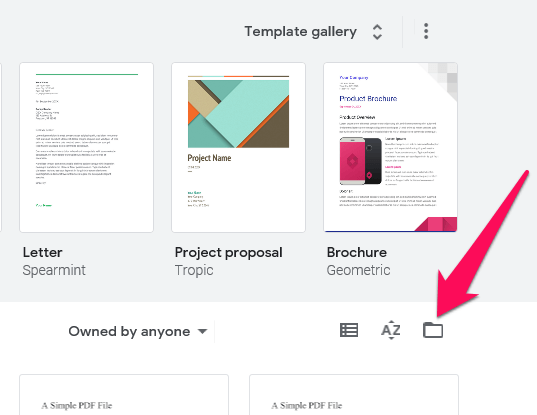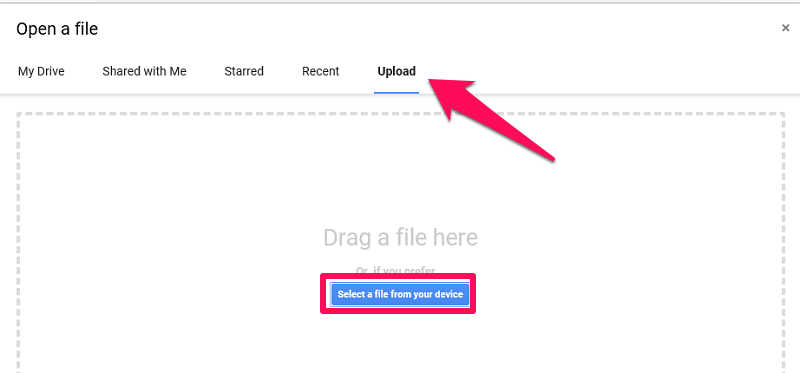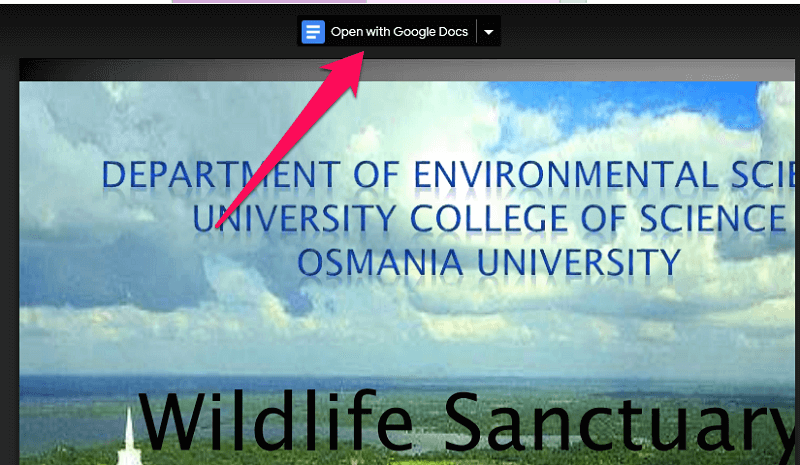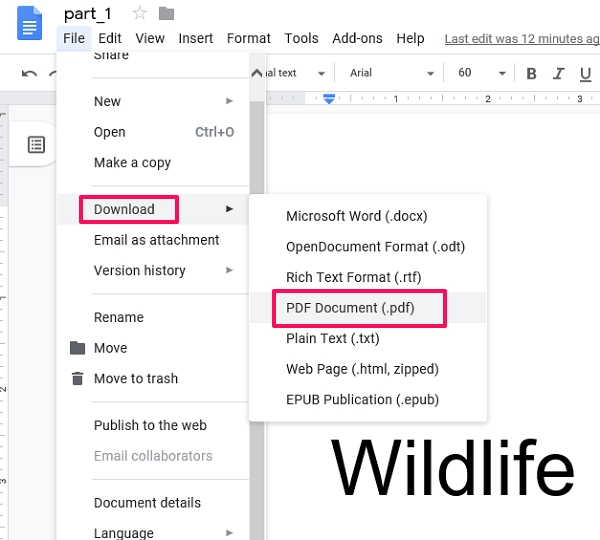However, you can also remove the background color or image if you don’t like the colored PDF and want to stick to the white background. There are basically two free methods to accomplish this task. The first is by restoring the background color to white. While the second method will help you to remove the background image or color from the PDF. Recommended: How To Translate PDF Files
1. Change PDF Background Color To White
You can use the free Adobe Reader software to remove the background color in PDF by changing its background color to white.
1 1. Change PDF Background Color To White2 2. Remove Background Image From PDF Online3 Why Remove Background From PDF?4 Need To Do More With Your PDF Document?5 Conclusion
- Open the PDF file in the Adobe Reader and select Edit from the toolbar at the top left corner. Next, select Preferences… from the menu. 2. Now on the new screen, select the Accessibility option from the left side panel under Categories. Next, check the Replace Document Colors box and then under Custom Color select Page Background. After that, change the background color to white color and finally click on OK at the bottom.
- With this, you have successfully removed the background from PDF. So that’s how easy it is to remove the color from a PDF file using Adobe Reader. Now you can also print this file and you won’t get a colored background.
2. Remove Background Image From PDF Online
For removing the background image from PDF you can make use of Google Docs. You must be wondering that how can Google Docs help in this matter? Well, it converts your PDF file into editable text using OCR technology. The converted editable text has a plain white background.
- Visit Google Docs on your browser and then tap on the folder icon at the mid-right corner.
- On the next tab select Upload. Select a PDF file with a colored background by dragging and dropping the file or by clicking on the Select a file from your device button.
- Wait for a while till the file is uploading. Once the file uploads click on Open with Google Docs at the top. Now the file will open in Google Docs and you will see that the background is removed from the PDF. Note: The PDF layout will change a bit when you use Google Docs. However, with little effort, you can fix it back to normal.
- After that, you can download the file as a PDF by going to File > Download and then select PDF Document. With this, your file will be downloaded in the PDF format. Now you can use it like any other PDF file.
Why Remove Background From PDF?
This question might come in your mind that why even bother to remove background from PDF? Well, consider you have a PDF file of more than 100 pages, and all of them have a colored background. In this case, if you want to print this PDF file then it will be very uneconomical as printing 100 pages with the colored background will consume a lot of ink. On the other hand, if you remove the background first and then print the PDF file will consume comparatively very little ink. Recommended: How To Extract Images From PDF On Android, iPhone, PC
Need To Do More With Your PDF Document?
BTW if you need to do more manipulations with your PFD file, check out PDFElement. It is a comprehensive PDF tool that offers a wide set of features. You can remove the background, edit the text, you can make your document password-protected, and so on. PDFElement has a free trial so you can check what you can do with your translated document yourself: Up to 40% OFF to get Wondershare PDFelement PDF Editor version 8 at Wondershare Software. Use coupon code SAFWSPDF during checkout. Get PDFelement
Conclusion
We hope you have successfully removed the background color or image from your PDF file. There are many paid tools available in the market for removing background color. However, if you are a non-frequent user then you can stick to these free methods. In case you face any issue while implementing these steps then you can tell us in the comments below.