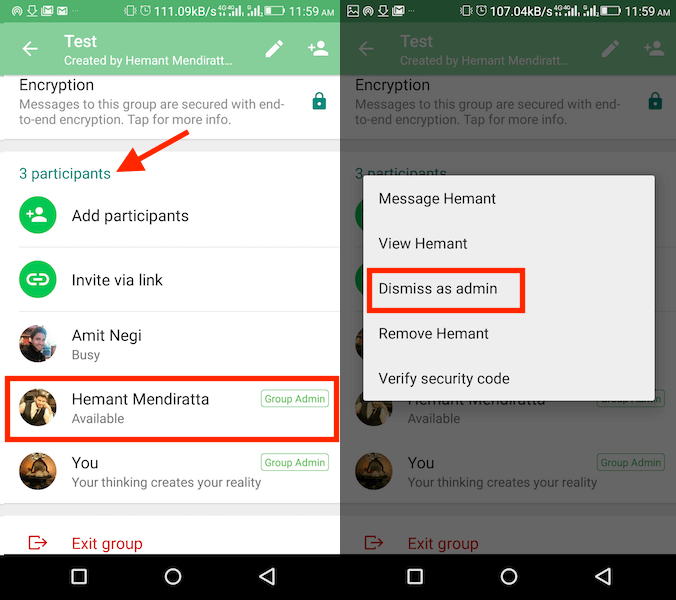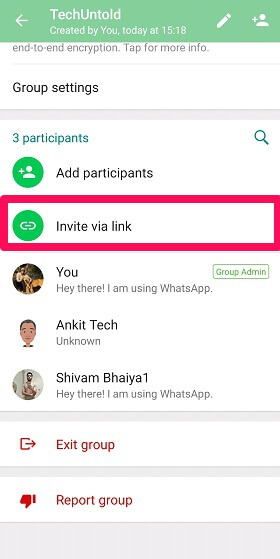Note: The feature was initially only rolled out on the WhatsApp beta version (2.18.13). However, now it is made available to the official Android and iPhone app. Also Read: How To Add Descriptions To WhatsApp Groups
Dismiss Admin On WhatsApp Without Removing From Group
Note: The steps and screenshots used here are from the Android app. But there’s no significant difference on iPhone app.
1 Dismiss Admin On WhatsApp Without Removing From Group1.1 Method 1: Remove Admin Rights1.2 Method 2: Add Or Remove Admin Rights In Bulk1.3 Remove Yourself As Admin If You Created The WhatsApp Group1.4 Conclusion
The option to dismiss someone as an admin will only be available to the group admins. So, if you are one, then here’s how you can demote other admins. On the other hand, the creator of the group or the primary admin cannot be removed by the secondary admins. That said, we have mentioned a method later in the article which can be used by group creators to remove themselves as admin and turn into a normal member. The several methods to take admin rights away from the WhatsApp group members are as follows.
Method 1: Remove Admin Rights
Launch WhatsApp on your device and open the group in which you want to make changes.
Now, tap on the group name at the top of the screen.
You will be headed to the Group Info screen now.
In the next step, tap on the name of the admin under the participants whom you wish to demote.
Now finally select Dismiss as admin option to remove that person as admin. In a couple of seconds, the person’s admin rights will be removed and they will be converted to a normal group member. Don’t forget to update the app to the latest version to get this feature. Apart from this, the latest version also allows you to restrict group members from changing group info.
Method 2: Add Or Remove Admin Rights In Bulk
If there are a large number of members or admins in your WhatsApp group, it becomes really laborious to add or remove the admin rights individually. Keeping this fact in mind here is the way through which you can add or remove admin rights in bulk, very easily and in no time.
Launch the WhatsApp app on your device.
Open the group in which you want to add or remove the admin rights.
Now tap on the group name available at the top of the screen.
After that, tap on the Group settings option.
Next, tap on the Edit group admins option.
Now select the members who you want to add as group admins and press the tick option at the bottom right. And to remove them as admin simply untick them by tapping on their names and then tap on the tick option at the bottom.
With these simple steps, the admin rights can be granted or removed from your WhatsApp group in bulk.
Remove Yourself As Admin If You Created The WhatsApp Group
If you are a group creator, it is obvious that no one can remove you from the group. When the group is large and always busy, you might not be able to spare time to maintain the group as an admin. For these reasons, you might want to give up your responsibilities as an admin and rather become a normal member of the group. To remove yourself as an admin and become a normal group member, here are the steps.
Firstly, make someone else the admin of the group. To do that, open the desired group chat and tap on its name at the top. After that, under Participants, tap on the name of the member whom you wish to make the admin and select Make group admin.
Now simply leave or exit the WhatsApp group.
Finally, tell the new admin to add you back to the group. Using these steps you can easily become a normal member of the group. If you don’t want to disturb anyone and give up as an admin, all you can do is copy and paste the WhatsApp group join or invite link somewhere. Now simply exit the group. WhatsApp will automatically make someone else the admin of the group. Now using that link you can join the group back.
Conclusion
So in this article, we learned how to remove someone as an admin while still keeping them as a normal member. Other than that, we also learned the method to add and remove admin rights on WhatsApp in bulk. Moreover, the way to remove yourself as admin if you’re the creator of the group was also explained. Is it something that will be useful for you? Let us know your thoughts in the comments and also share this guide to let others know about it.