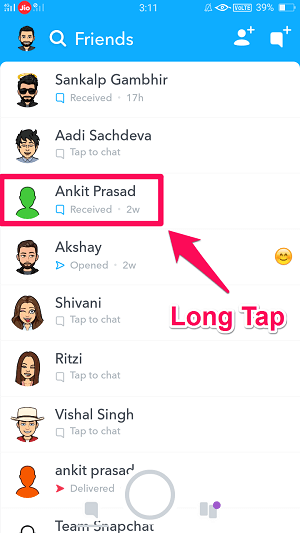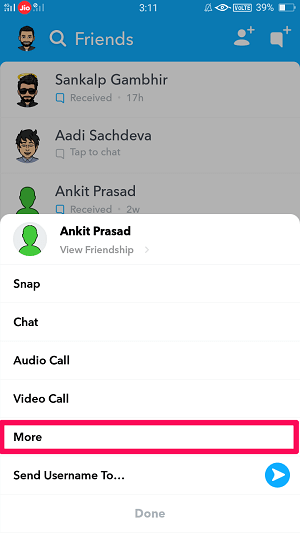And along with that, we are also going to tell how you can mute story of a friend on Snapchat because sometimes, even the stories of some people are irritating. So let’s get started. Note: There’s no time limit for Mute Story or Do Not Disturb feature on Snapchat like with WhatsApp. So you’ll have to undo these settings manually. Suggested Read: How To Keep Chats For 24 Hours Or Longer On Snapchat
What Happens When You Put Someone On Do Not Disturb On Snapchat And Why Use It?
If you’re troubled by someone’s notifications, then you can also block or remove someone on Snapchat. However, that’s not the ideal solution if you’re only trying to get rid of the notifications and not the messages. And that is where ‘Do not Disturb’ features come in. When you enable the Do Not Disturb mode or put message notifications from someone on silent, then it means you don’t want to get notifications for the messages from that person. However, you would still be getting the messages from that person in your inbox, it’s just that you’ll not get irritated because of the constant notifications.
1 What Happens When You Put Someone On Do Not Disturb On Snapchat And Why Use It?2 How To Enable Do Not Disturb On Snapchat3 What Happens When You Mute Story On Snapchat?4 How To Mute Story On Snapchat5 How To Put Someone On Do Not Disturb On Snapchat Video6 Wrapping Up
So, if this makes sense to you then continue reading.
How To Enable Do Not Disturb On Snapchat
For putting someone’s message notifications on silent, follow the steps given below. And the steps can be followed on both Android and iOS platforms.
- Launch Snapchat and open the Friends screen by tapping on the chat icon or just by swiping right on the camera screen.
- Now, long tap/press on the name of the friend or group for whom you want to silence the notifications.
- After that, a pop-up will appear with a list of options, tap on More.
- Now, you’ll see a lot of other options. Just tap on Message Notifications.
- Finally, set the message notifications to Silent. That’s it. This will activate Do Not Disturb and you won’t receive notifications from that person or group. If you wish to enable notifications for those friends/groups again, then you have to perform similar steps and set the Message Notifications to All Messages.
What Happens When You Mute Story On Snapchat?
When you mute someone’s story of Snapchat, you make sure that you don’t watch that person’s story accidentally while watching stories of others. But that doesn’t mean the story of that person won’t appear on the Discover tab, it’s just that you have to manually tap on the story if you want to watch it. Also, that person would still be able to view your stories. So if you don’t want that, then you have no other choice then to block that person.
How To Mute Story On Snapchat
To avoid being notified about the stories of a particular friend, you have to follow the steps which we’ve already discussed above. You have to navigate to the Friends tab and then press and hold on any friend’s name. After that, tap on More to expand the options, and then you just have to tap on Mute Story. By doing this, you’ll no longer see their stories unless you manually decide to tap on them. If after a while, you wish to unmute their stories, then you can undo this by following the same steps again and selecting Unmute story. Suggested Read: Why Is Request Location Greyed Out Or Missing On Snapchat
How To Put Someone On Do Not Disturb On Snapchat Video
How to put someone on do not disturb on Snapchat? You just need to turn off notifications for that person or group. Watch our video to see how to do it in two ways:
Wrapping Up
So if you’re here reading this, then you very well know how you can enable do not disturb on Snapchat. Along with that, you also learned how to mute stories of those irritating friends. These two features can be really important if you don’t want to be frustrated with the app because of a few irritating friends. And as the Do Not Disturb feature has been renamed and relocated somewhere else, it’s pretty common for someone to not be able to find the option. But we really hope that this article was successful in clearing up that confusion.