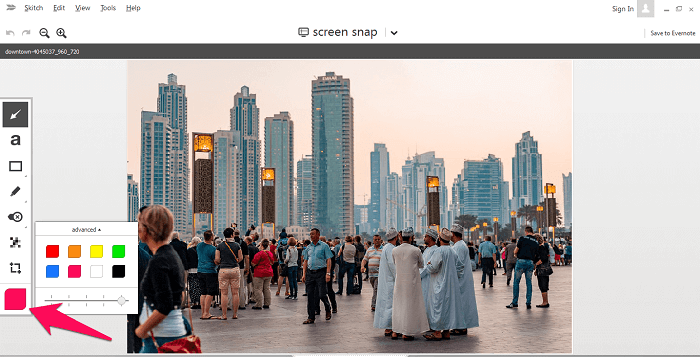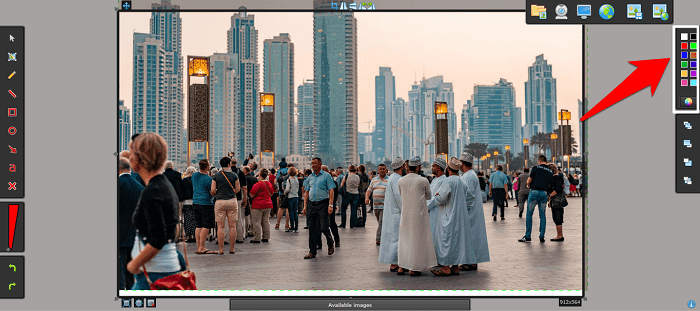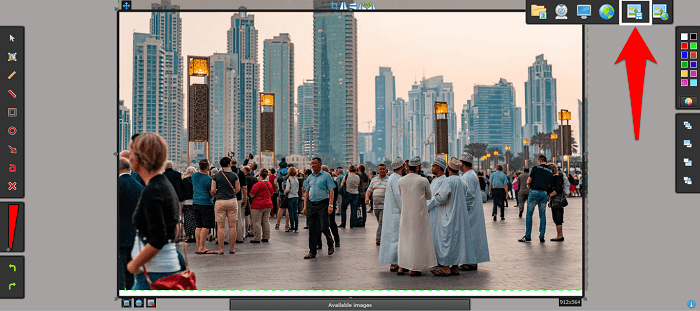And that is why in this article, we are going to show you how to draw arrows on pictures on both Android and Windows. So you can easily mark up a picture and clearly point out the things you want the people to notice. Recommended Read: How To Join Photos Or Screenshots Together
Draw Or Add Arrows To Pictures On Windows
Microsoft Paint (With Video)
Microsoft Paint is probably the most standard tool to edit photos. Various tools available in Microsoft Paint lets you draw, color, sketch, and include text in the photo. And with all that, you can also include various shapes in the photo, like an arrow.
1 Draw Or Add Arrows To Pictures On Windows1.1 Microsoft Paint (With Video)1.2 Skitch1.3 Szoter2 Add Arrows To Pictures On Android2.1 Screen Master2.2 Annotate – Image Annotation Tool2.3 Add Arrows To Pictures On Android Video3 Conclusion
You can also check out this video:
Skitch
Skitch features on our list of the best software for Windows and Mac. It is an application with the help of which you can include annotations, shapes, and sketches in your photo to make your point more clear. This application has a very user-friendly interface, so you can straight away start working after installing it on your PC/Laptop. Note that Skitch can also be used by Mac users for marking up photos and can be downloaded from the official Mac App Store or through the same link.
Szoter
If you’re looking to include annotations or shapes in your picture without downloading any software on your PC or laptop, then Szoter can be the right tool for you. Szoter is an online tool that lets you edit your picture without having it installed on your system. And the best part is that you don’t require any sort of registration before saving the edited picture on your PC.
Add Arrows To Pictures On Android
Screen Master
Screen Master is probably one of the most popular and user-friendly apps to include shapes and annotations to the pictures. It also lets you take screenshots of the screen and of the web pages. The best thing about this app is that you don’t need to root your device to use it on your Android phone.
Annotate – Image Annotation Tool
If Screen Master didn’t work for your device, then we have an alternative for you. The Annotate App is yet another user-friendly annotation tool for Android devices. This app is relatively new when compared to other tools. And you need to upgrade to paid version for using tools like Blur/pixelate tool and Magnify. But still, it lets you add shapes like an arrow, circle, and rectangle in your picture in the free version.
Add Arrows To Pictures On Android Video
You can also check out this helpful video: Recommended articles:
How To Detect Photoshopped ImagesPlaceit Alternatives To Create Mockups Online
Conclusion
It gets really tricky to highlight the relevant part of the image when the image is filled with too much information. Whereas, presenting a clear message to the people can get much easier when shapes like circles and arrows are used in the images. All you need is the right tool with clear instructions to get the desired results, which we’ve tried to provide you with in this article. BTW, beside arrows, you can also add text to pictures with tons of other drawing options with the photo editors mentioned here. Let us know what you think in the comments!