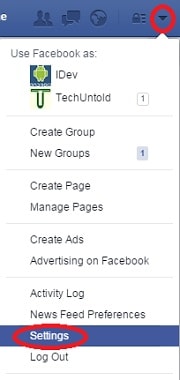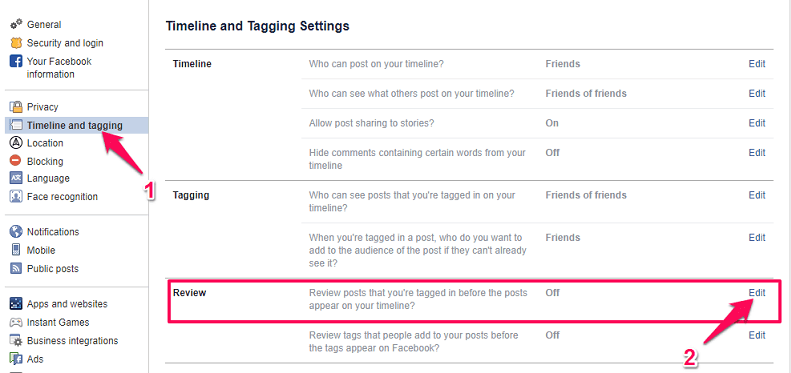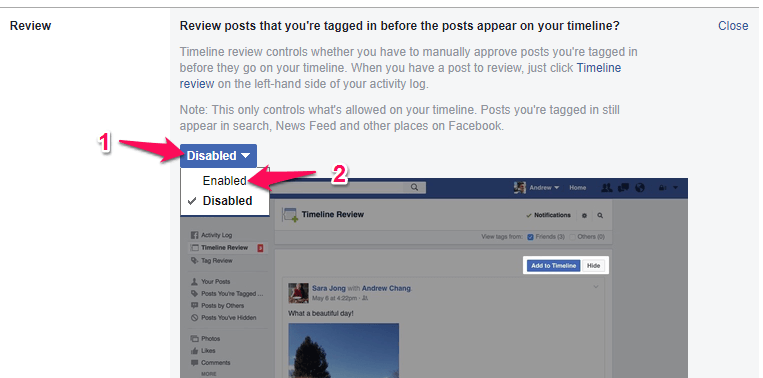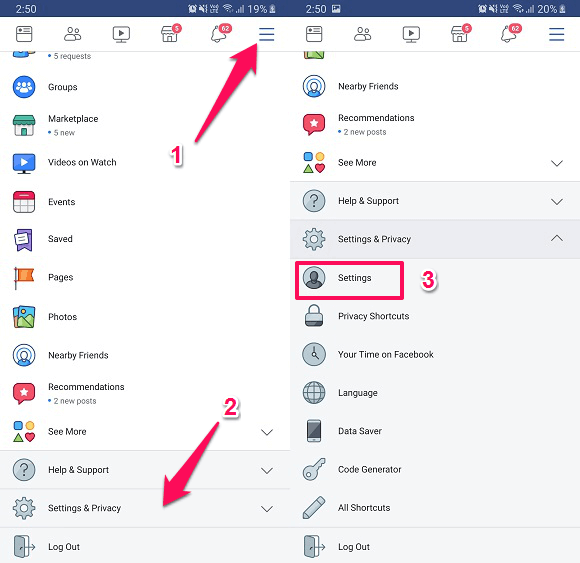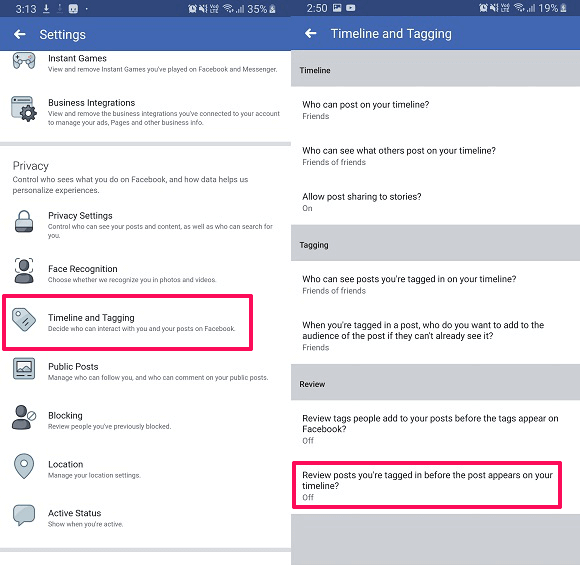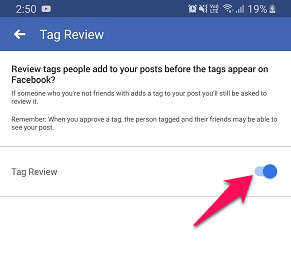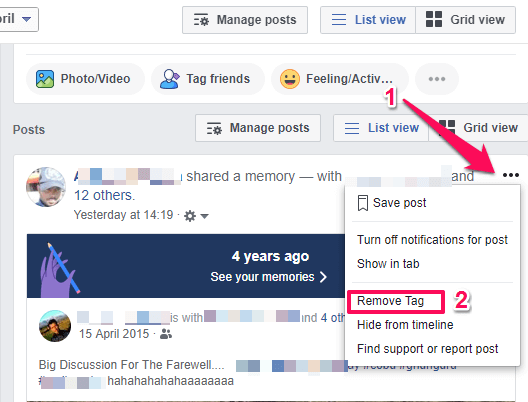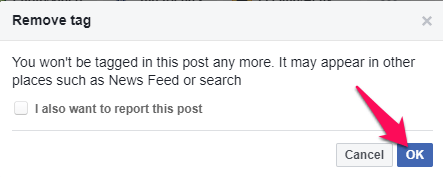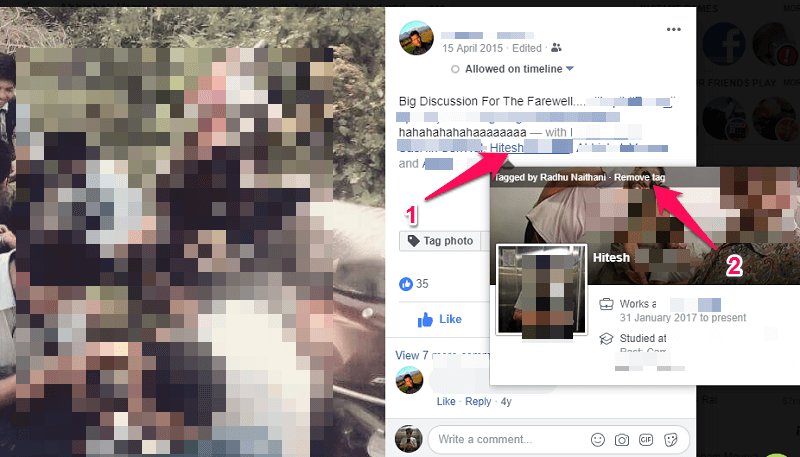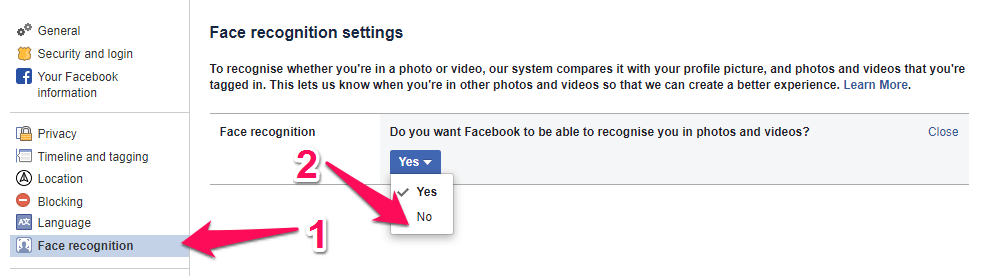READ ALSO: How To Know If Someone Blocked You On Facebook Or Deactivated Account
Stop People From Tagging You On Facebook
This feature will control what all tagged posts you want to show on your timeline. All the tagged posts will be first reviewed by you and then only they will appear on your timeline. Follow the steps below to prevent people from tagging you.
1 Stop People From Tagging You On Facebook1.1 From Web Browsers Using Facebook Site1.2 From Mobile App2 Remove Yourself From Tagged Posts2.1 Disable Auto Tagging On Facebook2.2 Wrapping Up
From Web Browsers Using Facebook Site
Login to your Facebook account. Click on the downward arrow icon on the top right and then click on Settings. On the left panel, click on Timeline and Tagging option. Then on the right side under Review, you will see the first option “Review posts that you’re tagged in before the posts appear on your timeline?” Click on Edit in front of it. Click on the drop-down menu and select Enabled.
From Mobile App
Open the Facebook application and then tap on the hamburger icon at the top right. Then scroll down and select the Settings & Privacy option. After this, a list will expand under the same, from here select the first option i.e Settings. Again scroll down and search for Timeline and Tagging under the Privacy section and select it. Then inside Timeline and Tagging, under Review select Review posts you’re tagged in before the post appears on your timeline? like in the above method. Now in this screen, turn the toggle switch on in front of Tag Review and you are done.
Configuring such settings will give you more control over your Facebook account. This method will help you get a notification on Facebook whenever you are tagged by someone to get reviewed by you first before it appears on your Facebook timeline. And will only let you hide the tagged posts from your timeline. You can view all the pending review requests using an option present on your Timeline. It can be useful for stopping unwanted tagged posts appearing from your timeline. But if you wish that someone should completely stop tagging you on posts and photos, then maybe you should consider asking them nicely. And in case you already are tagged in posts or photos where you don’t wish then they can also be removed easily. Read Also: How To Remotely Log Out Of Facebook
Remove Yourself From Tagged Posts
You can easily remove yourself from the posts in which you are tagged. To do that go to your timeline and search for the post in which you are tagged and want to remove it. Then –
Click on the three dots right next to that post. After this from the menu select Remove Tag. Then a pop-up message will appear, from here select OK and you have successfully removed yourself from the tags.
Alternatively, you can also open the post and then –
As shown in the screenshot below take the mouse pointer to your tagged name. Then your profile info in the small window will appear. There you will see the option Remove tag. Click on it and the tag will be removed immediately.
Read Also: How To Reduce Facebook Data Usage
Disable Auto Tagging On Facebook
Auto-tagging helps in recognizing you in the photos and videos uploaded on Facebook using Face recognition. Though it is very helpful, if you want then you can easily disable this feature. To do that:
Again head over to the Settings on your Facebook profile like at the beginning of the article. Then on the left-hand side panel, select Face recognition. After this, on the right, click on the Edit option in front of Face recognition. Now click on the Yes option and then select No. That’s it, you have disabled the face recognition option used for auto-tagging.
We also recommend you to go through these handpicked Facebook tutorials for you.
Steps To Upload Facebook Stories As Page How To Translate Facebook Chats How To Enable Auto Reply On Facebook Messenger Method To Remove Facebook Page From Group
Wrapping Up
These features of Facebook will let you control whether the post appears on your timeline or not, remove the tag and even disable auto tag suggestions. Hope it helped you, in case of any queries let us know in the comments below.