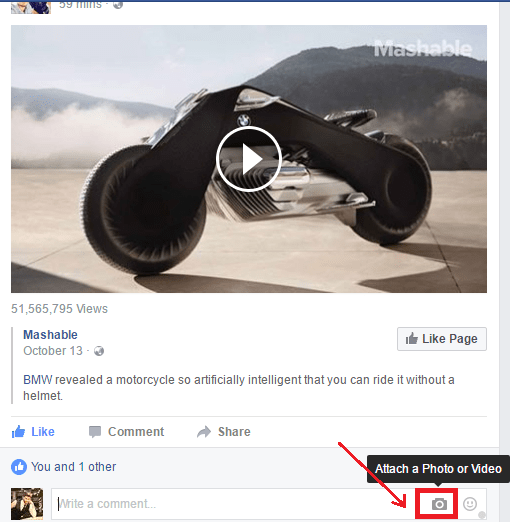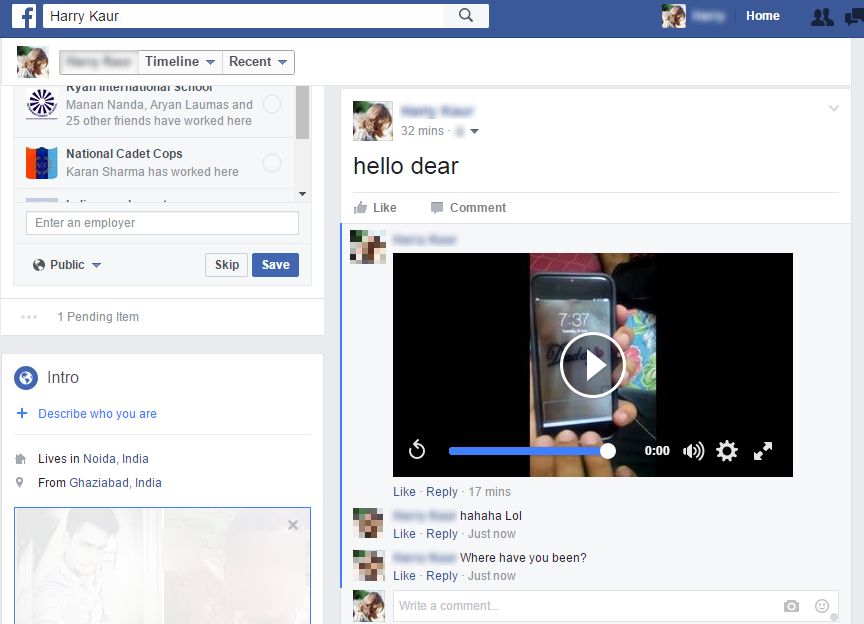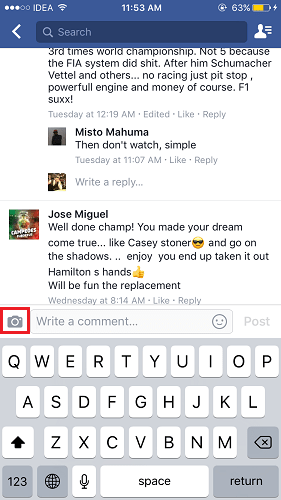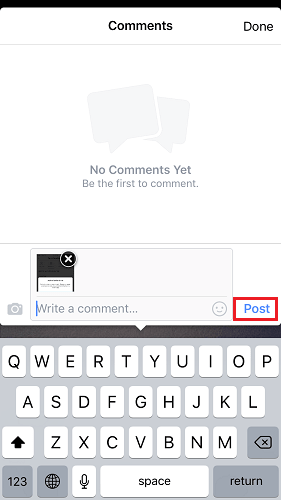To make the interaction even more vibrant Facebook allows you to add photos and videos in comments on any post. If you want to post an image or video as your next Facebook comment then use this tutorial to learn how to achieve that from Facebook App and Website.
Post Video/Photo in Facebook Comment: Website
- Log in to your Fb account on their Website.
- Go the post where you wish to comment. Click on the Camera icon present at the right-hand side of the Comment box.
- Select the desired Image/Video from your computer. Let the media upload and hit Enter on the keyboard once it is uploaded successfully. With this, you have successfully added a Photo or video comment on Facebook from their Website. Highly Recommended: How to set animated GIF Facebook profile picture
Post Image or Video in Facebook Comment: App
The steps and screenshots mentioned are from the iOS app but the procedure remains the same for the Android app as well.
- Open the Facebook app and go to the post where you wish to comment.
- Tap on Comment below the post. Select the Camera icon which is to the left of the comment box.
- Select the desired Photo or video from the phone’s gallery or Camera Roll.
- Let the video/photo upload and select Post. There you go! The method to upload photos or videos in comments is simple and straightforward from both the App as well as the website. Highly Recommended: How to change Name on Facebook before 60 days limit with this trick Posting an image or video in Facebook comment should not be a big issue after reading this article. Do share this method with your friends on Facebook to let them know about this as well. If you have any queries then the comments section is always yours 🙂