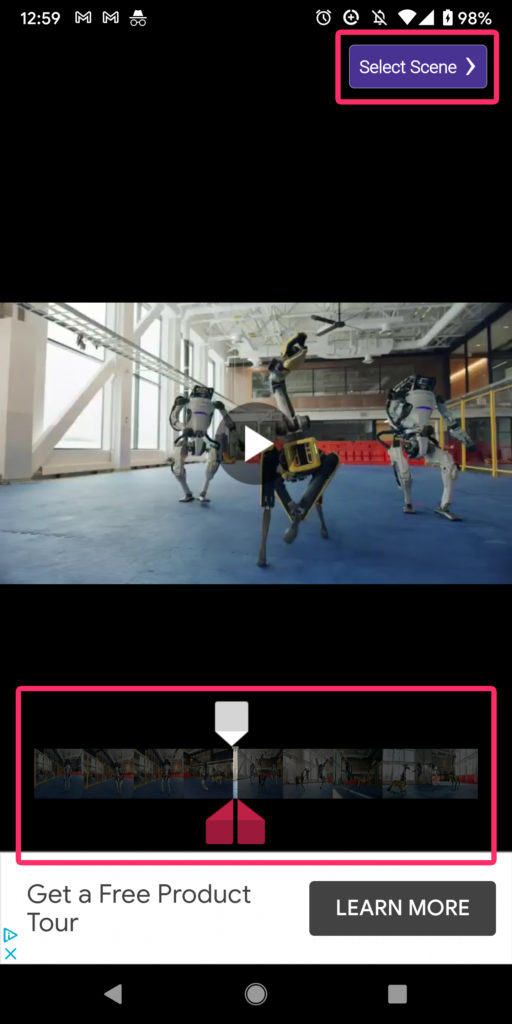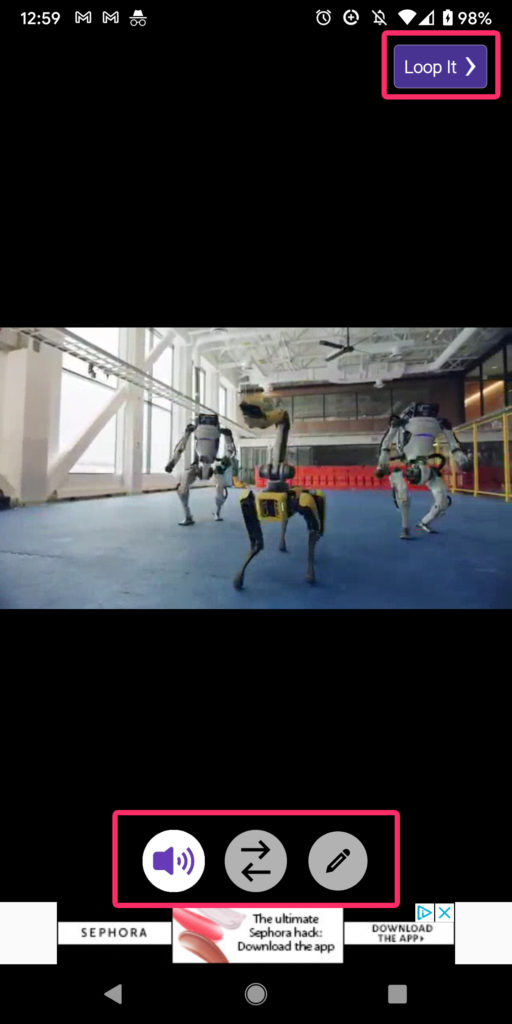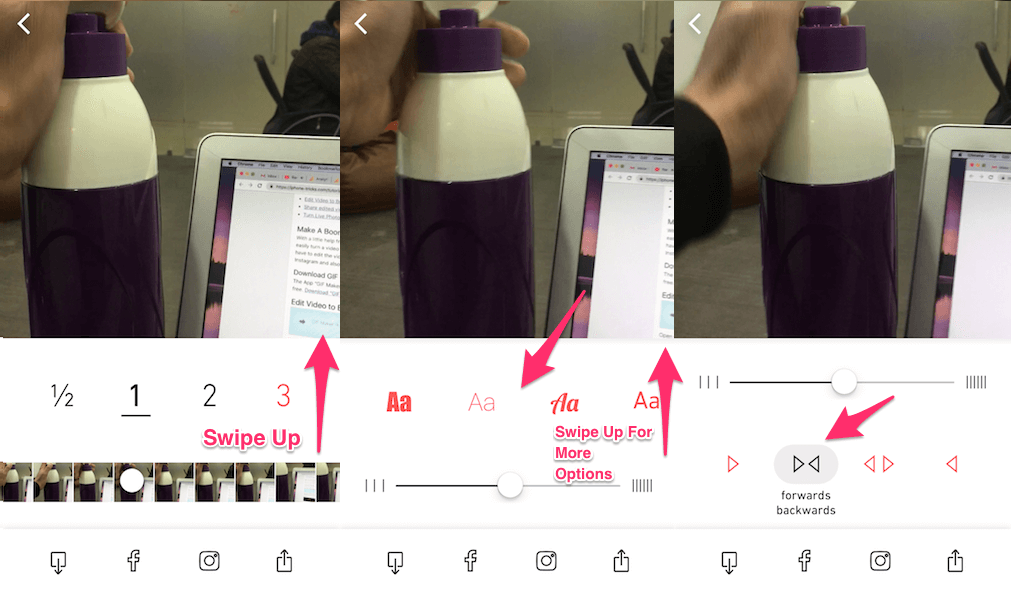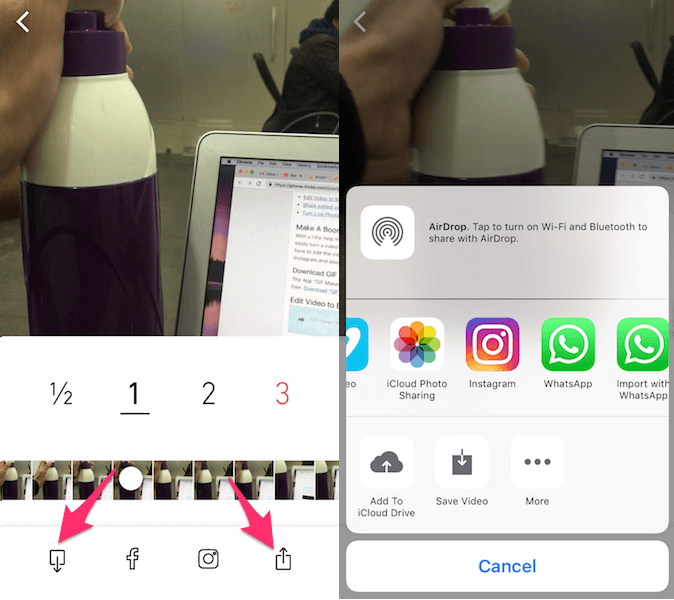We are here with this tutorial to make your desire come true. Follow the steps here to make Boomerang from existing video in Camera Roll or Gallery on iPhone and Android respectively. Don’t Miss: How To Play Music And Record At The Same Time First, let’s see the quick steps for Android phones.
How To Create Boomerangs From Existing Videos On Android
Now, let’s look at these steps in details including screenshots and also how to do it on iPhone.
Make Boomerang From Existing Video With Screenshots
So, as you have guessed already, there are apps for both Android and iOS that let you convert videos to Boomerang. After trying out a few, we found the ones that work like a charm. So, let’s get to the method for Android first. iOS users can skip to the next one later in the article.
Convert Video To Boomerang On Android
- Select the desired video that you want to convert and wait until it completely loads in the app.6. Select the part of the video that you want to include by dragging the sliders for the beginning and ending at the bottom (see the screenshot below).
- Now, tap Select Scene to proceed.
- Use the buttons at the bottom to change or mute the audio, choose the order, and apply a filter (see the screenshot below).
- Once done, tap Loop It.
- Tell a little something about your video and add a caption make it exciting (see the screenshot below).
- Now, you can upload it to the Looper server by tapping Upload to Looper or you can share the video by tapping Share. Don’t miss the below articles handpicked by us for you.
Dubsmash Alternative Apps To Create Lip Sync VideosHow To Share Videos On Multiple Platforms At OnceHow To Remove Vocals From A Song Using AudacityVideo Star Alternative Apps To Create Stunning Videos
Turn Video Into Boomerang On iOS
- To get started you need to install AvivA – loop videos & photos app. It is available for free on the App Store.
- Launch the app once it is installed and give it access to your Photos. The app will fetch the videos from your Camera Roll and show them to you. Tap on the desired video from the Camera Roll that you wish to convert to Boomerang. 3. The selected video will load in the app. Move the white dot in the video timeline at the bottom to select the starting point of the boomerang. You have options to select the length of the boomerang video/GIF. You can choose from half a second, 1, 2, or 3 seconds.
- Now, if you want more editing options then swipe upwards in the section where you see the options for selecting time. Here you can add text to the video if you want and select the speed for Boomerang using the slider.
- On sliding upwards again, you’ll find options to set the direction for the video. By default, it is set to forwards backwards which is nothing but Boomerang. If you want you can select other directions like backwards forwards, backwards only, etc.
- After you’re satisfied with all the settings, you can save the video to Camera Roll using the save icon at the bottom left. Or you can directly share the boomerang to other platforms using the share icon at the bottom right. With this, you have made boomerang from a pre-recorded video on iPhone. Don’t Miss: How To Trim YouTube Videos Online And Download Them
Wrap Up
These were the easiest ways to turn saved videos in Gallery or Camera Roll to Boomerang. Give these apps a try and let us know your experience with them or any other similar app in the comments below. Also, don’t forget that now you have an option to make reels out of your videos – try it and see how amazed your followers will be! If you found the information valuable then share this article on social media.