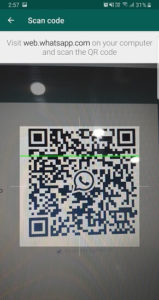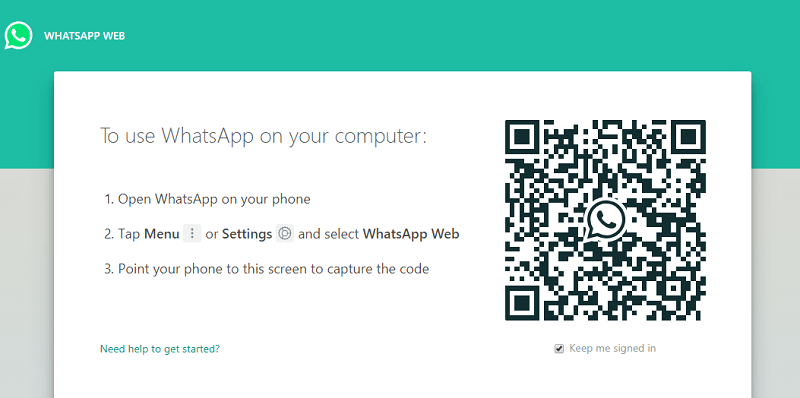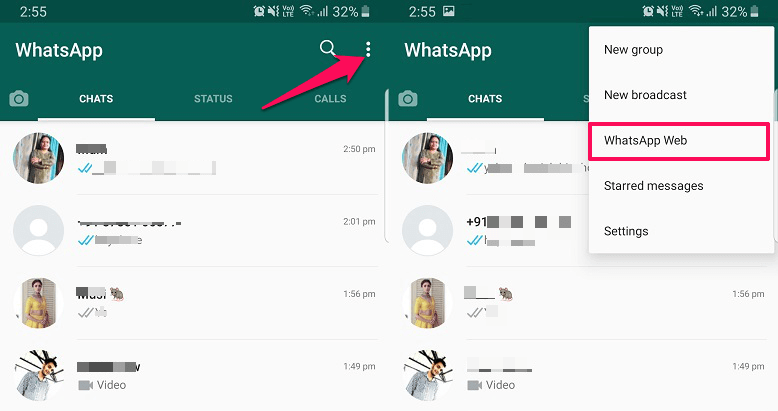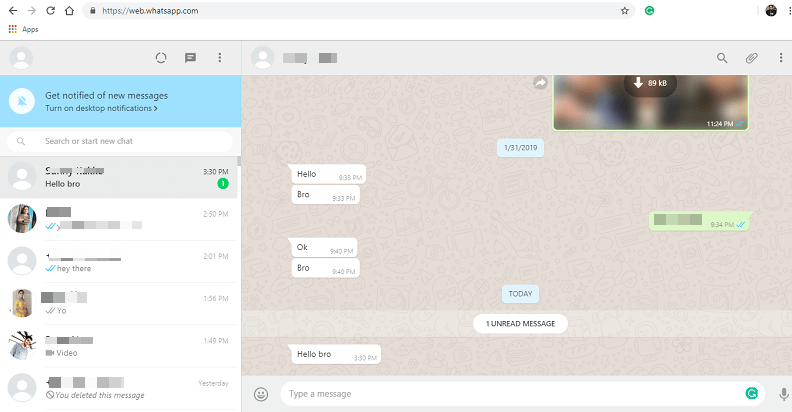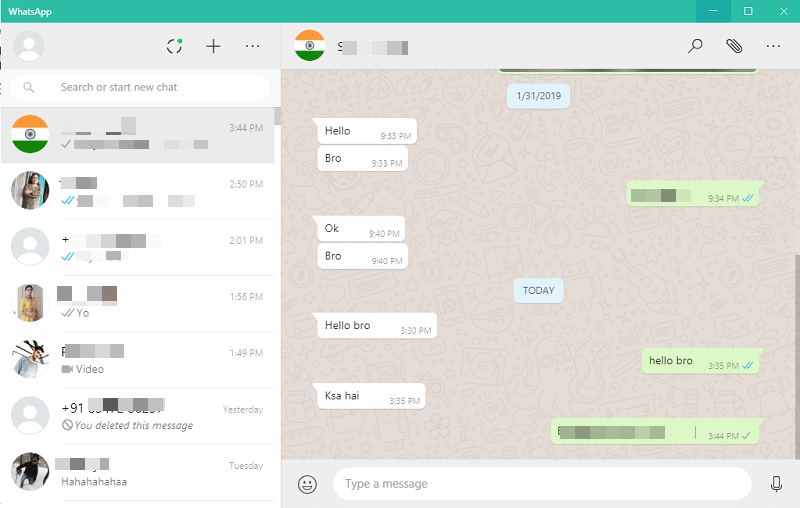With these methods, you can use it on PC without Bluestacks. And we are going to share it with you in this article, but before that let’s see how it works.
How Does It Work?
WhatsApp has officially provided with the ability to use its messenger on PC. But unlike the mobile application, here there’s no need to create any new account, log in, or register with the verification pin. For that, you will need a smartphone that already has WhatsApp installed and running an active account. Then, using the barcode scanning method you can simply connect or synchronize your account details and start using WhatsApp messenger on your desktop. And it is done in just a few clicks.
1 How Does It Work?2 How To Use WhatsApp On PC2.1 Using WhatsApp Web2.2 Using WhatsApp Official Desktop Application2.3 Benefits Of Using WhatsApp On PC2.4 Limitations Of WhatsApp Web Or Desktop App Vs Mobile App3 Conclusion
How To Use WhatsApp On PC
Now as we already know, there are two official ways to achieve this. One with the WhatsApp Web and another with the Official WhatsApp Desktop Application. So let’s see how.
Using WhatsApp Web
- Head over to WhatsApp Web – link. Once the website is open you will see the barcode using which it will connect your account to PC.2. Now open WhatsApp on your phone, and then tap on the three dots at the top. Now from the menu, select WhatsApp Web.4. Before scanning the code, checkmark the box under the barcode on the web browser showing Keep me signed in. This way you will be able to use it without the phone(should have an active internet connection) until you log out from web or app. Now using the device scan the barcode that appeared on the browser.
- Within seconds you will see your chats are loaded and ready to be used. You can also turn on the desktop notifications to get alerts for new messages.
Using WhatsApp Official Desktop Application
Benefits Of Using WhatsApp On PC
It best for people who are busy working on their PC and are unable to check the device for messages all the time. Or someone who prefers chatting using the physical keyboard, rather than typing on the mobile screen. Moreover, you can share the files stored on your computer directly on WhatsApp without having to transfer them to your phone. In case, you wish or prefer using the Android emulators to install WhatsApp then you can use Bluestacks and its alternatives.
Limitations Of WhatsApp Web Or Desktop App Vs Mobile App
It works exactly the same as it works on mobile phones, you can set the About, display picture, chat wallpaper, etc. but there are few options listed below that you can’t access on a web or desktop app:
WhatsApp PaymentsWhatsApp StatusCannot create a broadcast listNo voice or video callingYou cannot access Privacy settings apart from Blocked contacts
Conclusion
Similar to Instagram, you can easily access Whatsapp on PC with these official methods. Now share pictures, videos, contacts, create groups, view the status of your contacts, and chat with anyone directly from the PC. Do remember you will need an active internet connection on both phones as well as the computer for sending the messages successfully. Also, keep in mind that all the messages you sent on WhatsApp PC will be a part of your backup if you chose to enable it. If you want to stop the WhatsApp backup, here’s how to do it.