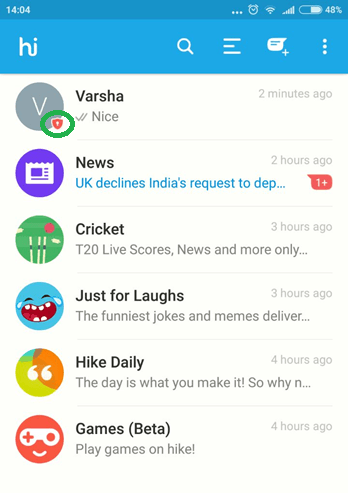Hike has a very good option with which you can password protect specific chats or conversations that you want private. The really nifty feature about this is, people will not even know that your conversation exists. So on normal mode, it will not even be visible. Let’s take a look.
Hide Chat In Hike: Android And Windows
This is my main screen and my only chat is with one person, which is right on top.
1 Hide Chat In Hike: Android And Windows 1.1 Unhide Chat In Hike1.2 Hide Chat In Hike In iPhone
I long press the name and I get a bunch of options and the first one being “Hide Chat”. Select that.
You will get an option to either enter a lock pattern password or a PIN based password. As I’m very bad with patterns, I prefer numbers and save it. If you click on the Hidden mode settings you have options to disable notifications and a very nice Indicator when you get a hidden conversation message. The hike logo wobbles.
Unhide Chat In Hike
Can you see the last option, which is the ‘Rest Hidden Mode’? On clicking this Hike gives you an option to erase all your hidden conversations. Hike will give you 30 minutes time to decide and after the expiry of 30 minutes all your conversations that are hidden will automatically get deleted. Now I come to the main screen and I cannot see my hidden conversation at all. If I want to access my hidden conversations I click on the ‘Hi’ logo and I’ll get the following screen.
I enter my password and I can see the following screen. Notice how there is a small key icon in the contact’s icon. That is to denote that is a hidden conversation.
Hide Chat In Hike In iPhone
The process is almost the same for hiding chat in iPhone with the difference that you need to swipe towards left on the chat of contact you desire to hide. On swiping towards left, you will get Hide option in iOS Hike app (instead of a long tap in Android) You can unhide the hidden chat anytime you desire by swiping towards left on hidden chat and selecting Unhide.