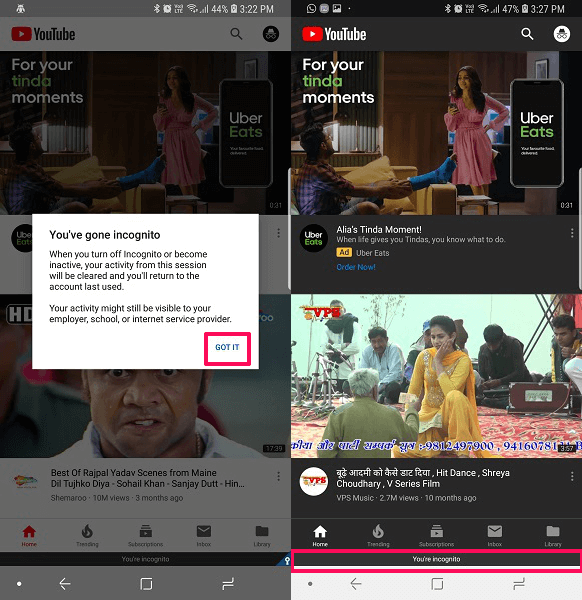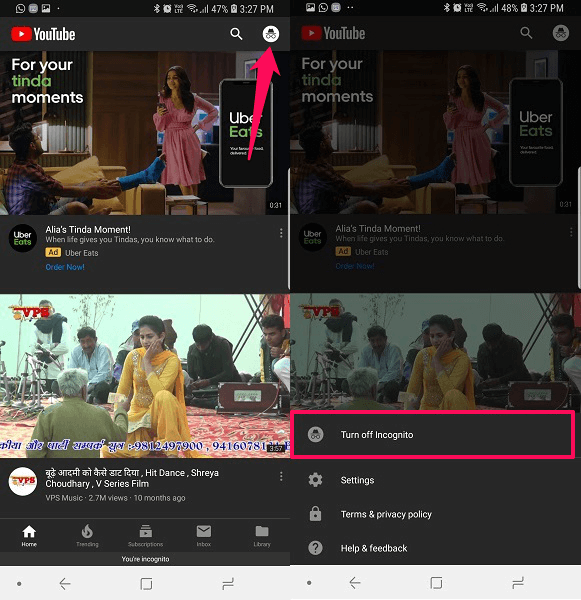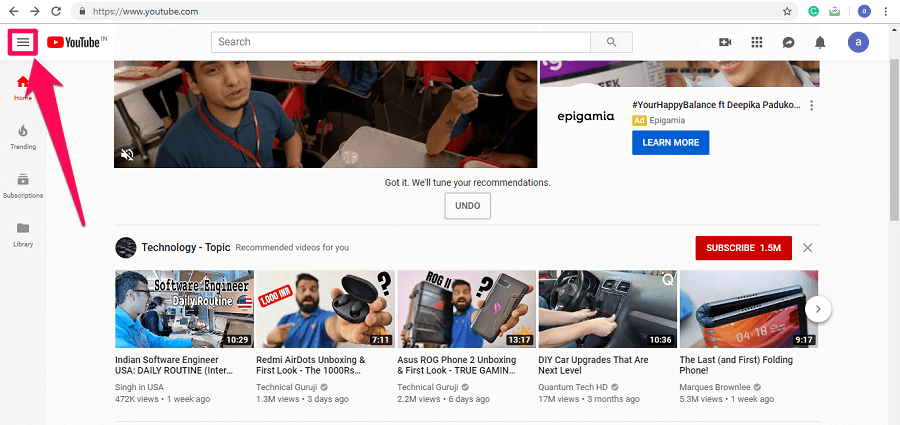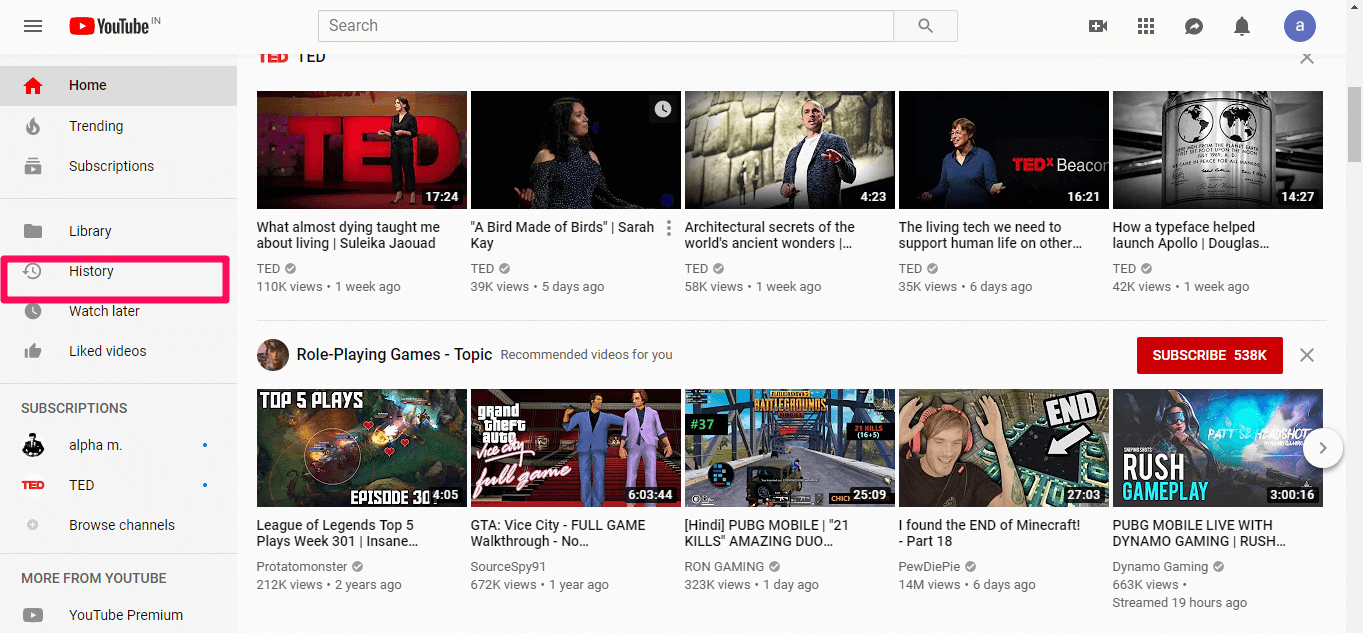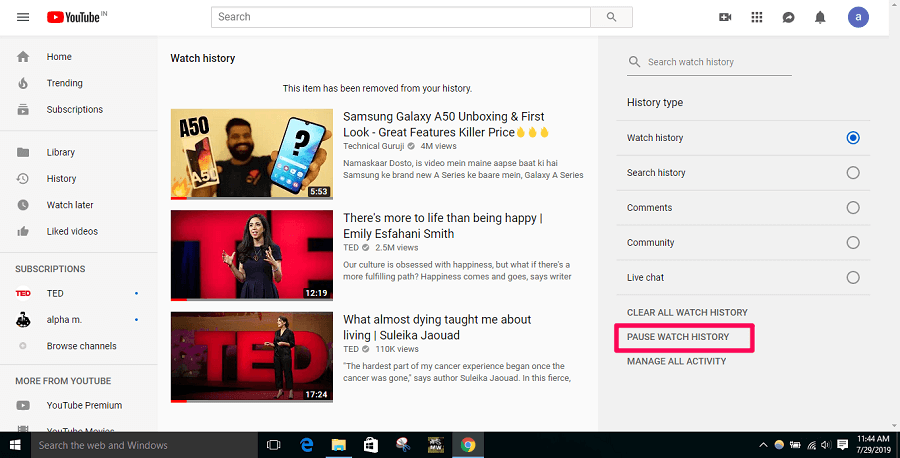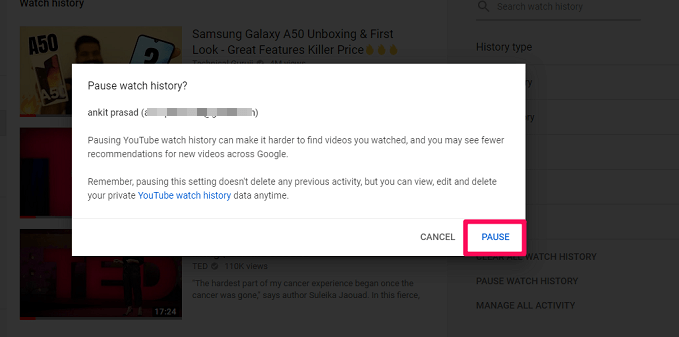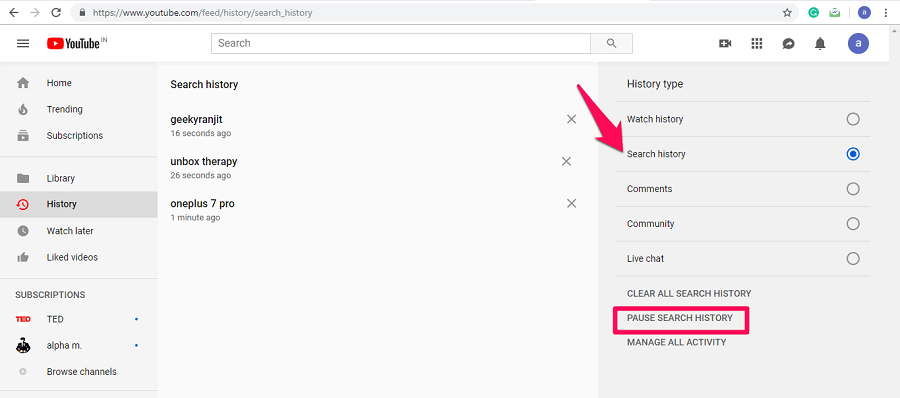In the incognito mode of YouTube, you can watch videos and search for anything without worrying about the browsing or searching history that is automatically saved. After you leave the incognito mode, all the data is erased that was there while browsing in the incognito mode. So if you are also looking to enable incognito mode on YouTube, then read this article to know exactly how to do it. Also Read: YouTube Vs YouTube Go
What Does YouTube Incognito Mode Mean?
YouTube Incognito mode is similar to the one you get with the Chrome browser as both let you browse content privately. If you happen to be using a shared computer or your friends borrow your phone way too often, then using YouTube in incognito mode is all you can do to prevent them from knowing your search or watch history.
0.1 What Does YouTube Incognito Mode Mean?1 Go Incognito In YouTube App1.1 Enable Incognito Mode In YouTube1.2 Disable Incognito Mode In YouTube2 Browse YouTube Web Privately On Windows PC Or Mac2.1 Wrapping Up
The incognito mode just ensures that your search and watch history is not stored on your device. However, it cannot obscure the website which you browse while in incognito mode from tracking your activity. Nonetheless, incognito mode is still very relevant to watch embracing content on YouTube without letting anyone know about it.
Go Incognito In YouTube App
Now before starting to enable the incognito mode in YouTube make sure the app is updated to its latest version, and if not then update the YouTube app from the Play Store or App Store on your device and then follow the steps given below.
Enable Incognito Mode In YouTube
Note: The steps and screenshots are from an Android device, but you can follow the same steps on your iOS devices to enable or disable incognito mode on the YouTube app as well.
Open the YouTube app your smartphone and select the profile icon at the top right corner. Then Account information will be opened. Here you will be able to see Turn on Incognito mode. Tap on it.
Now a pop-up message will show up saying that the incognito mode is enabled. Tap on GOT IT and start browsing incognito on YouTube. Also, it will show You’re incognito at the bottom of the screen when the incognito mode is turned ON.
Disable Incognito Mode In YouTube
In the incognito mode, the profile icon becomes an incognito icon and at the bottom, you will see You’re incognito.
Now to turn off the incognito mode on YouTube, tap on the incognito icon (hat and round glasses icon), at the top right corner.
Once you tap on it, you will see the menu that will appear from the bottom. There will be the option to Turn off incognito. Tap on it and the incognito mode will be disabled and you will be logged in with your regular Gmail account on YouTube. With these steps, you can easily go incognito on the YouTube app on your Android and iOS devices. However, there is no such option to go incognito on the YouTube website on your PC/Desktop. But here is a workaround with which you can browse YouTube website on your computer privately without storing your search or browsing history.
Browse YouTube Web Privately On Windows PC Or Mac
Go to YouTube on any browser on your desktop. Now click on the hamburger icon at the top left corner of the screen.
Once you click on the hamburger icon a new options menu will appear, now select History from it.
A new page will appear which will contain your history. To stop YouTube from storing your watch history click on PAUSE WATCH HISTORY.
Now a dialog box will appear with information regarding pausing watch history. Click on Pause to disable watch history on your YouTube account.
Similarly, if you want to pause your search history then first select Search history under History type and then click on PAUSE SEARCH HISTORY.
With this, your watch and search history is paused, and now you can browse YouTube website in incognito mode from your PC. Note: Pausing history won’t remove your previous activities on YouTube. However, you can remove them manually at any time you want. Also Read: How To Trim YouTube Videos Online And Download Them
Wrapping Up
You can easily watch your favorite videos and search for various content on YouTube privately using the incognito mode. Remember to update the app in case you don’t find the incognito option using the method mentioned above. Also, you can now use the YouTube website privately on the desktop by pausing the search and watch history.