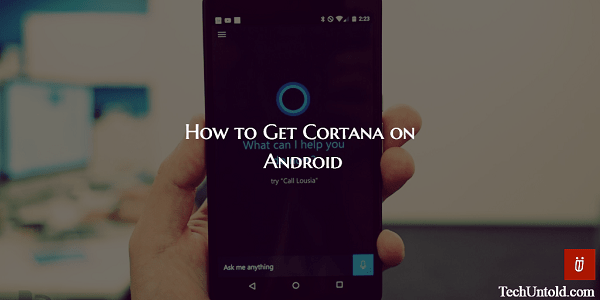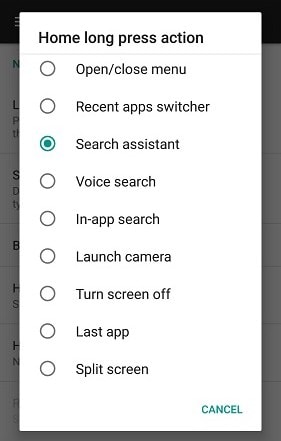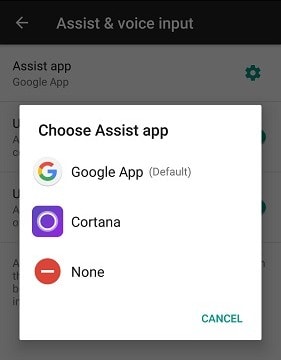You’re only going to need to install one easy to use and free app. Once you’ve done that you won’t have anything to envy that Windows 10 computer. With a simple ¨Hey Cortana¨ you can get the latest sports scores and see what the weather is going to be like tomorrow.
How to Get Cortana on Android Device
Like I mentioned earlier, to get Cortana on your Android device you’re going to need to install an app called, you guessed it, Cortana. You will need to set it up as your default voice assistant for a while so you can see if it’s what you’re looking for in an assistant or not.
1 How to Get Cortana on Android Device2 The Downside to Using Cortana on Android3 Conclusion
If you want to take the easy road to using Cortana, long-press on the home button like when you wanted to use Google Voice search. You’ll be asked if you want to either use Google Assistant or Cortana. Choose Cortana but don’t forget to tap on Always. If you don’t do this, you will get this message every single time you long-press on the home button. If you ever change your mind later on your can always remove the default settings to go back to the way things were. You can do this by going to Settings > Apps > Open by default > Clear Defaults. If you notice that the Home button doesn’t automatically turn up your voice assistant, you can try to make the Search Assistant the default action whenever you double-tap or long-press. You can do this by going to Settings > Buttons and select either Home double tap action or Home long press action and tap on Search assistant in the options you see.
Now, Long-press or double-tap and choose Cortana as your default assistant. Head on over to Settings > and tap on the cog icon located at the top right. Then tap on Assist voice input and modify the Assist app to Cortana. Also Read: What Is Android Build.prop and how to use it
The Downside to Using Cortana on Android
Cortana is useful, but it feels like it still needs to catch up to Google’s personal assistant. Cortana won’t be able to retrieve your Google search history so it can know what you do and don’t like. If you use Cortana, you’ll have to stick with Bing. One thing you might not like is that if you tell Cortana to do things such as add an event to your calendar or send an Email, it’s not going to use Inbox (If that’s what you’re using). It will automatically use the default app for your Android device. Don’t be surprised if you ask Cortana certain things and instead of answering, it takes you to its Bing results.
Also Read: How to Dismiss Notifications on Android and Save Them for Later
Conclusion
As you can see using Cortana on your Android device is possible. It wasn’t as hard as you probably thought it was and even though it’s not as robust as Google’s assistant, it’s still a handy tool to have around. I’m sure that with time, Microsoft will be adding more capabilities to Cortana to give Google’s assistant a run for its money. Do you think that you’re going to give Cortana a try? Leave a comment and let me know.