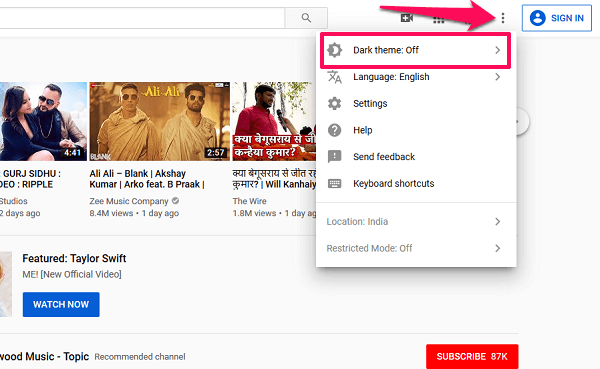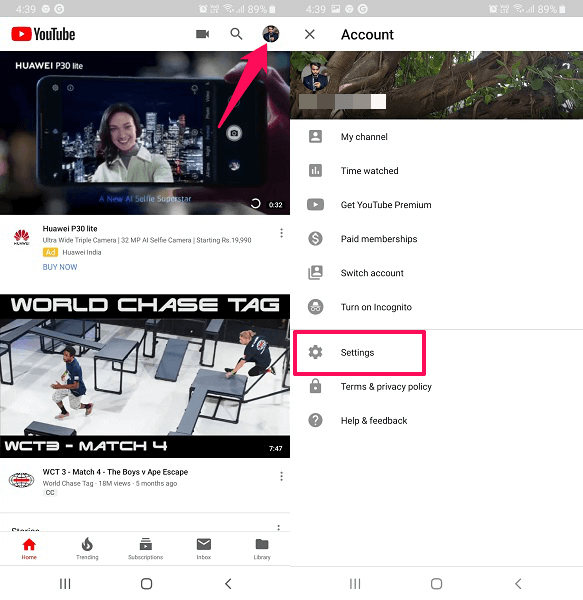Use YouTube In Dark Mode
As mentioned earlier, it was in the testing stage so was only available on the Chrome browser. But now you can use this Dark mode on any browser whether its Chrome, Firefox or its alternative. Even on the browser on smartphones which supports desktop mode like Samsung Internet, Chrome, etc. Not only this you can do this on the smartphone app for both iOS and Android. So, let’s see how.
1 Use YouTube In Dark Mode1.1 From Web Browsers On YouTube Site1.2 On YouTube App1.3 Wrapping Up
From Web Browsers On YouTube Site
On the web browser visit YouTube website. You can use this feature with or without logging in to your account. But there will be a difference of accessing the night mode in both the case.
If you are not signed in, then click on three dots right next to Sign In option at the top right corner. Then you will see Dark theme: Off option at first, select it. And if you are already signed in, then click on your profile picture at the top right corner. You will see a menu list with more options compared to the previous one above. Here somewhere at the bottom, you will see Dark theme, as shown in the screenshot below. Select it.
Finally, in both the scenarios a small window will pop. Here toggle the Dark Theme switch to On.
With this, you will see that YouTube will change from a white background to black. To disable it simply turn this toggle switch off. The method is also similar for the web browser on a smartphone. Unfortunately, in iOS, Safari does not support YouTube dark theme in the desktop mode. Also Read: Useful YouTube Keyboard Shortcuts
On YouTube App
The method to enable dark mode for YouTube application remains the same on both Android and iPhone whether you are signed in or not. To do that open the YouTube app on your smartphone and then tap on the profile icon or the circular icon at the top right corner of the screen. Then from the new screen, select Settings at the bottom section.
In iOS, you will get the Dark theme option directly inside Settings.
While in Android select the first option i.e General. Now you will see the Dark theme option. Tap on it to turn on its toggle switch and enable this mode. As soon as you do that you will see the app will completely turn dark. To turn off the Dark mode just tap on it once again and YouTube will be again white and red. Here are a few more handpicked YouTube articles for you.
How To Create A Custom YouTube Channel URL Pros And Cons Of YouTube How To Embed YouTube Video At Certain Time Block YouTube Ads With These Apps
Wrapping Up
We hope that you will find the Dark theme on YouTube useful. Whatever preference you choose for the Dark mode, YouTube site will remember it when you next visit it as long as you’re using the same browser and not cleared the cookies. On other platforms or browser, the Dark theme setting is not synced, unlike other Google settings. You can switch anytime between dark and normal theme whenever required. Please let us know your thoughts and don’t forget to share this tip with your friends.