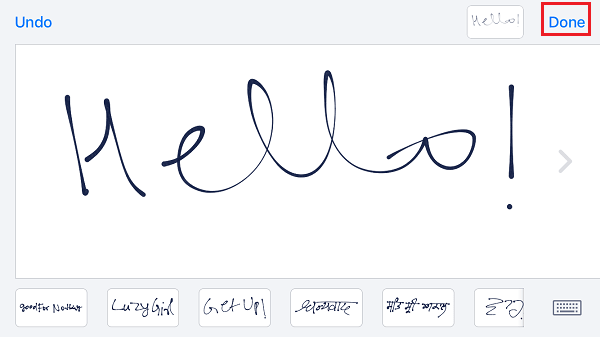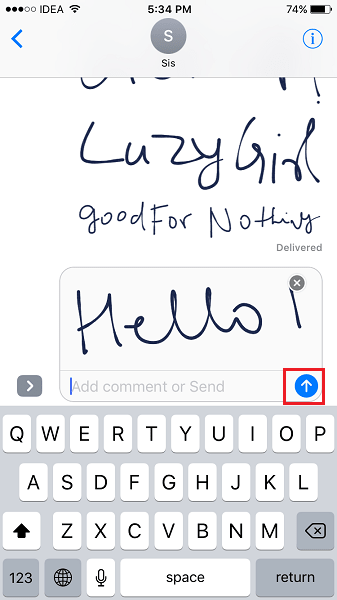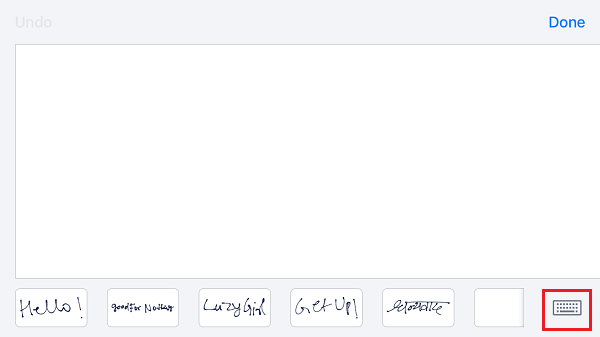They are all excellent features to have in a messaging app to enrich the instant messaging experience. One of them being handwritten messages in iMessage that eliminates a need in apps that convert handwriting to text. iOS users are enjoying it along with other terrific features. But there might be a few users who might have got irritated by the handwriting canvas appearing whenever they rotate their iPhone/iPad to view the messages in Landscape mode. So, keeping in mind the interests of both the categories of users we will let you know how to enable/disable handwritten messages on iPhone in this easy to follow guide.
Enable HandWritten Messages on iPhone
To send handwritten messages on iOS use the steps below.
- Open Messages app on your iPhone/iPad.
- Select the desired conversation whom you wish to send the handwritten message.
- Rotate iPhone to be in Landscape mode. Make sure portrait orientation lock is off.
- Tap on the keyboard text area to bring up the full keyboard on the screen Now tap on the scribble button at the bottom right.
- A canvas will appear where you can give your fingers a bit of exercise and write the message using them. Tap on Done at the top right once you are satisfied with the message. Make use of the Undo button at the top left like a Ctrl+Z on Windows to make changes.
- Finally, tap on the send(circle with an upward arrow) button to send the handwritten message. Now getting to the second category of users who just want to view and send the messages in Landscape mode but not use handwritten messages.
Disable Handwritten Messages on iPhone/iPad
Once you have enabled handwritten messages in the Messages app, handwriting canvas will show up by default as soon as you switch to Landscape mode in any conversation. But what if you wish to use the Landscape mode to send a message through the keyboard. If it seems like your story then you can easily switch back to keyboard view by tapping on the Keyboard icon at the bottom right of the screen. Phew! The handwriting canvas goes away. You can enjoy messaging again with the keyboard in Landscape mode. Here are a couple of more Messages app features you should use which were rolled out with iOS 10. 2. How to send iMessages with bubble and screen effects We hope that you found this tutorial helpful. If you think that it can help out your friends too then do share it on social media with them. Do you enjoy using handwritten messages while iMessaging?