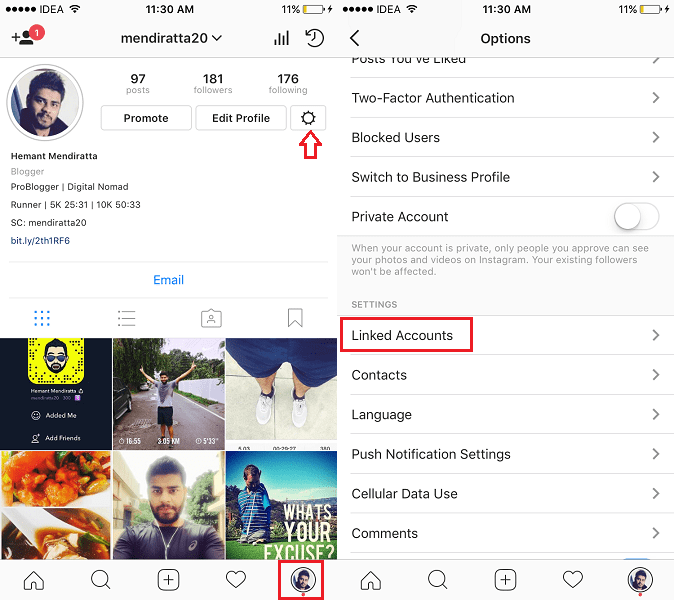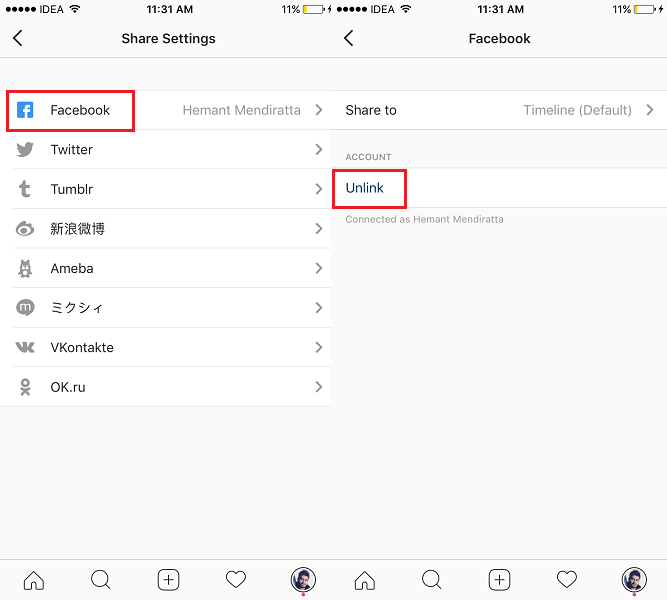Disconnect Facebook From Instagram Account
If you are using a business account on Instagram then it is not possible to unlink your Facebook account as business profile picks up information from your Facebook page. So, the first step for business account owners is to switch to the personal profile. If you are already using a personal account then you can skip this part.
1 Disconnect Facebook From Instagram Account1.1 Switch to Personal Account1.2 Unlink Facebook From Instagram Account
Switch to Personal Account
Launch the Instagram app and go to your profile screen by tapping on the profile icon at the bottom right. Under your profile tap on the gear icon which is placed next to Edit Profile button as of now on the iOS app. On Android tap on the 3 dots at the top right of the screen.
This will bring you to the Options screen. Swipe up until you see Switch Back to Personal Account in Business Settings section. Tap on it.
Confirm your decision by selecting Switch to Personal Account. That’s all there is to it. Your account will no longer have business information or contact options and will become a personal account. It is now time to disconnect Facebook.
Unlink Facebook From Instagram Account
In the Instagram app, go to your profile by tapping on the profile icon at the bottom right.
To navigate to the Options screen tap on the gear icon(iPhone) or 3 dots(Android)
Now, select Linked Accounts under Settings label.
On the Share Settings screen tap on Facebook.
Under Facebook select Unlink. With this, your Facebook account is unlinked from Instagram. Once disconnected, you will not be able to see recommended Facebook friends to follow under Options screen. You can always link it back again if desired. We hope that you were able to disconnect Facebook account from Instagram. If you face any issues then you can drop a comment to let us know.