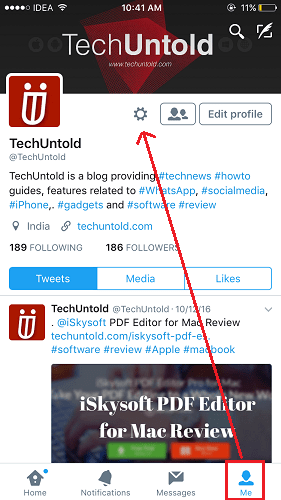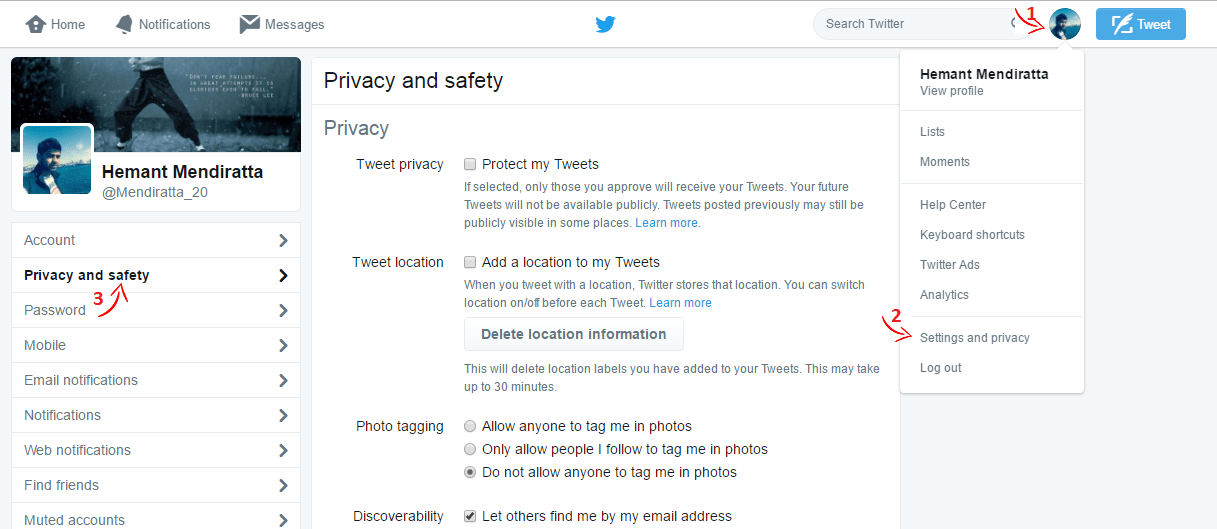Turn Off Direct Message on Twitter Profile From App
If you are using this article on your smartphone then you can follow this method otherwise you may skip to the next one. The steps and screenshots I have used here are from the iOS app but the procedure remains the same for Android app with slight changes.
Launch the Twitter app on your smartphone and tap on Me tab to go to your profile screen.
Under your profile tap on the cog icon next to your profile picture.
Select Settings and privacy from the list of options.
On the next screen tap on Privacy and safety.
In Privacy and safety toggle Receive Direct Messages from anyone switch to OFF.
Tap on Done at the top right corner to save the changes.
As soon as you turn off the above setting the Message option will disappear from your profile for the users you don’t follow. Which means that the users whom you don’t follow won’t be able to direct message you. Suggested Read: How to hide Following on Twitter Now, let us look at the steps for the Twitter website.
Disable Direct Messages on Twitter Profile From Website
Visit Twitter website and login in case you haven’t already.
Click on your profile picture at the top and select Settings and Privacy.
Next click on Privacy and safety on the left sidebar.
Scroll down until you see Direct Messages section. Once you are there uncheck Receive Direct Messages from anyone option.
Finally, scroll down to the bottom and click Save changes.
Enter your Twitter password and again click Save changes. Suggested Read: How To Stop Autoplay Videos Or Mute Their Sound On Facebook We hope that you were able to disable direct messages on Twitter. If you found this guide helpful then please share it on social media. If you face any issues then please let us know in the comments below.