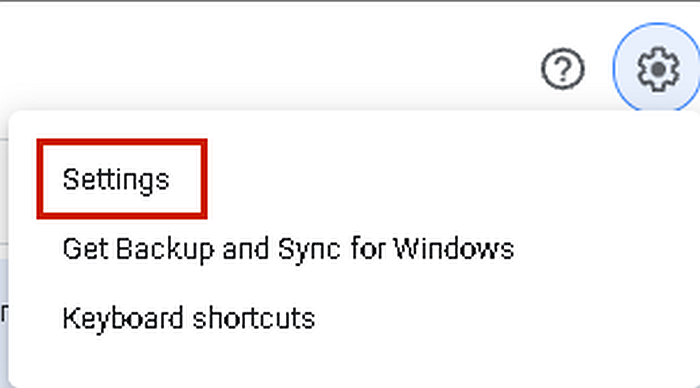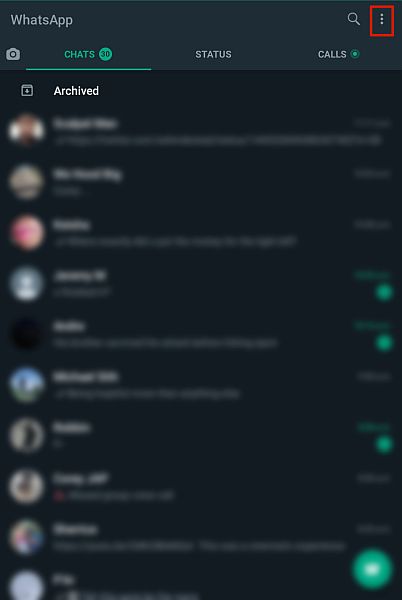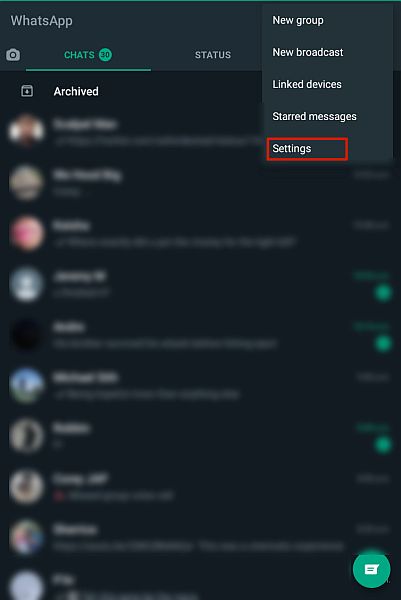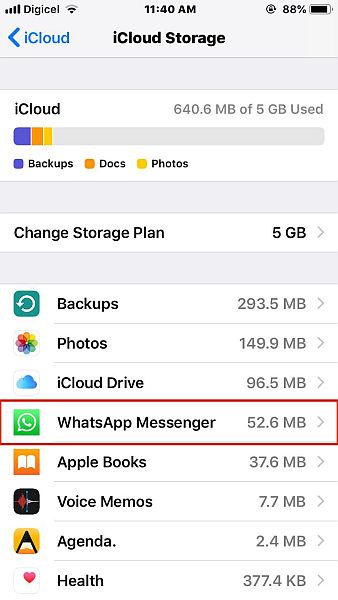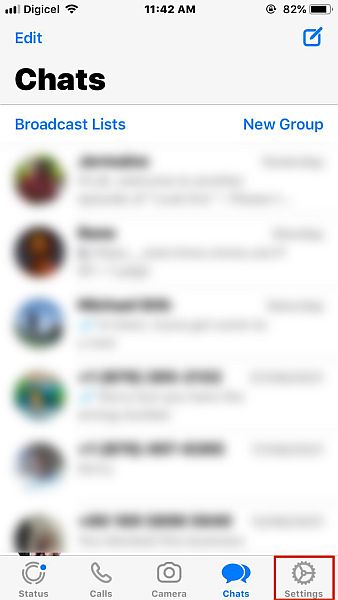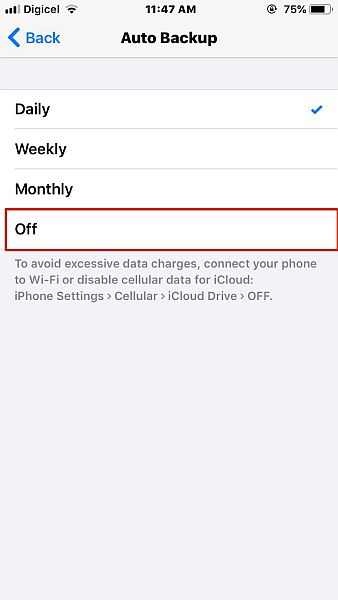Have you ever wanted to start anew with WhatsApp and get rid of your old backups? Or you have damaged files after the WhatsApp backup got stuck? I get it. Sometimes you want to start fresh but don’t want to manually delete every chat. The best solution is to delete your backups and reinstall WhatsApp. Read on to learn how to delete WhatsApp backup from Google Drive as well as iCloud. You’ll also learn how to turn off WhatsApp backups for Google Drive and iCloud.
6 Ways To Delete Your WhatsApp Backup
WhatsApp is a messaging app that allows you to send texts, make voice and video calls, and send media files (images, videos, documents, and sounds). It is one of the most popular messaging apps in the world, thanks to it being free, easily accessible, and feature-packed. One of WhatsApp’s main selling points is its end-to-end encryption, which means that no one, not even WhatsApp, can read your messages. While this is the case, WhatsApp does offer cloud backups for its chats, which are saved to Google Drive or iCloud, depending on your phone. End-to-end encryption is not available for cloud backups. You can delete your WhatsApp backups from Google Drive or iCloud for further security, or start fresh with WhatsApp.
How To Delete WhatsApp Backup From Google Drive (Video)
Google Drive is Google’s cloud storage service. It allows you to back up, restore, store, and sync data across devices. WhatsApp also allows you to perform automatic cloud backups that are stored in Google Drive. Here’s how to delete those backups: Need more? Here’s a video showing you how to delete your WhatsApp backup from Google Drive:
How To Disconnect WhatsApp From Google Drive
Here’s a video demonstrating how to disconnect WhatsApp from Google Drive:
How To Turn Off Automatic WhatsApp Backups for Google Drive
Deleting WhatsApp backup from Google Drive is only a part of the process. It’s important that you turn off WhatsApp automatic backups too, so you don’t have to go back and delete them all over again. Here’s how to do it: If after you’ve deleted your WhatsApp Backup from Google Drive, you forgot how to set it up again, don’t fret! Here’s a detailed guide on how to back up WhatsApp to Google Drive.
How To Delete WhatsApp Backup From iCloud
Similar to Google Drive, iCloud is Apple’s cloud storage service. You can use it to store, backup, restore, and sync data across Apple devices. iCloud is where an iPhone’s WhatsApp automatic backups are stored. Here’s how to delete your WhatsApp backup from iCloud: Here’s a video showing you how to delete your WhatsApp backup from iCloud:
How To Turn Off WhatsApp For iCloud In Phone Settings
How To Turn Off WhatsApp Automatic Backup For iCloud
Another way to stop WhatsApp backups to iCloud is to turn off WhatsApp automatic backups to iCloud. Turning off WhatsApp for iCloud stops you from making automatic or manual backups. However, if you want to keep manual backups available but stop the automatic backups, then you can do so in WhatsApp’s settings. Here’s how it’s done: Here’s a video showing you how to turn off WhatsApp Backup for iCloud:
How To Delete WhatsApp Backup – Wrapping Up
So, what’d you think of this article? Whether you’re using Google Drive or iCloud, it’s important to know how to deal with your WhatsApp backup. That’s why I wrote this tutorial because while the process is simple, not many people know how to delete their WhatsApp backups if they need to. Your backup can be used by hackers to steal your personal information or even impersonate you if it’s restored on a different device. You can delete the backup from both platforms or only from one. In the latter case, you can use the other platform to eventually restore the backup if you need it. For example, you can learn how to transfer WhatsApp backup from Google Drive to iCloud here. After you’ve deleted your WhatsApp backup, it’s important to stop WhatsApp backups as well, so you don’t have to go back and delete them again. I hope this tutorial helped you take care of your WhatsApp backup issues. Be sure to let me know in the comments how the process went for you. Also don’t forget to share this tutorial with your family, friends, and followers, so they can know how to delete WhatsApp backups too.





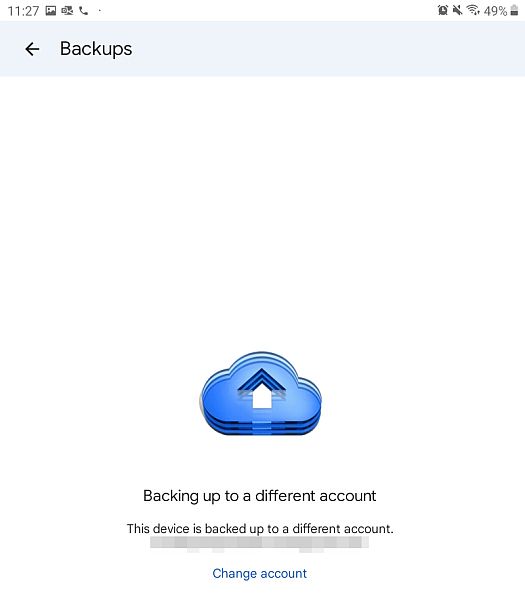
![]()