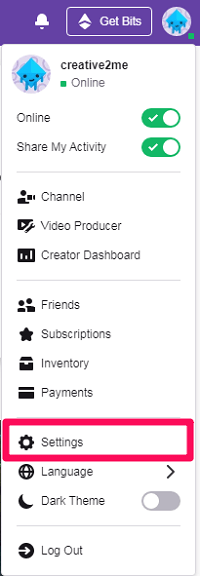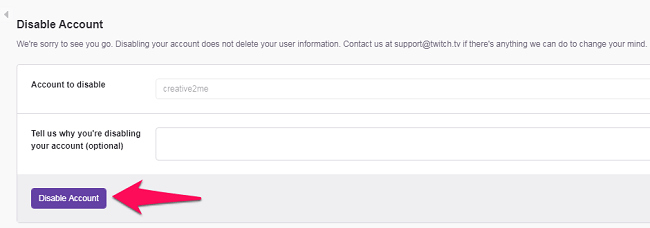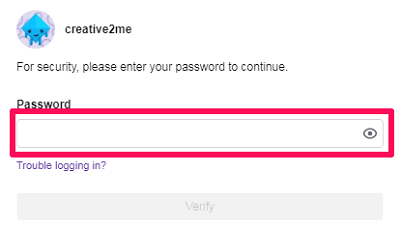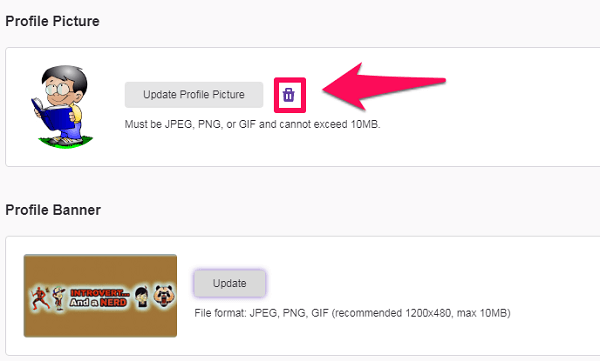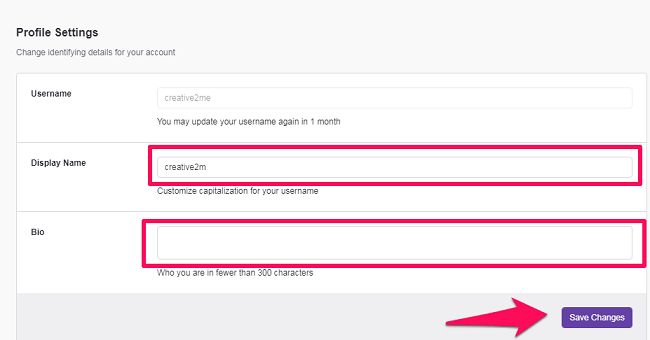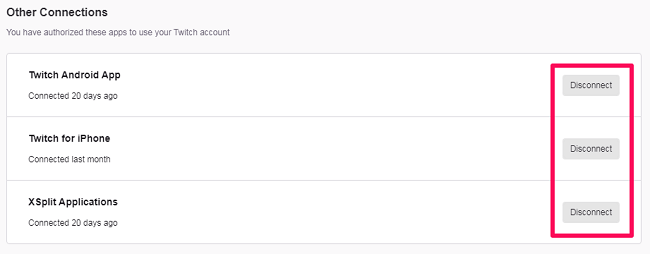Sounds hectic, right? Well, don’t worry because we are going to clear up everything in this tutorial. We are going to guide you on how you can permanently delete your Twitch account, without leaving any trace behind. So, if we have you on board, then let’s get started with our guide. Recommended: How To Reset Twitch Password
Delete Twitch Account
As we’ve already mentioned, deleting your Twitch account is an easy 2-minute process. However, it is only possible from the Twitch site and not from the mobile app. But you can always open Twitch on web from your Android or iPhone browser if you don’t have access to a computer.
1 Delete Twitch Account2 Edit Twitch Profile2.1 1. Profile Picture And Banner2.2 2. Twitch Name And Bio2.3 3. Email2.4 4. Two Factor Authentication2.5 5. Disconnect Your Linked Accounts From Twitch3 Reactivate Twitch Account3.1 Wrapping Up
First things first, login to your Twitch account.
Next, click on your profile picture at the upper right corner of the screen.
Now, select the Settings option from the menu to go your Twitch profile settings.
Scroll down the profile tab to find the Disable Your Twitch Account section. Now, click on the Disable Account option.
Now, you’ll be taken to the Disable Account page. Here, you can mention something in the feedback section. However, this is optional, so you can also directly click on Disable Account.
Finally, you’ll be asked to put in your password to complete the deleting process of your Twitch account.
And that’s it. You’ve successfully Deleted/Disabled your Twitch account.
Edit Twitch Profile
Twitch is known to keep some of your information even after you delete your account. And if your information is still available on Twitch, then honestly what was the purpose of deleting your Twitch profile.
But the thing is that most people don’t know what information they should edit/delete before they disable their account. However, editing the Twitch profile isn’t that hard. First, you should learn how you can navigate to your Twitch profile. And then you can see all the details that need to be deleted from your profile. Note: Removing all your details from Twitch isn’t compulsory to delete your account. You can still straightaway delete your account without removing or editing your personal details. Unlike deletion, it is possible to edit your profile from the web as well as Twitch mobile app. Now, to open your Twitch Profile settings, click on your Twitch avatar at the upper right corner of the screen. After that, from the presented list of options, click on Settings. Now, you’ll be on your profile settings tab, where you’ll see the following options.
1. Profile Picture And Banner
Profile picture and banner are the most basic things that we put on while editing our Twitch profile. So these are the first things that should be deleted from the profile. And it is especially important for those people who’ve used their own picture as their profile picture, or for the people who’ve put on some kind of personal details on their profile banner. To delete your profile picture, you simply have to click on the small delete icon. And in case of the profile banner, you can’t delete it, so you can replace the old banner with a blank picture.
2. Twitch Name And Bio
Now, the second thing that you should do is change your Twitch name, i.e. username and display name along with the BIO. Display name should be edited into something that isn’t representing your real name. Similarly, you can change your Twitch username, provided you haven’t changed it since the last two months. On the other hand, everything mentioned in your Bio should be completely removed. As soon as you’re done editing your profile section, click on Save Changes.
After you’re done with all this, move on to the Security and Privacy tab to see more of your saved details.
3. Email
Now, deleting the Email address from your Twitch profile isn’t possible, because it needs at least one verified email address. But what you can do is verify your Twitch account with another email address that isn’t important to you. And to do that, simply click on the edit icon in front of your email address.
4. Two Factor Authentication
If you’ve enabled Two Factor Authentication on Twitch, then it means that you’ve given your phone number to Twitch. Now, you can’t really get your number out of their system without giving them another number. But still, you should disable the 2FA by scrolling down to the security section and clicking on the Disable two-factor authentication option.
5. Disconnect Your Linked Accounts From Twitch
After you’re done with everything under Security and Privacy tab, the last thing you should do is remove all the connected accounts from your Twitch Profile. Like if you’ve connected your YouTube and Twitch account, then it is important that your disconnect those accounts before deleting your Twitch Profile. And to do that, you have to go to the Connections tab on the settings page.
Now that you’re on the connections tab, you’ll see all the connected accounts under the Other Connections section after scrolling down a little bit. You just have to click on the Disconnect option in front of each and every connection to get the thing done.
Reactivate Twitch Account
Now, it can sometimes happen that you wish to Reactivate/Recover your Deleted Twitch account. But sadly, you can’t do that. All you can do is contact Twitch support and give them a convincing reason to recover your account.
Wrapping Up
If you’ve disabled your Twitch account after removing or editing your user information, then to some extent you’ve secured your information. And that is the true purpose of deleting an account on any platform. Editing the user information can take some time, but you should definitely take out the required time to do it. Because once you disable your account on Twitch, then there’s no direct method to reactivate it. So it will be really hard to get the second chance to edit/remove your personal information from Twitch.