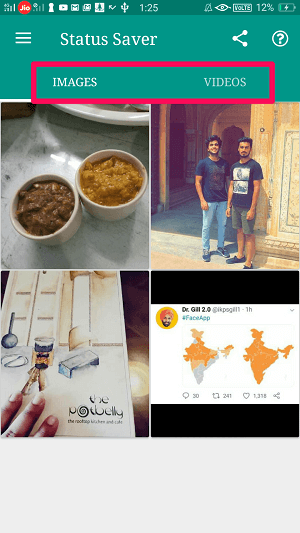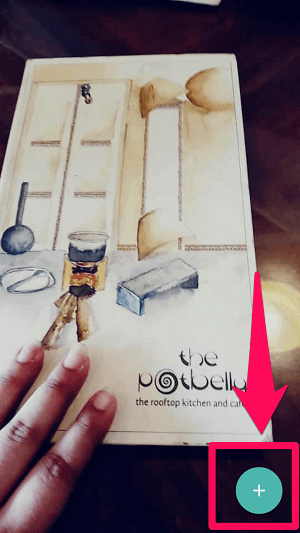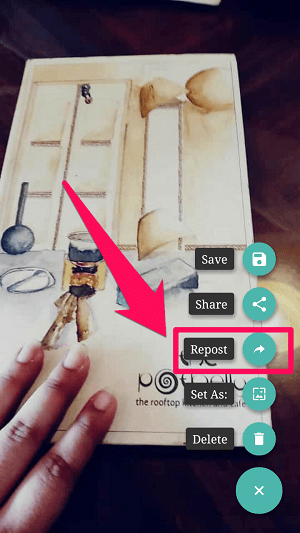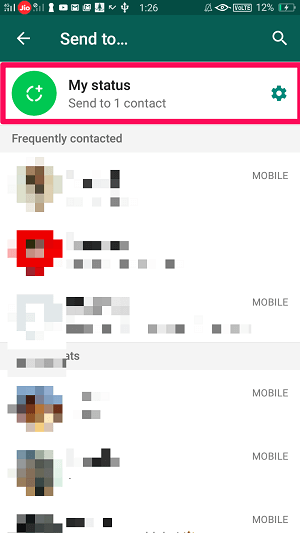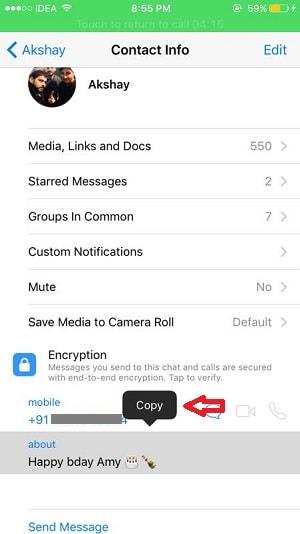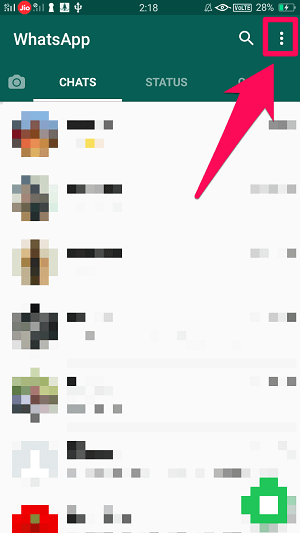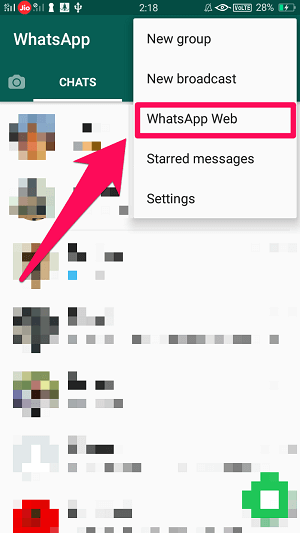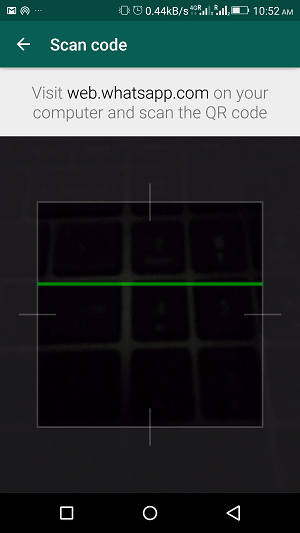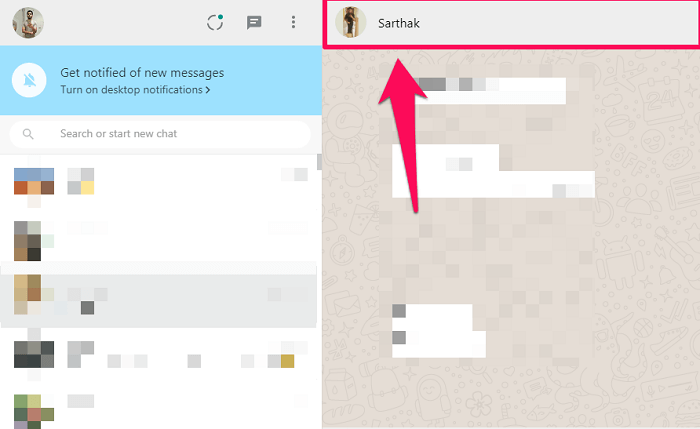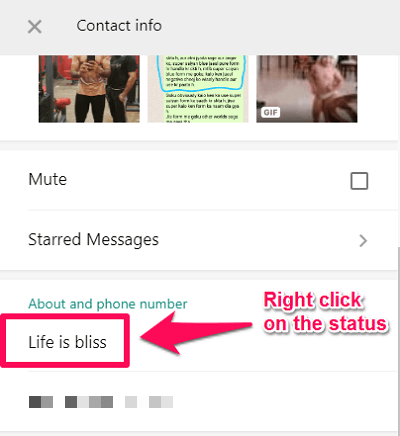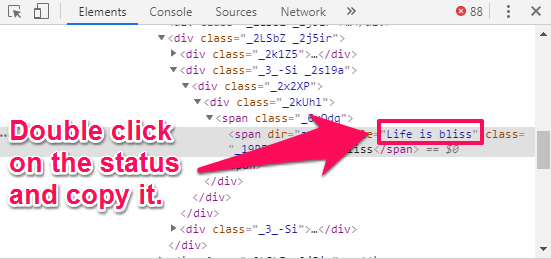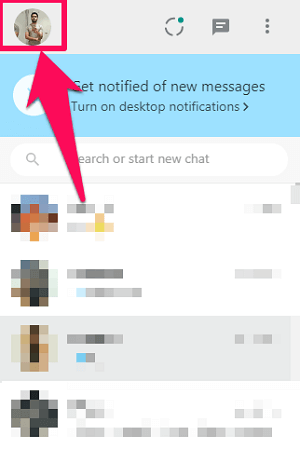You might be wondering that what’s the need to copy About, it can be simply rewritten. But what if “About” contains special symbols which are not available on your smartphone’s soft keyboard? Then the only choice you are left with is to copy their status. However, regarding video and image, you’ll have to download their status media before using it in your story. And we already know that there is no direct way to download media from your friends’ stories on WhatsApp. So in this article, we will help you out to copy someone’s WhatsApp Status image, video, and “About” on Android. However, on the iPhone, you can only copy the WhatsApp “About” of your friend. Here’s how to do it. Don’t Miss: How To Put Blank WhatsApp Status
Copying Others WhatsApp Status Having Video Or Image
Copying your friend’s WhatsApp status isn’t that easy and requires some work. And that work includes downloading a third-party app. However, after downloading the app, copying someone’s WhatsApp image and video status gets much easier. So if you are comfortable downloading the required app, then you can follow the steps given below.
1 Copying Others WhatsApp Status Having Video Or Image1.1 Alternative2 Copy WhatsApp About On iPhone2.1 Copy WhatsApp About On Android3 Wrapping Up
- First, install the app – Status Saver on your smartphone.
- Now, launch the app. You’ll see the current media status of your contacts divided into 2 tabs. Images tab will include Image status, while the Videos tab will include only Video status.
- Tap on any image or a video to open it.
- Now that you’re on that particular media, you’ll see a + icon on the bottom right corner of the screen. Tap on it.
- A list of different options will appear. Tap on the “Repost” Option. (Note: You can also tap on the “Share” option and then select WhatsApp to set the image as your status.)
- That’s it, now it will directly take you to WhatsApp. Just tap on My status to set the media as your own status. So now you can easily copy the image or video status of your contacts through this app. Moreover, using this app you can also download the WhatsApp status of others on your phone apart from setting them as your status.
Alternative
If due to some reason, the previous app didn’t work well on your smartphone, then you can also use an alternative app – Status Story Saver for WhatsApp. This app works exactly like the last app with an almost similar interface. But with this app, the constant ads are a little bit of problem.
Copy WhatsApp About On iPhone
- On iPhone head over to someone’s WhatsApp profile and long tap on About.
- A Copy option will pop up, tap on it to copy. After this, you can paste this status on your WhatsApp status or About. This feature copies all special symbols and smilies also.
Copy WhatsApp About On Android
Unlike iOS, the feature to directly copy anyone’s WhatsApp About is not available on Android. Here we will have to use the WhatsApp web.
- First, Open WhatsApp Web on the web browser using your PC.
- Now launch WhatsApp App on your phone.
- As you’re now on WhatsApp on your phone, tap on the three dots icon at the top right corner of the screen.
- From the list of options, select “WhatsApp Web.”
- Now you have to scan the code available on WhatsApp web site on your PC using your phone.
- After successfully scanning the code, you’ll be able to use your WhatsApp account on the PC.
- Next, open the chat of the user whose About you want to copy.
- After that, click on the name of that user to see his/her contact info.
- Now, take the cursor over the user’s About and right-click on it.
- You’ll now see a bunch of options, click on “Inspect.”
- After this, double click on their status to be able to copy it.
- As soon as you’re done copying the status, click on your profile icon at the top left corner of the screen.
- Now paste the status into your About section on WhatsApp. That’s it; you can even copy special symbols and smilies with this method. It’s very easy to copy someone’s WhatsApp About on iOS than Android. However, WhatsApp may bring this option for Android sometime in the future. Don’t Miss: How To Upload WhatsApp Status From Gallery Or Camera Roll
Wrapping Up
Putting text or media status on WhatsApp has become a daily part of our life. And sometimes all we want to do is copy the status of our friends, which isn’t directly possible. But after going through this article, you’ll easily be able to do that. Although you’ll have to keep the required app on your phone if you are someone who copies WhatsApp status quite constantly.