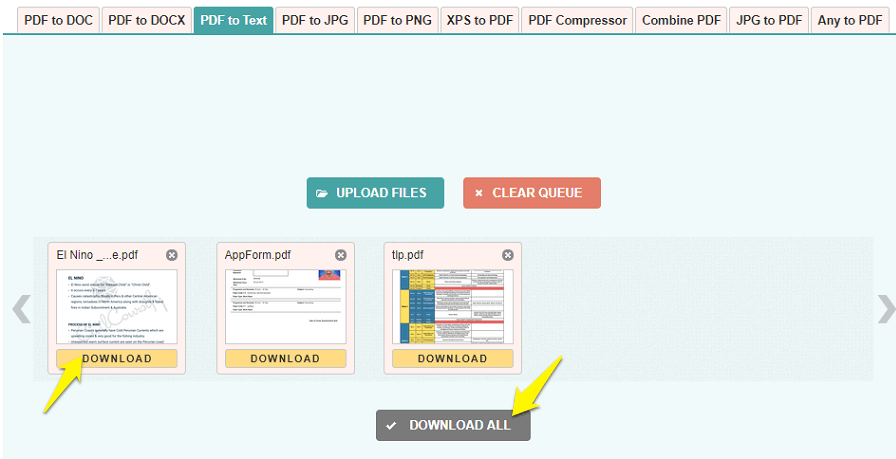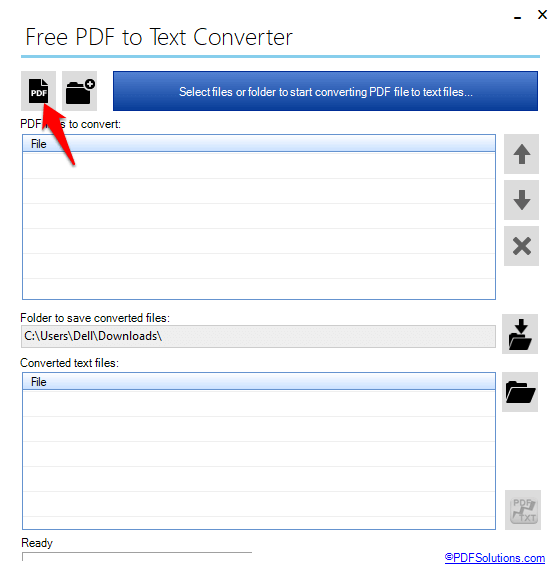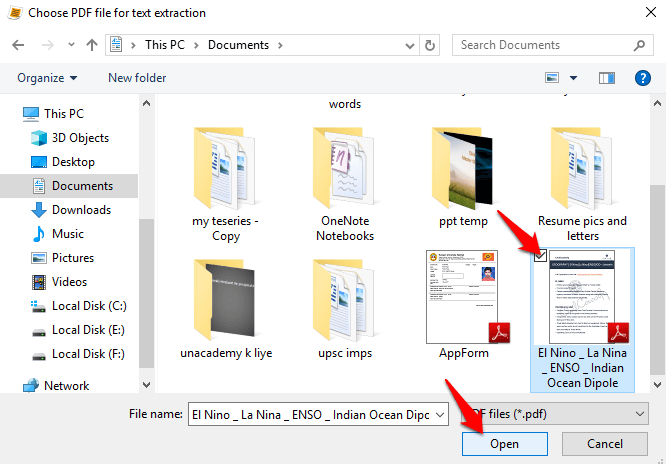How To Convert PDF To TXT Online
Go to pdftotext.com, a free PDF to text converter tool.
Click on ‘UPLOAD FILES‘.
Choose the PDF file from the folder it is saved and click on ‘Open’ at the bottom right.
You can select more files the same way and the tool converts them as soon as you upload. Now, click on ‘DOWNLOAD‘ below the files to download individual files or ‘DOWNLOAD ALL‘ for getting all at once.
5. Individual files will download in text format to ‘Downloads‘ on your PC. But if you click on ‘DOWNLOAD ALL’, the files will be downloaded in a ZIP folder. Extract them and its done. This was a free and very easy tool to convert PDF to text online. If you have to do this regularly then you can use the following method with the free software to convert PDF to text files.
Convert PDF Into Text Files With Free Software
Download and install Free PDF to Text Converter from freepdfsolutions.com
Open the software and click on PDF icon at the top left.
Choose the required file from the folder and click on ‘Open‘. And your file will be uploaded.
Now, click on the ‘PDF conversion icon’ at the bottom right to start the conversion.
The default folder to download files here is ‘Documents’ but you can change it clicking on ‘Folder icon’ on the right side in the middle. So, these were best methods to convert PDF into text. Both the tool and software mentioned above are very fast. They both worked without any errors on my PC. If you face any problem regarding the conversion, you can mention them in the comments.