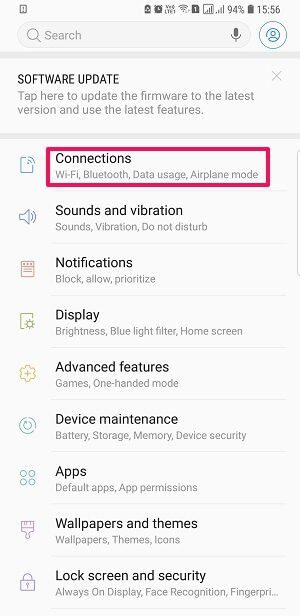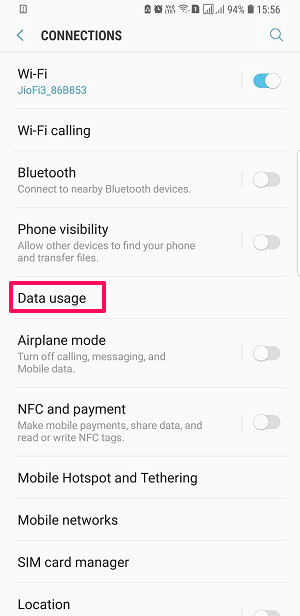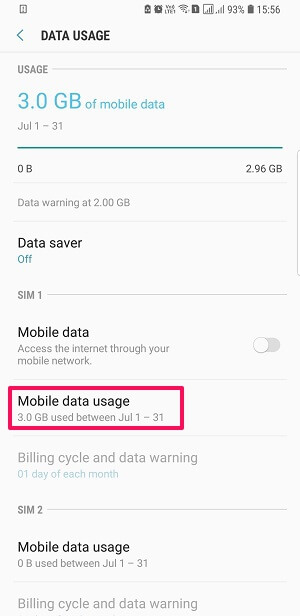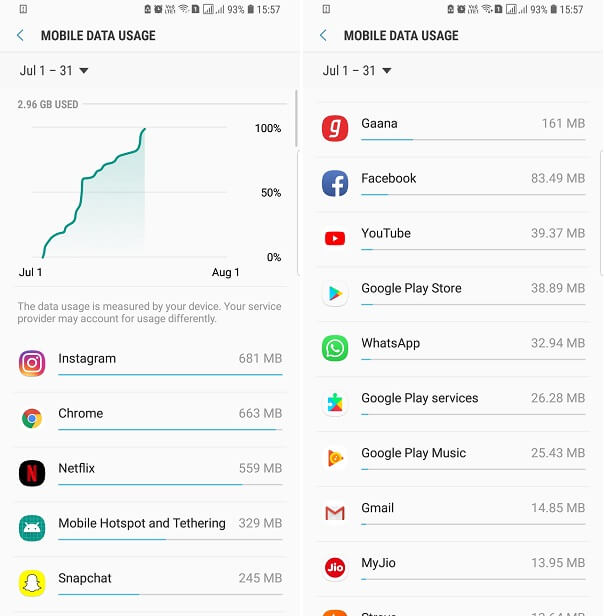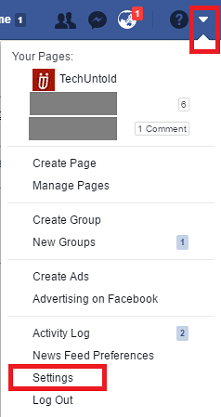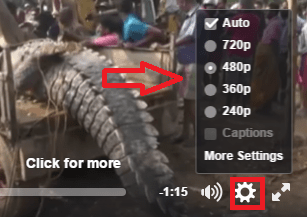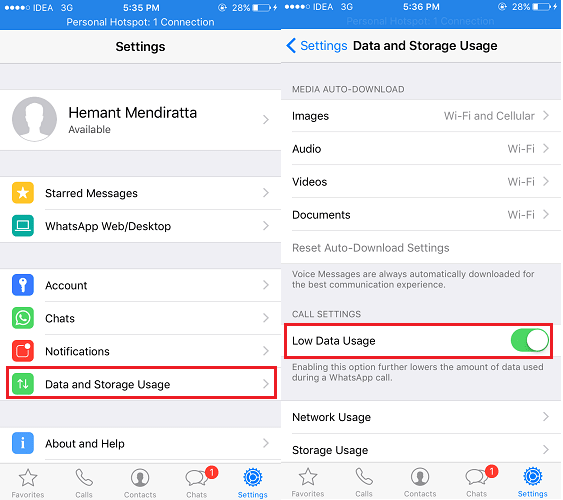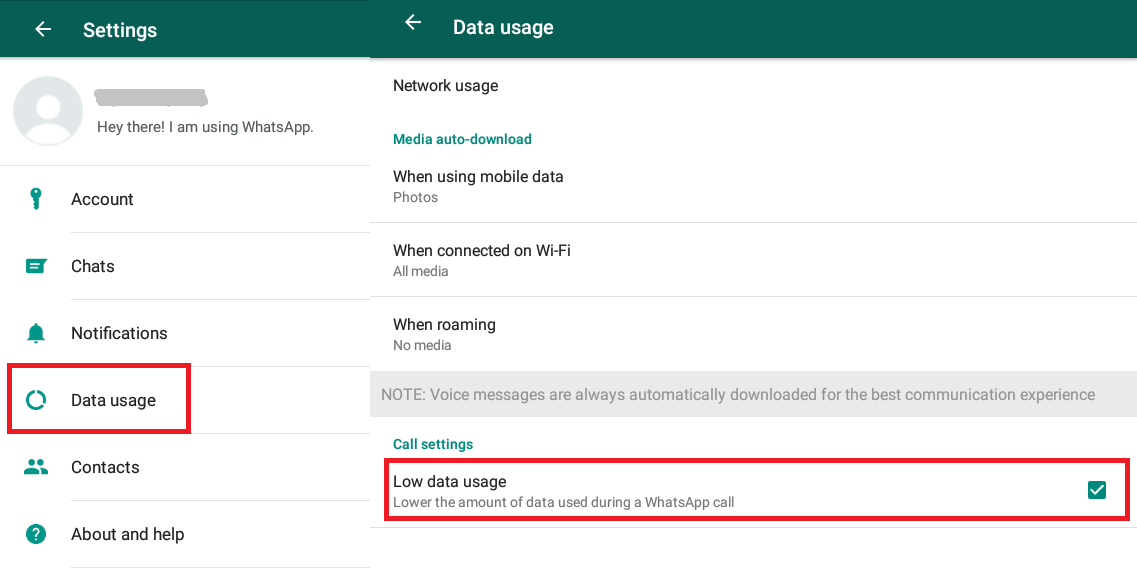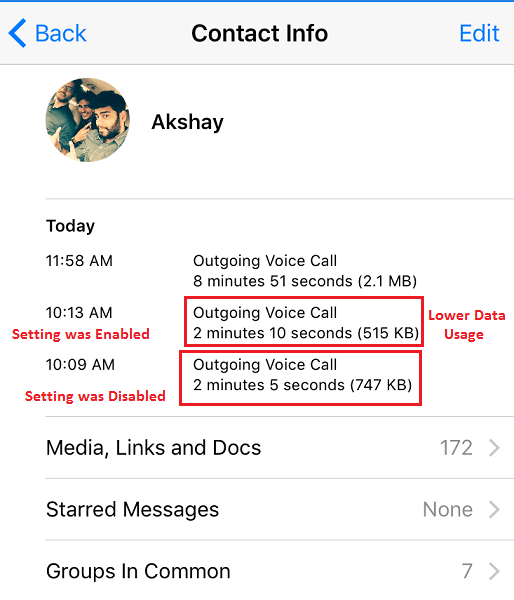Auto-play videos on Facebook eats a lot of internet data. So it would be better that you stop auto-play of videos in Facebook so that a large part of your daily data usage will be saved on mobile as well as on the desktop.
How To Check How Much Data Facebook App Has Consumed On Mobile
If you want to check how much data your Facebook app is using on Android and iPhone, follow the below steps.
0.1 How To Check How Much Data Facebook App Has Consumed On Mobile1 Reduce Data Usage On Facebook2 Reduce Data Usage For WhatsApp Calls2.1 iOS2.2 Android2.3 Does Enabling Low Data Usage For WhatsApp Calls Affect The Call Quality?
Go to ‘Settings‘ on your Android phone.
Tap on ‘Connections‘ at the top.
Now tap on ‘Data usage‘. You will find the total data consumed by you this month at the top.
To see the data used in each app on your phone, tap on ‘Mobile data usage‘ under the SIM you use for data connection. There you can see the monthly usage graph. Below the graph, there will be the data usage by each app on your phone in decreasing order. Look for Facebook and you’ll see the data used by it.
Remember, we have used the Samsung S9+ smartphone for this tutorial. On many other phones, you can skip the 2nd step, as the ‘Data Usage‘ is found directly after opening the ‘Settings’. On some phones like Xiaomi, the Android data usage settings can be found in the ‘Security‘ app. Checking how much data you have used is very easy as all you have to do is reach the ‘Data Usage’ option. For iOS: Navigate to Settings->Cellular and scroll down to look for the data used by the Facebook app.
Reduce Data Usage On Facebook
Sometimes the data used by Facebook is for the unnecessary content which is of no interest. So in order to reduce the Facebook data usage used by videos, follow the below steps. Note: This method can be achieved through the desktop only and not from iPhone or Android devices.
Open your Facebook account.
Tap on the drop-down arrow and click on Settings.
Now from the left side panel, click on the Videos option at the bottom left.
A list of Video options will appear on the right-hand side. Click on Video Default Quality option and select SD only. In Facebook, there are two kinds of videos SD and HD.
SD videos are the standard definition videos which consume less data compared to HD Videos. If sometimes you want to view some videos in High Definition then you can change the quality easily from the Facebook Video Player as shown in the picture below.
Tap on the settings icon and choose other video quality options according to your needs. This is how by changing the video settings you can reduce the data usage on Facebook. You can also lower data usage for WhatsApp calls in Android as well as in iPhone. Here’s how.
Reduce Data Usage For WhatsApp Calls
The steps are almost the same for both Android and iPhone with slight changes.
iOS
- Open WhatsApp and go to Settings.
- Select Data and Storage Usage under Settings.
- Under Call Settings, toggle Low Data Usage to ON.
Turning on this setting lowers the data consumption during a WhatsApp call.
Android
- Open WhatsApp and tap on three vertical dots at the top right corner. Select Settings.
- Under Settings, select Data and storage Usage.
- Select the checkbox to the right of Low data usage to enable it.
With this, you have enabled Low Data usage for WhatsApp calls on Android and iPhone. I did a test to see approximately how much data was saved by enabling the setting. First, I made a call keeping the setting disabled for 2 minutes 5 seconds. The data usage was 747 KB. Next, I made a voice call after enabling the above setting for 2 minutes 10 seconds. The data usage was 511 KB.
Woah! It does work like a charm. Now, I possibly know what’s going in your mind. Here’s my guess.
Does Enabling Low Data Usage For WhatsApp Calls Affect The Call Quality?
As for the short answer, it is a big NO. I didn’t observe any drop in call quality. If there was any it was not significant. At least it was not noticeable to my ears. So, based on my experience I would definitely recommend all the WhatsApp users using calling users to turn on this setting. Here is another tutorial related to WhatsApp calls which you might find helpful.
How To Change WhatsApp Calls Or Messages Ringtone
We hope that you were able to control data usage for WhatsApp and Facebook. Let us know your experience in the comments section below.