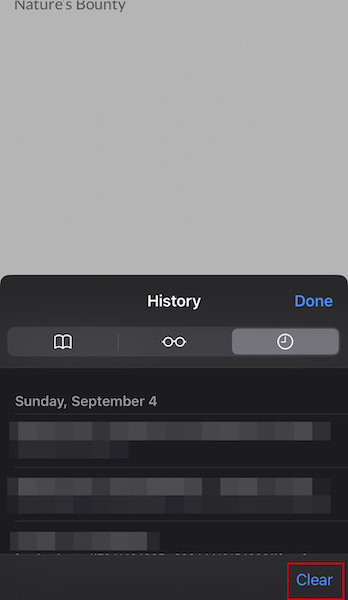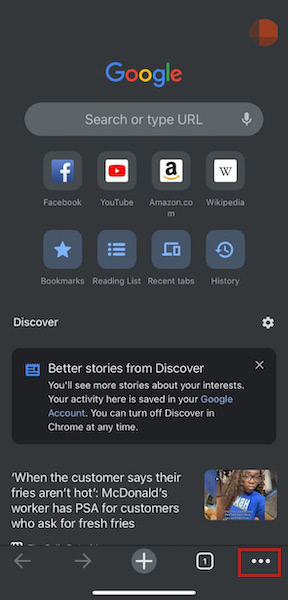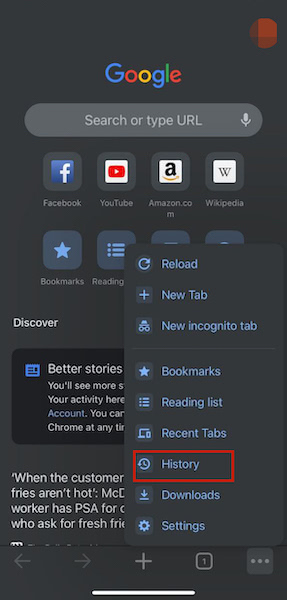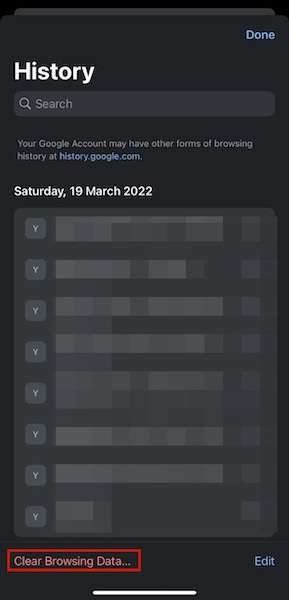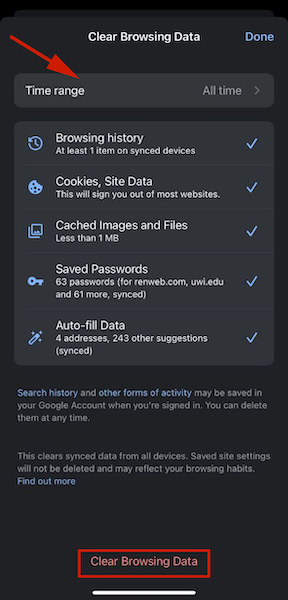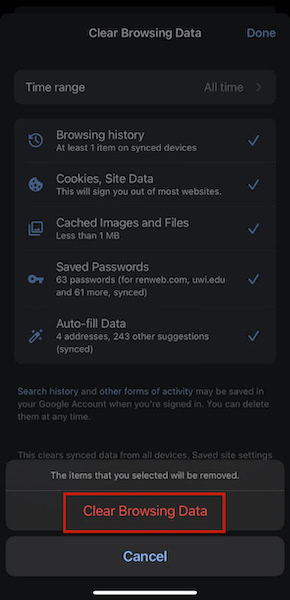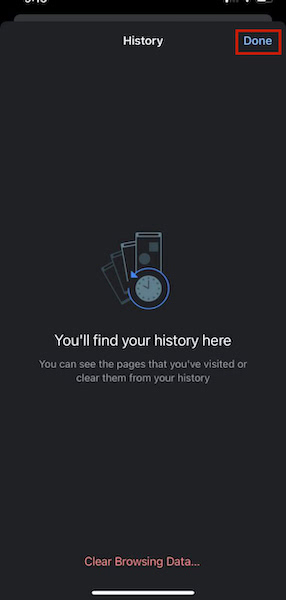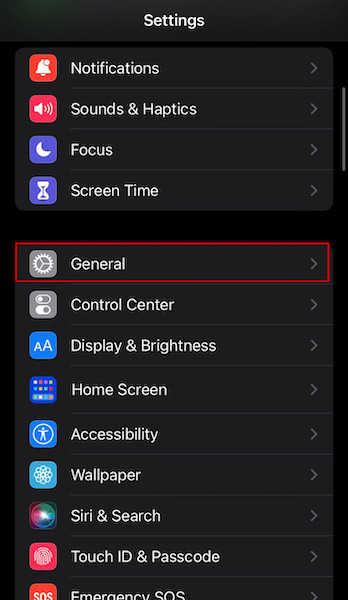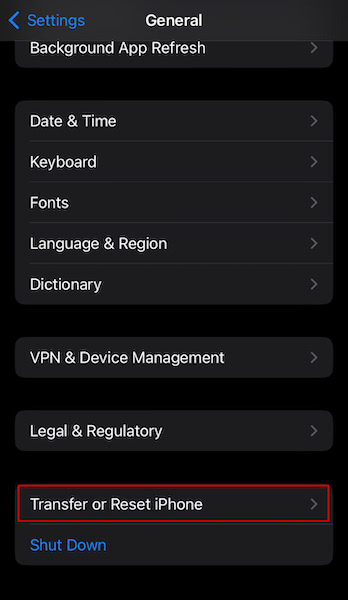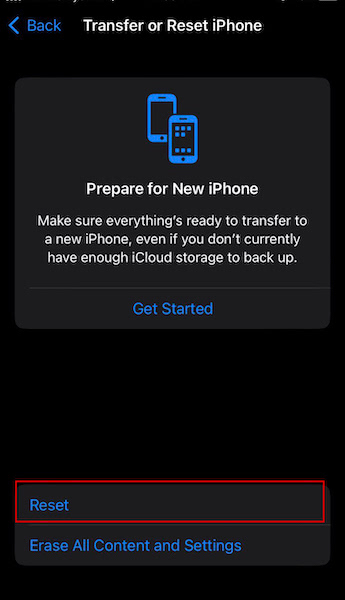I’ve put together a handy little guide to help you delete Spotlight search history. This way you’ll have more privacy and security with your data. Read on to learn how to do it.
Deleting Spotlight Search History On Your iPhone
Spotlight Search is a staple on iOS devices. It allows you to search through everything on your device using the search bar on the Spotlight search screen. It brings everything to the forefront, making it easy for you to access exactly what you need. While Spotlight search is great, sometimes you may want to clear Spotlight search history to wipe the search data accumulated since you’ve been using your iPhone. While there is no clear way to do so by Apple, there are other methods that you can use to delete Spotlight search history.
Delete Spotlight Search History Via Settings
One of the ways you can clear Spotlight search history is by using Settings on your iPhone. The Settings app is where you go to manage your apps and the data they have access to. While there is no dedicated Spotlight Search app, the feature is still accessible via your Settings. While this method won’t completely wipe your Spotlight search history in the traditional sense, it’ll remove it from the Spotlight search screen. Here’s how to do it: This method dealt showed how to use Siri suggestions to your advantage. If you want to learn more about Siri, learn about 10 interesting facts about it here. For a video demonstration, here’s one showing you how to delete Spotlight search history:
Clear Your Safari Browser History
Safari is iOS’ native browser and is available on every iPhone, iPad, and Mac computer. When you visit different pages on Safari, those same searches can show up in your Spotlight search history on iPhone. Therefore, one of the ways to clear your Spotlight search or at least clear your Safari browsing data from it is to clear Safari visit history. You can clear search history on Safari via the Settings app but you can also do it in the browser, as well. Here’s how it’s done: For a video demonstration, here’s one showing you how to delete your Safari search history:
Delete Google’s Chrome Search History
Even though Safari is iOS’ default browser, many people opt for Google Chrome. It allows them to sync their search history and bookmarks across devices, even if they’re on different platforms. Similar to your Safari search history, your Chrome search history can show up in your Spotlight Search as well. As such, you need to clear Chrome history to delete it from Spotlight search history. You can opt to delete only the browsing history and keep other data but in the interest of increased privacy, I recommend deleting everything. Here’s how to do it: You also get to choose the time range of the history to delete, I chose all time to completely wipe the data. Once your settings are selected, tap Delete Browsing Data. Here’s a video showing you how to clear Chrome history on your iPhone:
Reset Your iPhone To Clear All Settings
Another way to not only clear your Spotlight search history on iPhone but your iPhone itself is to reset it. Doing this will completely wipe your iPhone of all its data including apps, media, and settings. It’ll be like a completely brand-new phone. If you decide to do this, I recommend backing up your iPhone to iCloud first so that you don’t lose anything important. Once, you’ve done that, here’s how to reset your iPhone: Here’s a video showing you how to reset your iPhone:
Delete Spotlight Search On Your iPhone – Wrapping Up
What’d you think of this article? I know Spotlight search is a handy tool for finding stuff on your iPhone, but having the ability to clear Spotlight search history is there when you need it. You can turn off Siri suggestions in the Spotlight as one method. You can also clear your Safari and Chrome search history on iPhone to clear those delete Spotlight search history using website visits. And while it’s a last resort, you can reset your iPhone too. If you’re looking to delete things on your iPhone en masse without resetting it, I recommend you read how to delete all alarms on your iPhone. We also have a great guide on how to delete all emails at once. If you’re looking for more social media-specific content then you might like how to clear Instagram search history.Be sure to share this article with your friends, family, and followers. Leave any questions you have below in the comments.
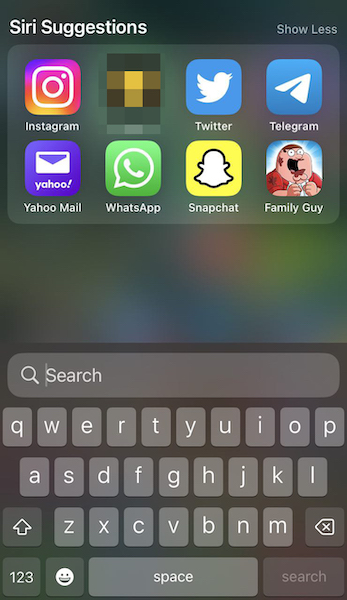
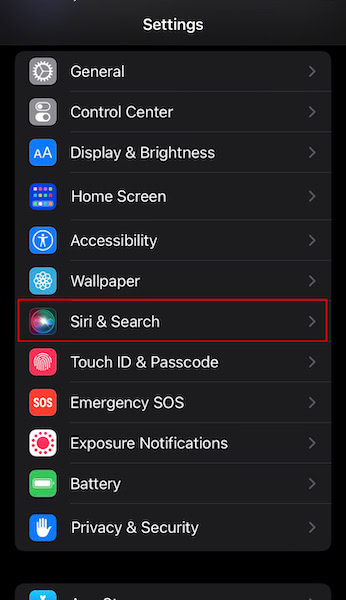
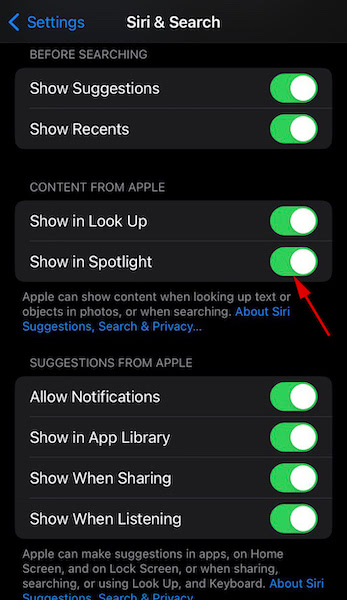
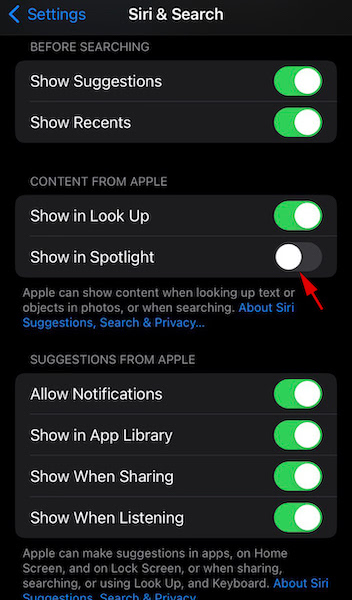
![]()