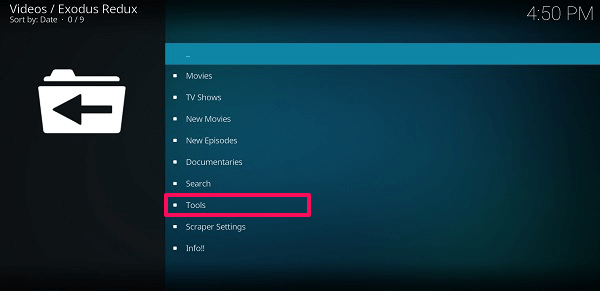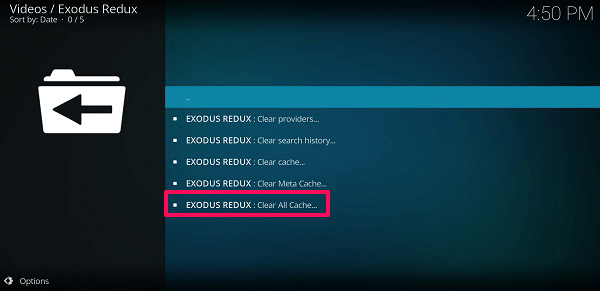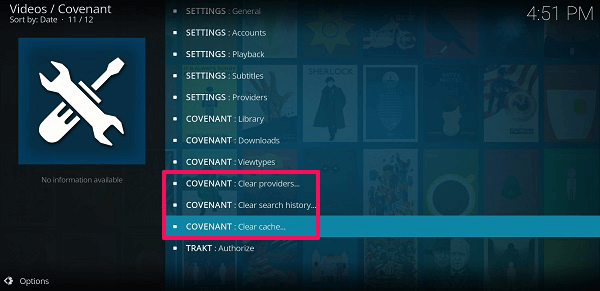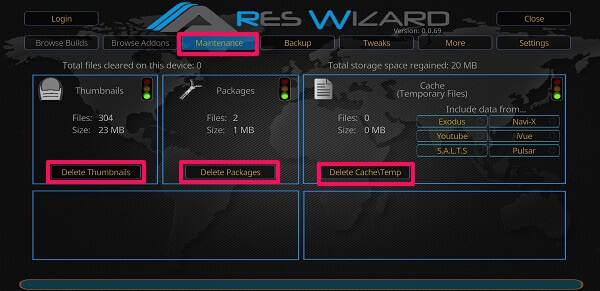Unfortunately, there are no manual or direct methods to do so and it can only be done using addons or repositories. In this article, we will be discussing the solutions, but first, let’s check out what is a cache and how does clearing it helps.
What Is Cache – Kodi?
Well, the cache is for the videos that you watch online using Kodi. Now to play the videos uninterruptedly, Kodi buffers the video in advance which requires data or storage. The addons in Kodi use the device’s RAM or sometimes internal storage depending on the quality and size of content you are watching to store the buffered data.
0.1 What Is Cache – Kodi?0.2 What Happens When You Clear Cache?1 Clear Cache In Kodi Using Addon1.1 Method 1 – Using Exodus1.2 Method 2 – Using Maintenance Add-ons1.3 Indigo1.4 Rock Clean1.5 Ares Wizard1.6 Wrapping Up
Normally the add ons use a defined amount of size to save the buffered video, but that can get exhausted pretty often. Thought it will not affect much in devices with huge storage, but can affect the devices with a less or limited amount of storage. Due to this, you can suffer low buffering and slow video playback.
What Happens When You Clear Cache?
Clearing cache does not have any disadvantages. Once you clear the cache, the add ons get more space to buffer the videos. And you can easily overcome the problem of playback or buffering of the videos in Kodi addons. There are various methods using which you can do it, but here we will provide the best ones that are easy to do and require minimum efforts. So let’s begin. Note: These methods are as per the latest version of Kodi i.e. Kodi 18.1 Leia. Do remember always use a good VPN service like ExpressVPN to keep yourself safe while watching contents on Kodi.
Clear Cache In Kodi Using Addon
Exodus is one of the most used add-ons on Kodi, and it can also help you with clearing the cache for it, so will Covenant. So, if you have already installed Exodus on Kodi or Covenant, then you won’t even have to add any additional add-ons to clear their cache. Apart from this, you can also do it with the Maintenance tools add-ons for doing the same for Kodi in general.
Method 1 – Using Exodus
One the main screen of your Kodi application, head towards the addon section and from there select Exodus.
From the Exodus menu select Tools.
Inside tools, somewhere at the bottom, you will see Cache Functions, tap on it.
Here you will see various cache and their clearing options. We have to completely clear the cache so select Clear All Cache…
Then a pop up will appear to confirm your decision. Tap on Yes. When it’s complete you will get the notification on the corner of the screen. And it’s done. 5. You can do the same on Covenant addon with only one difference. Here you will need to clear providers, search history, and cache all separately as shown in the image below.
For that head over to Add-ons>Covenant>Tools and you will see the given options to clear the cache.
Method 2 – Using Maintenance Add-ons
Earlier Merlin Wizard was used as the go-to tool for wiping the cache from Kodi, but unfortunately, it is not available anymore. So we came up with three maintenance tools that will help you do the same. One is Indigo, the other is Rock Clean and the last one is Ares Wizard. Installing these maintenance add-ons is similar to all the other add-ons, the only thing different is the URL. For Indigo use http://fusion.tvaddons.co, for Rock Clean use http://rockodi.com/ and for Ares Wizard use http://androidaba.com/addons. Then from the repository search for the respective name of the add-on and install it. You can use our detailed guide (link above) where we shared different methods to add Exodus add-on to Kodi. Now let’s see how to use them –
Indigo
Select Add-ons and then from there go to Program Add-ons. Here you will see Indigo add-on that you have installed using the link above, select it.
Inside Indigo you will see various kind of options from which select Maintenance Tools.
Then you will see Clear Cache and in front of it, the size of the cache will be given, tap on it.
After this, from the pop-up press Clear to confirm. As soon as it is done you will get the notification for the same. Similarly, you can also use Indigo to delete thumbnails, packages, set auto maintenance, and even create, or restore backups.
Rock Clean
- Similarly, go to Add-ons>Program add-ons and select ROCK CLEAN.
- Then you will see various options like cache, packages, thumbnails, add-ons and their size in front of them.
Here select Clean All option, and then Yes to confirm. Then it will show you the cleanup report once it’s done clearing the cache and all the other space.
Ares Wizard
- Open Ares Wizard from the Add-ons sections.
- Now as it will open, you will see various options at the top of the screen. From there, select Maintenance.
- Then Ares Wizard will show you the total number of thumbnails, packages, and cache or temporary files and their size. In the Cache section, it allows selecting the addons for which you wish to include or exclude the data from.
All you have to do is press the Delete button below to clear the cache and resolve the video playback problem easily. You can do the same for thumbnails and packages to get more space.
Wrapping Up
Using these methods and add-ons given above you will be able to clear all the cache and other temporary data that piles up in Kodi. Then you can resume watching the videos without any buffering or playback issue. In case of any problem feel free to contact us on the comments below.