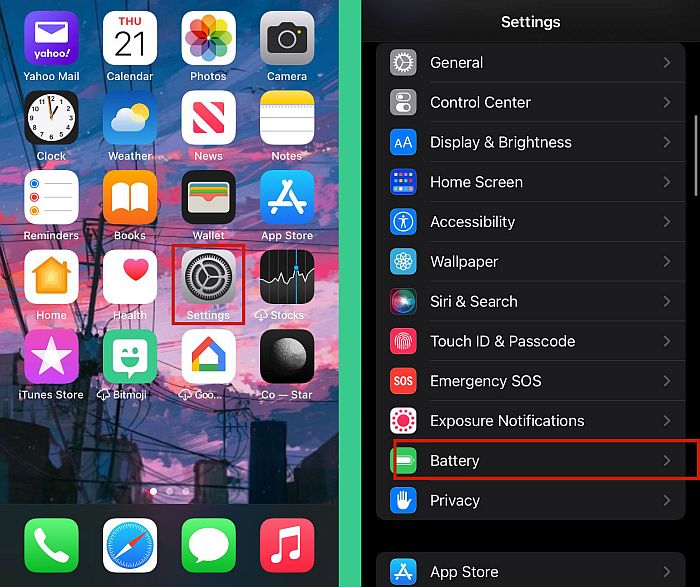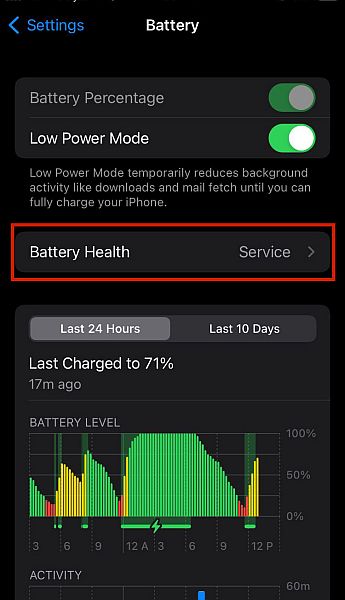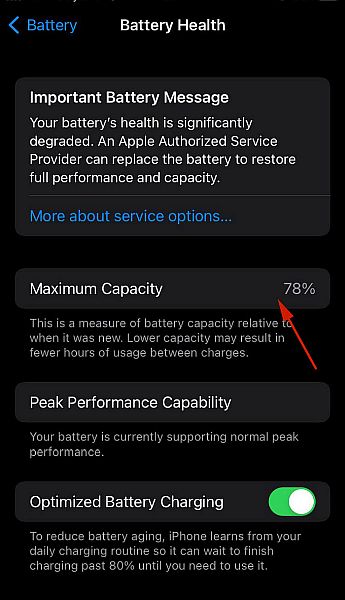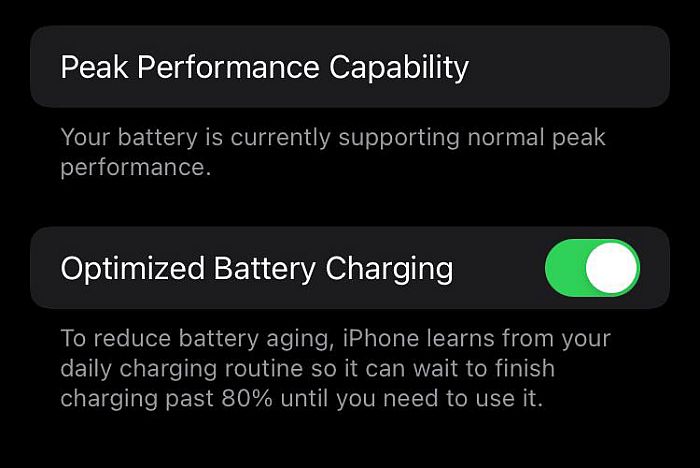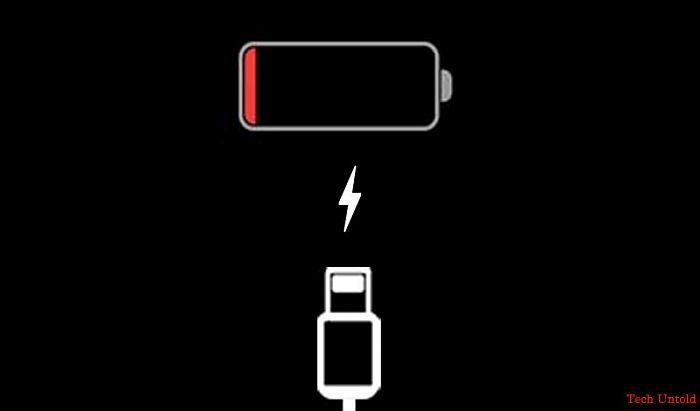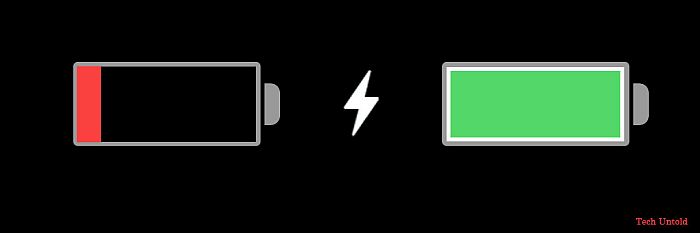If you want to know how your battery is doing, you can check the battery’s health to see how it’s holding up. Read on to learn how to check your iPhone battery health and more.
3 Ways To Check iPhone Battery Health
In 2018, Apple launched iOS 11.3 which had the new feature, Battery Health. It allowed you to see your iPhone’s battery health and battery capacity. Even now, with the iOS 15.4.1, the Battery Health feature is still available for iOS devices.
1 3 Ways To Check iPhone Battery Health1.1 Check Battery Health From iPhone Settings1.2 Check Battery Health Using CoconutBattery 1.3 Check Battery Health Using iBackupBot For Windows2 How Charge Cycles Affect Your iPhone’s Battery Health3 When Is It Time To Get A New iPhone Battery? 4 Different Types Of iPhone Batteries5 Check iPhone Battery Health – Wrapping Up
In the methods to follow, I’ll show you how to check your iPhone’s battery health and maximum capacity. I’ll also show you how to view the number of charge cycles on your iPhone battery and explain the importance that it plays in your battery’s health.
Check Battery Health From iPhone Settings
As mentioned before, one of the easiest ways to check your iPhone battery’s health is by using iPhone’s Settings. Here’s how to do it: Here’s a video showing you how to check iPhone battery health via the Settings app:
Check Battery Health Using CoconutBattery
Another great way to get information about your iPhone’s battery is by using CoconutBattery. It provides more detailed information about your iPhone battery, such as the number of charge cycles it has been through, as well as its actual charge capacity. CoconutBattery is a free app that allows you to check your Mac’s battery status, as well as the battery status of your iPhone and iPad. Here’s how to use it to check your iPhone battery: Below that, you’ll see the Cycle Count, which will tell you how many charge cycles your battery has been through. Here’s a video showing you how to use the CoconutBattery to check your battery health:
Check Battery Health Using iBackupBot For Windows
If you don’t have a Mac, another tool that you can use to check your iPhone’s battery details is iBackupBot. It’s a tool that allows you to view, browse, export, and edit files backed up to iTunes and it’s available for both Mac and PC. iBackupBot is premium software that costs a one-time payment of $34.95 for either the Mac or PC version. You can try it out for free by downloading it with a free trial. If you pay for the full version and you’re unsatisfied with it, you can request a refund, as iBackupBot is covered by a 30-day money-back guarantee. Here’s how to use iBackupBot to check your iPhone’s battery: Here’s a video showing you how to use iBackupBot to check your iPhone battery’s health:
How Charge Cycles Affect Your iPhone’s Battery Health
Your battery’s capacity refers to how much charge it can hold and is measured in Milliamp Hours (mAh). A battery with a higher number can store more energy and therefore have more usage between charges. As time passes, batteries degrade and their capacity is reduced. Therefore, they lose their ability to hold as much energy as they did before. When it comes to iPhones, your battery’s capacity depends on the time between its creation and its activation, your battery capacity may be shown as less than 100%. Apple considers 80% or above a good battery capacity for any iPhone. This is also why it has a 1-year warranty which covers any battery with 80% capacity or more. This is because a normal iPhone battery is built to keep up to 80% of its maximum capacity at 500 complete charge cycles when working under normal circumstances. The more charge cycles your battery has been through, the less charge it’ll be able to hold.
When Is It Time To Get A New iPhone Battery?
Understanding your iPhone’s battery is key to knowing whether or not you need a new one. If your battery performs lasts long between charges and able to support peak performance capability then you don’t need a battery replacement. However, if your battery life doesn’t last long, it may be a sign that you need to either change the battery or the phone entirely. When you’re checking your iPhone’s battery health via the iPhone Settings app, you may be notified that your battery needs replacing if it has significantly degraded. Other signs that your iPhone battery may need to be replaced are:
It’s running slow and lagging when it didn’t beforeIt’s crashing randomly for no clear reasonYour battery charging exceptionally fast, moving from 0% to 100% in almost no time.
If everything is fine with your battery, but it’s still dying quickly, there may be another culprit. Background apps, such as trackers, can often eat away at your battery life without you knowing.There are a number of tracking apps to look out for, such as uMobix or mSpy. Here’s how to find out if your phone is being tracked. If you find out you’re being tracked, especially with the mSpy app, here’s how to get rid of it.
Different Types Of iPhone Batteries
If you find that you aren’t being tracked and that your phone battery health is significantly degraded, you can replace it. Some iPhone batteries are removable, making them easy to swap out with a replacement battery. You can do this yourself if you have the technical know-how or you can go to your nearest Apple store and have the battery replaced. Some iPhones, on the other hand, have irremovable batteries. This means the battery inside is hard to access. In this case, the best way forward is to take your iPhone to an Apple Store or Apple-authorized service provider and have the old one swapped out with a new battery.
Check iPhone Battery Health – Wrapping Up
What’d you think of this article? A healthy battery is important for any phone, especially if you spend a lot of time on the road. As you can see, you can easily view your iPhone battery health in Settings. You can also go further and check the charge cycles using the CoconutBattery app on Mac or iBackupBot on PC. If you’re looking for a way to keep your iPhone charged while on the road, here are the best small power banks on the market to help you out. Be sure to ask any questions you may have in the comments and share this article with your friends, family, and followers.