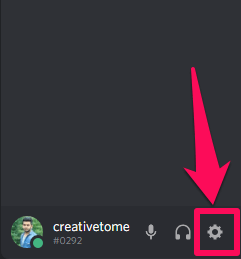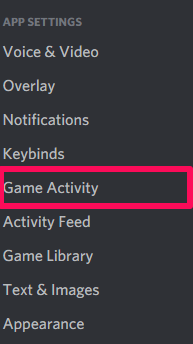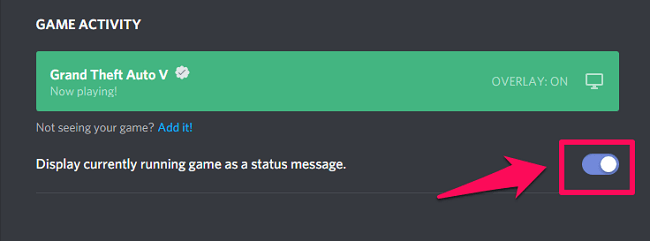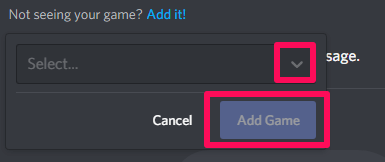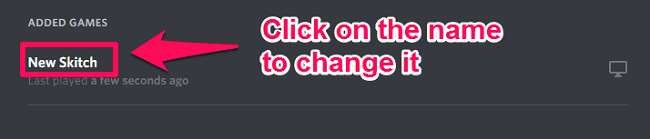Now the question is, how does Discord let you see what game or app people are using right now? And with this question, another question that comes into mind is if you can change what you are playing on Discord. Because not everyone wants to show what game they are actually playing on Discord. Well, you’re in luck because, in this article, we’re going to answer all these questions. And if that was enough to grab your interest, then let’s get it started with. Recommended: How To Stop Discord From Opening On Startup
Change What You’re Playing On Discord
Now, you should know that Discord automatically detects the game that is running in the background and changes your game status accordingly. Like, if you’re playing ‘Grand Theft Auto V’ on your PC, then it will automatically detect the running gtav.exe file for your game status. However, this automatic detection is for the ‘Verified Games‘ i.e. the games which are available in the Discord database. And sadly, you can’t manually change the status for verified games. But if there are verified games, then there are bound to be ‘Unverified Games‘ as well.
1 Change What You’re Playing On Discord1.1 Change Game Status For Unverified Games1.2 Change Verified Game Name On Discord1.3 Wrapping Up
Change Game Status For Unverified Games
I know that not being able to change the status for verified games can be disappointing. But the good thing is that there are a lot of games that can’t be detected by discord, so you have to add them manually. Also, this is helpful if you want to show what game you’re playing but Discord is unable to detect the game on its own. Like, Discord was unable to detect that I was playing ‘Prince of Persia’ on my PC. So, if that’s the case, then you have to manually add that game to reflect that on your status. Also, while adding the unverified games, you can change their names to anything you want. So, in short, I can play Prince of Persia, in the background and let others know that I am playing ‘Grand Theft Auto V.’ Important: If you change the name of your unverified game into the name of a verified game, then a verified mark will appear with the name. Also, after that, you won’t be able to change the name of the game. For instance, if I manually add Prince of Persia (unverified game) in my game activity and rename it as ‘Grand Theft Auto V,’(Verified game) then Discord will recognize that window as GTA5 only. So now every time I launch Prince of Persia on my PC, it will show that I am playing GTA5 in my status. And I won’t be able to change the name of the game to something else. Now, this issue with Discord is starting to impact more and more people. That is because Discord sometimes verifies normal apps, like some video player or anything else that people were trying to add manually. And because of being verified, users are unable to change that app’s name to something else. There’s also an ongoing discussion on this issue on the Discord community page.
Steps
So, if still, you want to know how you can do this, then follow the steps given below.
First, launch the game in the background while also keeping the Discord app running.
Next, use alt+tab key combination to jump to Discord from the game window.
On Discord, click on the Settings/Cog icon to open your Discord profile settings.
Now, under the app settings, click on ‘Game Activity’ option.
Under the Game activity, first, check if ‘Display Currently Running Game as a Status Message’ is enabled or not. Because if you want to display your current activity as your status message, then it is important that you have this option enabled.
After that, check if your game is being displayed under the Game activity tab. If it isn’t, then it means the game you’re playing isn’t verified. Now to add the game manually, click on the ‘Add it’ option.
Next, select the desired window by clicking on the drop-down symbol. And as soon as you are done with that, click on the Add Game option.
Now the current game will be added under the Game activity. You can type something else in the Game message box by clicking on the name of the game.
Change Verified Game Name On Discord
Now, you’ve learned a great deal about unverified games and how you can rename them to something else. So the trick that usually comes into mind is that we add any unverified app in Discord, like Notepad. And after that, we can let Discord detect that same app by launching it in the background. Now, we can play any verified game and Discord will keep on detecting notepad for game status, and no one will know what game we’re actually playing. Well, I hate to break out this to you that it isn’t possible. And that is because you have no other choice but to launch the game window to actually play the game. And when you do that, Discord will auto-detect the launched window and will switch the game status accordingly. So even if you have manually added the notepad in Discord and it is still running, the game status will be according to the window you are using at the moment, which in this case is the game window. Recommended: Discord Alternatives
Wrapping Up
So, this is all you can or you can’t do with your game status on Discord. The Game status on Discord is a great way of telling people what you’re actually doing at the moment. But sometimes, you don’t actually want to show what game you’re exactly playing. So we hope that after reading this article you understood everything about the game status. But still, if you have any confusion regarding it, then feel free to ask your queries in the comment section.