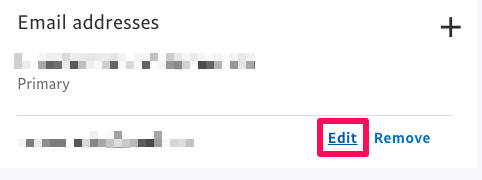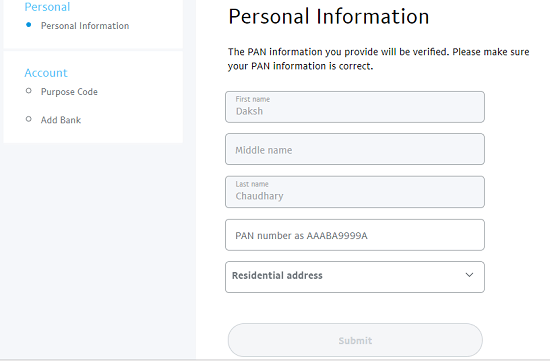Adding other email account or changing the primary email on PayPal is very easy. But in some cases, it can cause a problem and make it hard for you to do that. There can be many reasons for that but we have a fix for all of that. Recommended: How To Send An Invoice On PayPal?
How To Change Primary Email Address On PayPal
Using Web Browser
For changing the primary email, you can make use of PayPal on the web browser as well as the PayPal mobile app. But first, let us discuss how this can be achieved using the web browser.
1 How To Change Primary Email Address On PayPal1.1 Using Web Browser1.2 Using Mobile App2 Error Adding Email To PayPal?2.1 PayPal Account Already Made2.2 Total Email Id’s Added To PayPal Account2.3 Documents Not Added To Your Account3 Always Keep In Mind
NOTE: If you have already added another email account to PayPal, then follow only step 1, 2 and 7.
- Reach the official website of PayPal and login if you’re not already.
- Now click on the Settings icon available at the top right side of the screen. While using a mobile device, click on the hamburger icon on the top left and then select the settings icon.
- Under the Account section, head towards the Email addresses and click on the plus icon.
- After that, provide the email that you would like to have as your primary email on PayPal in the required column and click on Add Email.
- Now you will receive an email from the PayPal community using which you have to confirm the email that you just added. For that, go to that email and click on, Confirm My Email Address.
- On the next page, provide the password of your PayPal account in the required field and click on Confirm Email Address.
- After the email is confirmed, go back to the PayPal account and click on the Edit option in front of the email that you like to set as your primary email.
- Finally, tick on the checkbox to allow PayPal to send you the notifications on that email and click on Change Email Address.
Using Mobile App
The users who prefer using PayPal from the mobile app rather than the web browser or desktop can also change the primary email on the PayPal app easily, just like desktop users. NOTE: If the email account is already added, just follow the 1st, 2nd, 3rd and the 9th step.
- Open the PayPal account on your mobile device and login if you’re not already.
- After you’re logged in, tap on the Settings icon at the top of the screen.
- Now select the Personal information option from various options available.
- Tap on the Emails option in the next step on the iOS app. In Android, tap on Email Addresses.
- Now, tap on + Add a new email to add the email to your PayPal account that you would like to set as your primary email.
- Provide with the email and tap on Add after that.
- Similar to the web browser, a confirmation mail will be sent to that email. Open the email you received and tap on Confirm My Email Address.
- To confirm, provide the password of your PayPal account and tap on Confirm My Email.
- Tap on the email account that you just confirmed, select Make this your primary email option.
- Finally, tap on Confirm. That’s it. the job is done using the PayPal mobile app.
Error Adding Email To PayPal?
We now know how easy it is to change the primary email in PayPal. But sometimes, things aren’t that easy as they seem to be. If you tried adding an email to your PayPal account and were unable to do it, you very well know what kind of pain I’m talking about. Whenever you try to do it, PayPal continuously shows error and you’re stuck in a position where you find yourself helpless. But when it comes to the problems related to technology, TechUntold is always there to help you out. So, we got the solution to your PayPal troubles related to adding emails too.
PayPal Account Already Made
If the email account that you are trying to add and set as a primary email has already been used to make the PayPal account before, you can’t simply use that account again. The reason is obvious. PayPal is used widely and deals with everything related to money transfers, so PayPal needs to maintain proper security on its site. So try adding an email for which you’re sure that you haven’t made a PayPal account with that email before.
Total Email Id’s Added To PayPal Account
If you have already added 7 email id’s to your PayPal account and trying to add the 8th one, this is not possible. The maximum limit to add the email addresses is 7, after that, you’re surely going to see an error.
Documents Not Added To Your Account
If the above-discussed fixes are none of your cases, then this one is surely going to be the one. People who use PayPal more often know that before starting with making and receiving payments, first, you need to link the PayPal account with a few of your documents. These documents include Tax information, Bank account, and Purpose Code. After adding and submitting these documents when you try to add and change your primary account on PayPal, you will surely be able to do that. To directly reach the page where you have to add these documents to your PayPal account, you can make use of this link.
Always Keep In Mind
While adding an email address to your PayPal account be sure to take all the security measures necessary. Moreover, always keep in mind that you are only providing your information to the official PayPal site or app as your single mistake can cause you a hard time. We hope that you are able to change the primary account on your PayPal account with our guide. And if not, then we hope these fixes worked for you.

![]()