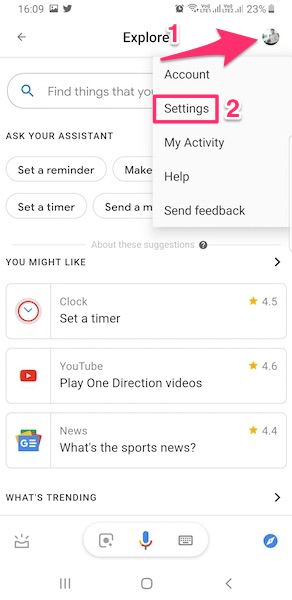3 Ways To Change Google Assistant Language
Slight changes maybe there in steps, depending on the Android version. We have explained the steps using version 9.0.
1 3 Ways To Change Google Assistant Language1.1 Method 1: By Using Voice Command1.2 Method 2: Using Google App1.3 Method 3: Using The Home Button1.4 Conclusion
Method 1: By Using Voice Command
It is the simplest and the easiest way to switch to a different language in Google Assistant. You just need to follow these simple steps in order to choose the language of your choice. Important: This method works for Android version 6.0 and above.
- First, launch Google Assistant by long-pressing the home button on your smartphone.
- Give it a voice command “Google Assistant Language” or “Change Language.”
- Select the “Language settings” option provided by the Google Assistant. 4. Next, from “Your info” tab, go to “Assistant” tab by tapping on it or swiping left. Then tap on “Languages.”
- After that, select “Add a language” option.
- Now you can easily choose the language according to your choice by simply tapping on that language. It is possible to set 2 languages at any given point of time. Even if both the languages you select are other than English, Google Assistant will still respond to the English Language commands. Also, you can revert back to only one language by removing the second language. In order to remove a language from Google Assistant tap on the second language and select None at the top of the list.
Method 2: Using Google App
Using Google app is yet another easy-going way to change the language of Google Assistant. Just follow some simple steps and BOOM!!
- Launch Google app on your smartphone.
- Click on the “More” tab available on the bottom right of the screen.
- Select “Settings” from the various available options.
- Next, tap on Google Assistant. After this, you can follow the same steps(4-6) in method 1.
Method 3: Using The Home Button
Changing the Google Assistant Language using the home button is a piece of cake and takes no time. Let’s see how it can be done.
- Long press the home button of your smartphone.
- After the Google Assistant opens, tap on the explore icon.
- Next, tap on the profile icon available on the top right corner of the screen and select “Settings.” Again, after this, you need to follow step 4,5 & 6 from the first method above. Also Read: How To Disable Google Assistant On Android
Conclusion
So, these were the three easy-going ways through which the Google Assistant language can be altered. You can use any method that you find feasible. There may be other methods to change the language but we think that these methods will work for sure. Also, tell us which method you used on your device in the comment section below.
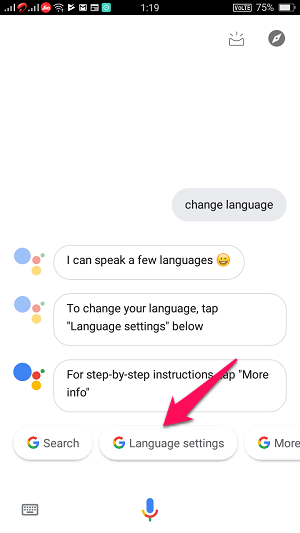
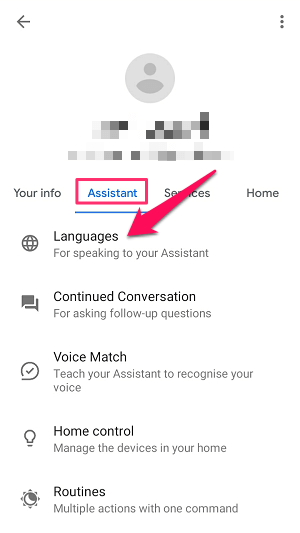
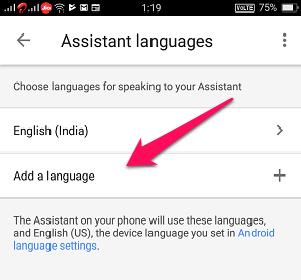
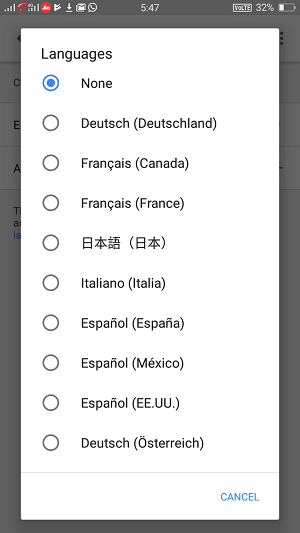

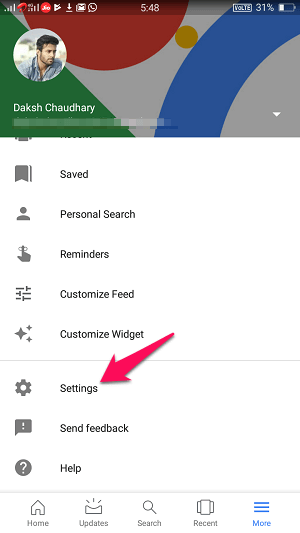
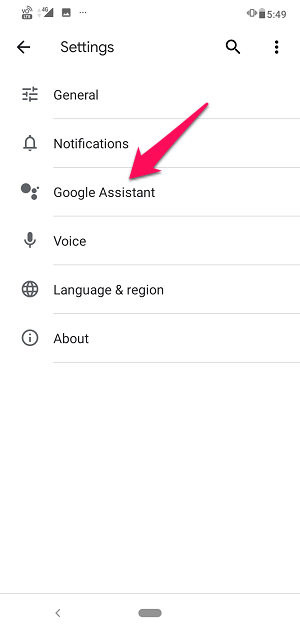
![]()