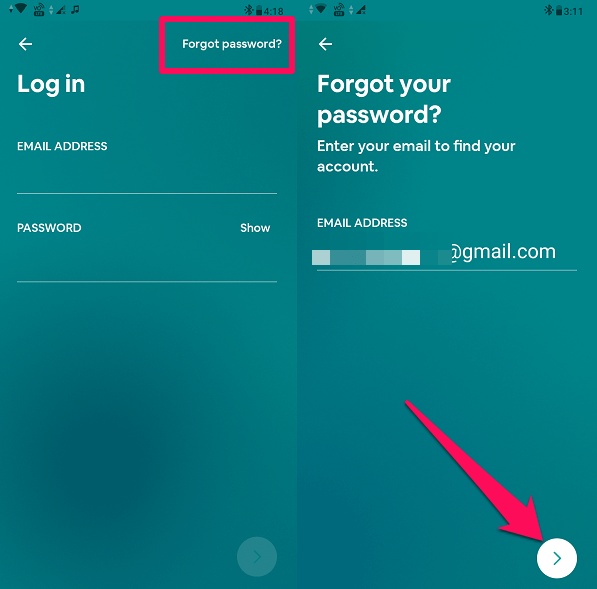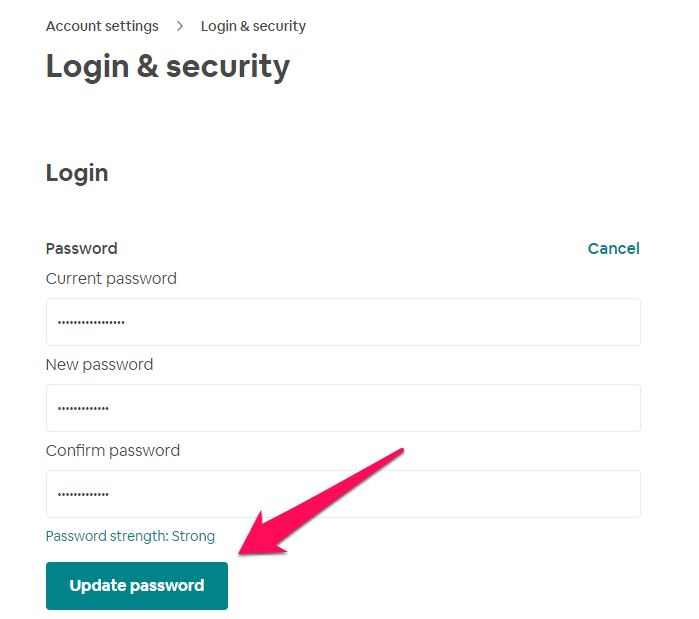However, if you have forgotten your old password and want to create a new one for your Airbnb account then you can do that as well. Here in this tutorial, we teach you how you can reset or update your old password on Airbnb from the app as well as the website. Suggested: How To Delete Airbnb Account
Change Password On Airbnb
There are basically two scenarios when people would like to change their password. The first is when they have forgotten it and are unable to log in to their account. And the other is when they know their current password but want to update it for security purposes or any other reason. Both scenarios are discussed below.
1 Change Password On Airbnb1.1 1. Reset Airbnb Password1.2 On Computer1.3 On Airbnb Mobile App1.4 2. Change Airbnb Password1.5 Conclusion
1. Reset Airbnb Password
On Computer
- On your browser visit, Airbnb’s Forgot password page. Now enter your registered email ID and select the Send Reset Link button.
As you do that, a reset link will be sent to your email. 2. Now log into your email account and open the mail sent by Airbnb. Once the email opens select Click here to reset your password.
- Next, you will be redirected to the change password page. Here, enter a new password and confirm it. Finally, click on Submit.
With this, your password will be reset. But remember that you can not use an old password to reset the password on Airbnb. Note: Your new password must be of at least 8 characters and needs to have at least one number or symbol.
On Airbnb Mobile App
The following are the screenshots from an Android phone, however, you can follow the same steps on your iPhone as well.
Open the Airbnb app on your smartphone and tap on the Forgot password? at the top right corner. Now enter your email address that is registered with Airbnb and tap on the arrow icon at the bottom right corner.
Go to your email and check for the reset password mail and tap on Click here to reset your password.
Now enter your new password and confirm. Then tap on the arrow at the bottom right corner.
Now, your password will be reset and you can log into your Airbnb app with your new password.
2. Change Airbnb Password
Note: You can update your password on Airbnb only if you know or remember your current password.
Visit the Airbnb site on your browser and log into your account if not done already. Now go to your profile at the top right corner and select Account from the options that show up.
Now under Account Settings, select Login & security.
On the next page, under password select Update.
Now, enter your current password along with the new password and then confirm it. Finally select Update Password.
With this, your password will be updated and you can use it the next time when you log in into your Airbnb account. Note: You cannot update your password on the Airbnb mobile app. However, if you don’t have access to a computer at the moment then you can follow the same steps on your phone’s browser. Suggested: How To Turn On/Off Instant Booking On Airbnb
Conclusion
Forgetting passwords these days is not a big deal since we have multiple accounts on a lot of apps and websites. If you too have forgotten your Airbnb password, then you can take the help of this guide to reset your password on the Airbnb website or app. We recommend you to keep a password you can easily remember so that you don’t forget it easily. Also, you should regularly update your password in order to keep it safe and secure.