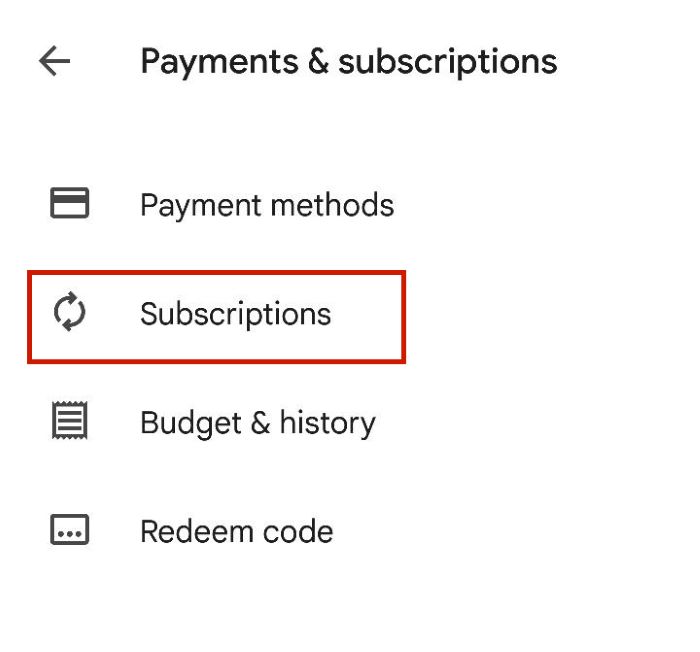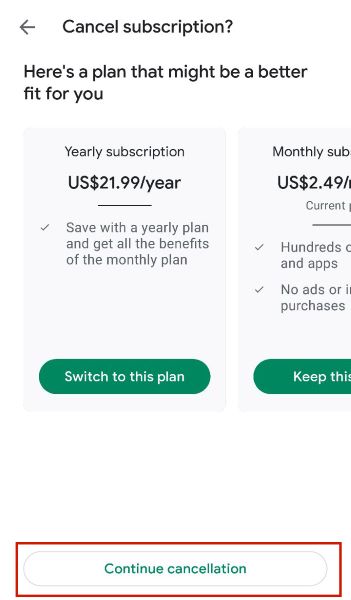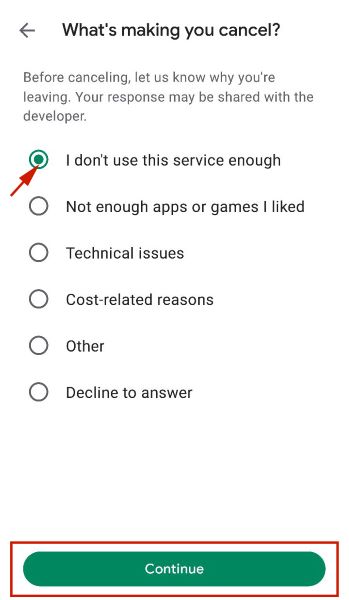Paid apps on the Google Play Store have become more common as the years have gone by. While many apps are free, some have premium versions that you can pay for to unlock more features. If you’ve got a Google Play subscription that you want to cancel, continue reading to learn how to do it.
Canceling Your Google Play Subscription
Google Play Store is Android’s official app store. It’s where you go to download all of your favorite apps, free and paid. Some premium apps require a one-time payment, while others have in-app purchases such as subscriptions that can only be done through the google Play Store. Most Google Play subscriptions have auto-renew, so they’ll automatically charge your card at the end of the subscription period. You can cancel your auto-renewal for your subscription to pause payments without canceling your subscription. If you want to stop payments altogether, you need to cancel subscription to the app. This means that you won’t be charged anymore, but you’ll lose access to its premium features. Here’s how to cancel a subscription via the Google Play Store: Here’s a video demonstration showing you how to cancel subscriptions via Google Play:
Canceling Google Play Subscription – Wrapping Up
How’d you like this article? We all have our reasons for paying for a subscription via the Google Play Store. However, when the reason is no longer there, it makes sense to cancel that subscription. Luckily, as you can see, the process is simple and easily replicable for any Google Play subscription you may have. Whether you’re canceling your subscription to a fitness app, a gaming app, or a video editing app, the process is the same. Just ensure you’re using the correct Google account. With a few taps, you can cancel a subscription and if you want to, you can easily resubscribe to the app later on. What’s even better is that when you cancel a subscription, you can still use the app with that Google Play account until your subscription period ends. If you’re looking to learn more things about the Google Play Store then I recommend you learn how to delete your Google Play history. This will help the app run faster and free up some space on your Android device. If you have any questions, be sure to leave them in the comments below. Don’t forget to share this article with your friends, family, and followers so they can learn how to cancel subscriptions on the Google Play app, as well.