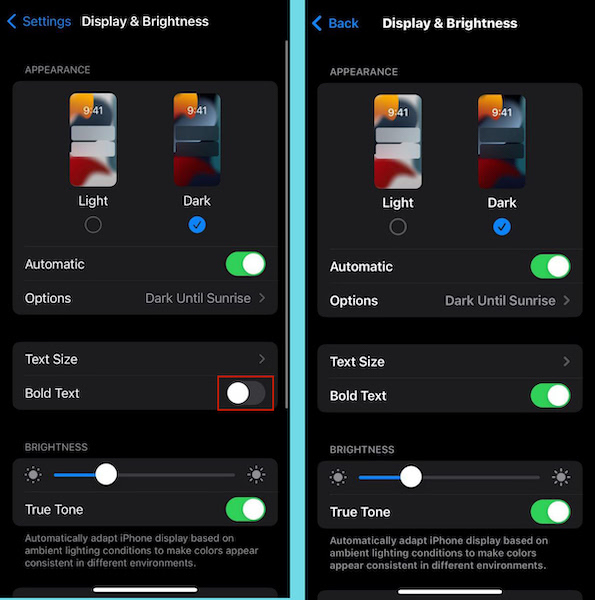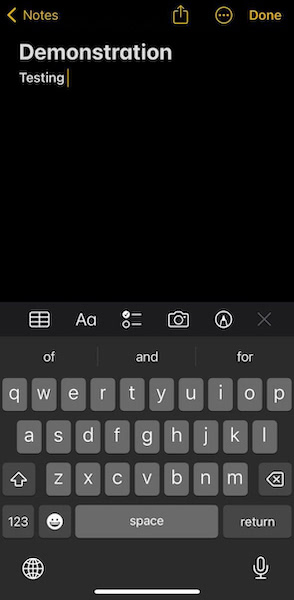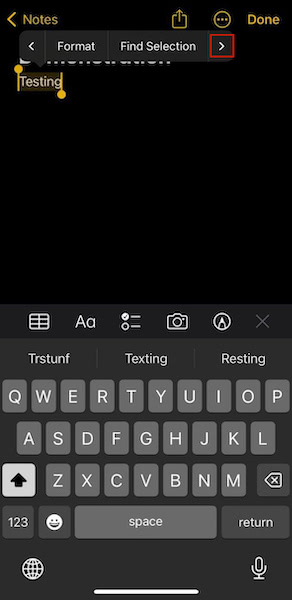I’ve put together a guide to show you how to activate bold text on Apple devices. In addition to this, you’ll also learn how to add bold text to your text messages too. Read on to learn more.
How To Bold Text On Your iPhone
The bolded text has a number of different purposes. It can be used for emphasis or to make things easier to read. As you’ve noticed, we make text bold for parts of our articles to make key areas of our own content stand out. But besides emphasis, bolded text can also make things easier to read, which is always appreciated. For this tutorial, I’ll cover how to bold your iPhone’s general texts, as well as how to bold text in apps such as Notes or the Messages app. Read on to learn how to get even more out of your iPhone.
How To Enable Bold Text On iPhone
To get started, I’ll cover how to enable bold text on your iPhone or iPad. This will work for iOS device text and most app text and make it more legible. However, it won’t affect the text you see on websites. In those cases, I recommend using Reader Mode in Safari to help make it easier to read online text. Another important note is that activating the bold text won’t make the messages you send bold. Those will still be in the default font. However, I will show you how to send formatted text later. Here’s how to activate bold text on your iPhone: Here’s a video demonstration showing you how to enable bold text on iPhone:
How To Bold Text In Notes Or iMessage
One of the most common places people bold text is in their text messages or the Notes app. This is usually done for emphasis. In this tutorial, I’ll show you how to bold text in the Notes app. The same method can be used for your text messages as well. Here’s how to do it: Here’s a video showing you how to bold text in the Notes app:
How To Activate Subject Line In iMessage
Manually bolding text in the messages app is not the only way to have bold text in your messages. Another way to do so is by adding a bolded subject line to your messages. Doing this helps your messages to stand out and they can come in handy for professional messages too. Here’s how to add a subject line to your iMessage: However, note that there is a limit to how much you can type in the subject field for it to be bolded. If you try to type your entire message in this field, then the bolded text will return to normal. Here’s a video showing you how to add a subject line to your iMessage:
Bolding Text On iPhone – Wrapping Up
What’d you think of this article? I know bold fonts can offer a lot of benefits for iPhone users. As mentioned before, besides emphasis and making parts of a text message stand out, it can also make things more legible. This can especially help visually impaired iPhone users. As you’ve seen, enabling bold fonts on your iPhone is easy. It works for bolding a text in a text message or in the Notes app or activating the subject line in iMessage. In addition to this, using bold fonts for all your iOS general text also works wonders. If you communicate with people via WhatsApp more than you do iMessage then check out how to change font size and style on WhatsApp. It’ll make your WhatsApp more suited to your style too. For iOS users who want to make even more use of their phone, we’ve got some handy iPhone tutorials too. If you’ve recently upgraded your iPhone and lost the home button, don’t worry, you won’t miss it much when you learn how to go to the iPhone home screen with ease. Another great tutorial is how to unflip selfies on your iPhone. As you know, sometimes front camera pictures are not so flattering. This tutorial will show you how to unflip those photos and make them better. Share this article with your friends, family, and followers. If you have any questions, be sure to leave them in the comments below.