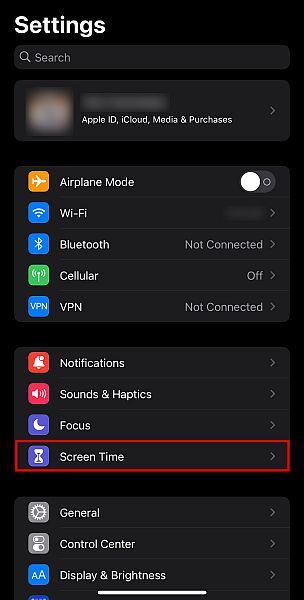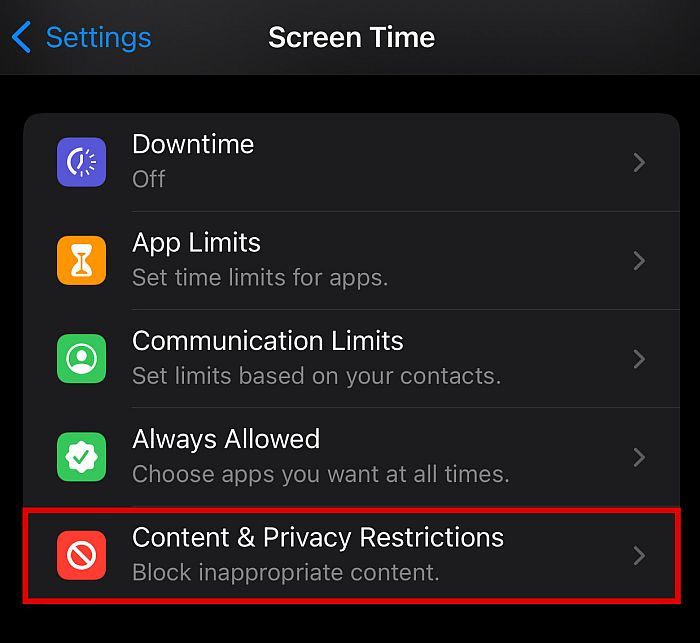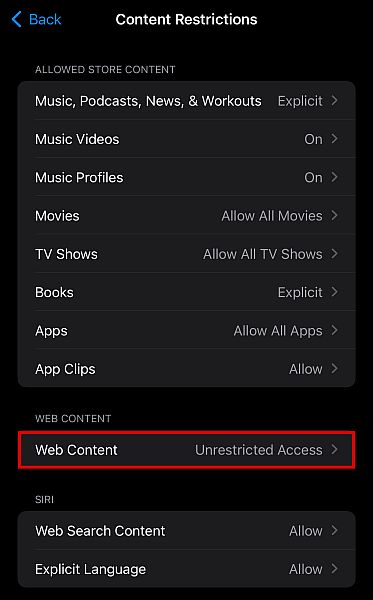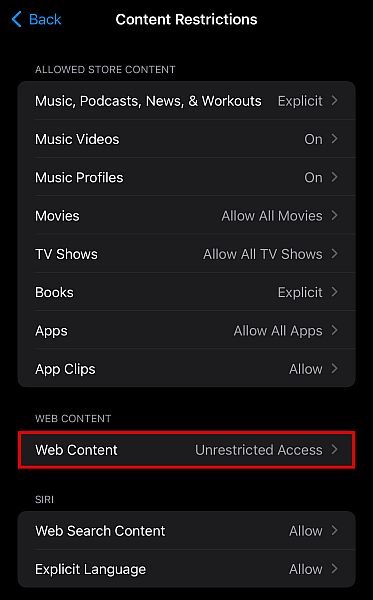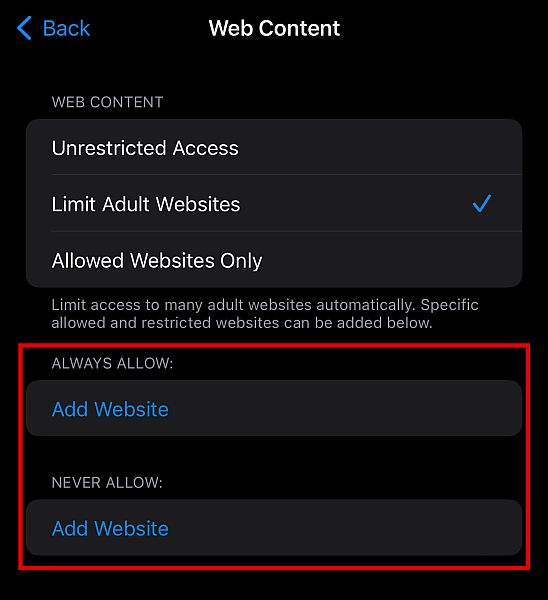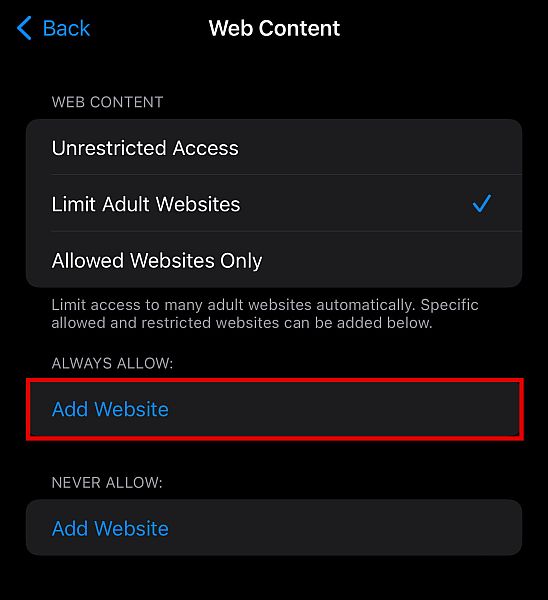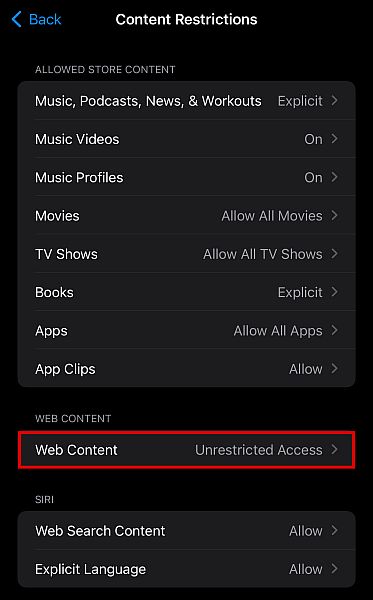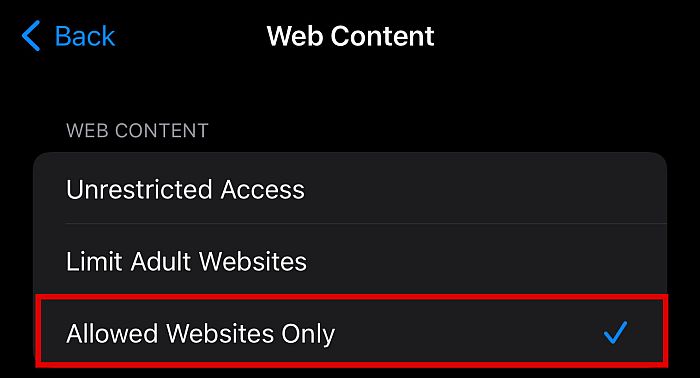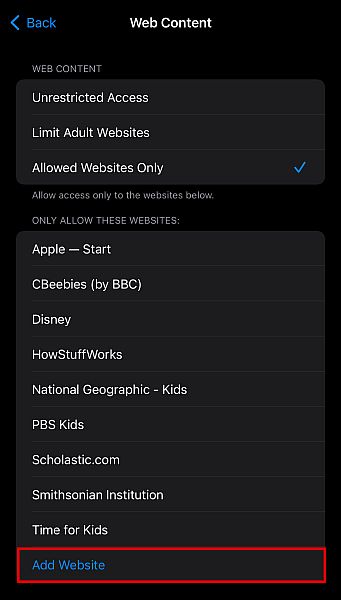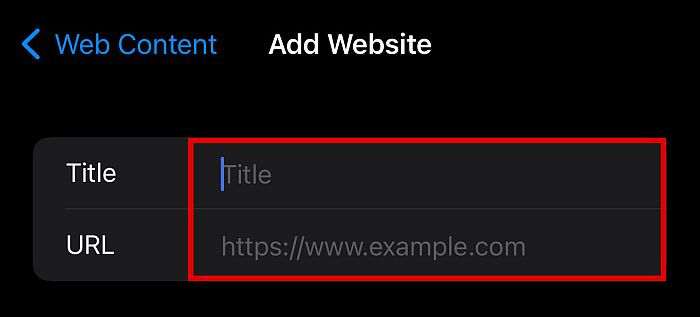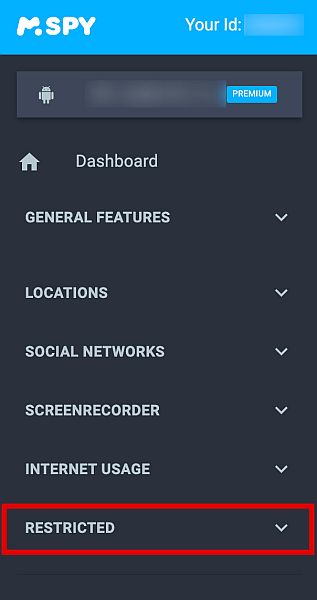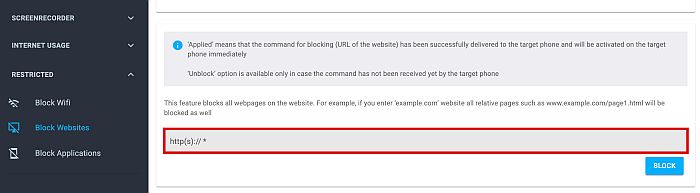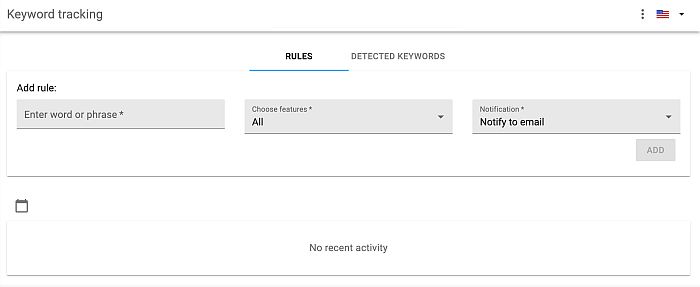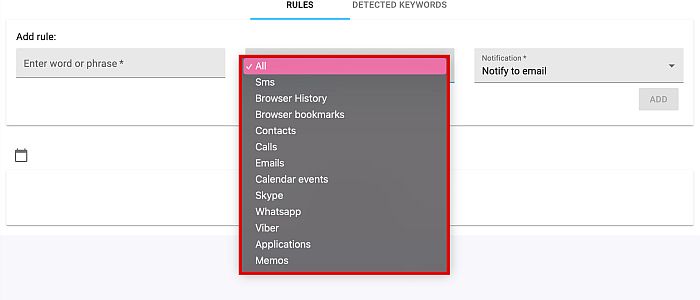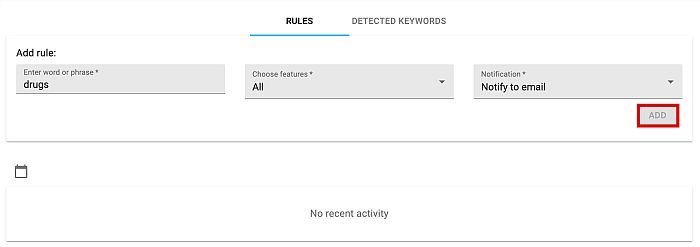There are plenty of things that the internet can help us with when it comes to our children, but there are just as many sites that we don’t ever want them to see. Adult language, sensitive images, pornographic videos, and any other adult content should be kept away from the eyes of innocent children – which is why it’s crucial that you know how to block adult content on iPhone. In this article, I’m going to discuss how you can block adult content on iPhone using various methods that even parents who are not tech-savvy can use.
How To Block Adult Content On iPhone: Step-By-Step Instructions
Content blocking is a method that has been commonly used even before, so there are plenty of options for you to choose from if you want to do so on your own Apple devices. In this article, I will tackle how you can do this with four methods.
Block Adult Content Using Built-In iPhone Restrictions
Your iPhone has built-in parental control features that allow you to limit adult content on the device. This is a hassle-free way that you can keep your children from seeing what you don’t want them to see, especially if they’re too young to change their phone’s Settings on their own. You can find the content restriction option on your iPhone or iPad under Settings. Simply follow the steps below for your reference.
Block Specific Websites In Safari Browser
In your iPhone’s settings, you will also find the option to block specific adult websites. While you might think that this is redundant, there are plenty of uses for this option. One, you can use manual browser blocking if you want to block a few specific websites on the iPhone and leave everything else unblocked. Two, you can use it to block a specific website that is not blocked by the default iPhone setting restriction mentioned above. Under Limit Adult Websites, Apple blocks adult websites based on predetermined categories. Mature search terms and adult websites that fall outside the PG category will be blocked. The target device will only be able to access sites considered PG. However, some websites might escape these search filters, so if you want to make sure those websites are blocked, you’re going to need to add them manually. Here’s how you can block adult websites so that they won’t display on your children’s Safari browser. You need to repeat this input process for each website and URL. Desktop and mobile versions of websites have different URLs so you’ll need to block each URL separately if the website has a mobile version. To ensure that you’ve entered the right URL, you can visit the website yourself and copy the URL. You can then paste it to the Add Website field afterward.
Allow Only Whitelisted Websites
If you’re giving your children iPhones or iPads for one specific purpose, such as online learning or communicating with you, then you don’t want them accessing forbidden content from that device. What you can do is to block all websites besides the ones you choose to let them view. You can do this via the steps below. Once again, it’s worth noting that you need to add the desktop and mobile versions of the website separately if you want your child to access both. To make sure the URL is correct, visit the website and copy the URL yourself before pasting it to the entry field.
Filter Web Content With mSpy
mSpy is one of the most popular parental control apps in the market, with millions of users that have tried its features. The app offers plenty of features that parents can use to keep tabs on what their children are up to, including a pretty capable web filtering tool. Parental control apps like mSpy will work in the background of the target iPhone and send the iPhone’s data to the desktop platform, where you can view everything. That way, you can stay updated on the latest activity on the target device. You can track things such as social media activity and even the device’s location. You can also control the device to some degree from your mSpy platform. If you want to use mSpy to block adult content on iPhone, the first step is to register and pay for your subscription because mSpy is unfortunately not free.
Setting Search Notifications With mSpy
One of the main appeals of this method compared to the others is that you have more control over your children’s iPhones. This way, you can also set mSpy to notify you whenever your child searches for adult content so that you can immediately initiate a conversation once you find out. This is much better than simply blocking for adult content. To do this, follow the steps below. mSpy has plenty more features to offer, and if you’re interested in this product, you can check out my comprehensive review to find out more.
There are also plenty of other spy apps, such as uMobix, that have the same functions, with slightly different features, advantages, and disadvantages. Some of them are even completely free to use.
How To Block Adult Content On iPhone: Conclusion
The internet can be a dangerous place, and it’s up to you to protect your children from all the harm it can do to them. If they are frequently exposed to the internet, chances are they will come across many things if left unrestricted – good and bad alike. As a parent, it’s your responsibility to control what your children can and can’t view on their iPhones. This way, you are assured that they can’t access what they shouldn’t. Did you like this article? Let me know your thoughts in the comments below!