There are a lot of paid tools available online which you can use black out text in PDF. However, we will show you some free methods to do the same on Windows PC, Mac, Android, and iOS. Suggested Read: How To Remove And Add Password To PDF
Black Out Text In PDF
To redact text in PDF you can use the non-pro free version of the Adobe reader or a free online PDF editor.
1 Black Out Text In PDF1.1 Hide Sensitive Information In PDF Using Online Tool1.2 Alternative Online Tool To Redact Text In PDF1.3 Black Out Words In PDF Using Adobe Reader2 Black Out PDF Text On iPhone Or Android2.1 With PDFElement2.2 With Foxit PDF3 Conclusion
Hide Sensitive Information In PDF Using Online Tool
The online tool that we are going to use to hide text in PDF is Raster Edge, for that, you can follow the steps as shown below:
- Go to RasterEdge on your browser, then click on Try Online PDF Editor Now.
- Now it will ask you to download the free trial version of the software or use the online demo tool. Click on BROWSE to upload your PDF file.
- Next, select a PDF file that you want to edit by clicking on Choose File. Once you choose the file click on Upload.
- Now a new page will appear with your PDF file opened in it. You will see a lot of editing tabs on the top like Comment, Pages, Protection, and Customize. Click on Protection tab to redact text in PDF.
- As soon as you click on Protection, new options will appear on the toolbar. You can click on the Redaction Tool Settings icon to change the settings according to your needs. By default, your text will be black out. You can choose other colors if desired.
- Now once you are done with settings click on the first Redaction icon to hide text in your PDF. After that, select the text that you want to hide, the selected text will be highlighted in red color.
- Next, click on File at the top left corner and then select Save. A pop-up will appear, click on Save to proceed.
- Now the edited file will open in a new tab. To download the file click on the download icon at the top right side. Now you can publish this redacted PDF file with a peace of mind as all your private information is hidden from everyone.
Alternative Online Tool To Redact Text In PDF
You can use the alternate online tool to blackout something on a PDF in case the above-mentioned tool didn’t work for you. The name of the alternate tool is PDFzoro and it’s totally free to use. You can follow the steps as shown below to use it.
- Go to PDFzorro. Now Upload a PDF file that you wish. Once the file is uploaded click on Start PDF Editor.
- Now select the page from which you want to blackout words from the left side of the screen. The selected page will open in the editor section, you can enlarge the page by clicking on the magnification icon.
- After that, select the Rectangle tool from the toolbar and select black color.
- Now select the text that you want to hide from the PDF and click on Save once you are done. With this, the changes will be saved. Click on Finish/Download to finally download the file.
- A new page will open with different download options. You can click on Download to your PC to download the PDF file on your computer. Apart from blackout, you can also erase the text using PDFzorro, If you do not want to use an online tool, then you can use the Adobe Acrobat Reader software to hide text in PDF.
Black Out Words In PDF Using Adobe Reader
- Open the desired PDF file in Abode Reader. Once the file opens select the text that you wish to redact.
- After that, tap on the Highlight text icon at the top. As soon as you do that, the selected text will be highlighted in yellow color. Do the same for all the text you want to hide.
- The text is highlighted but is still visible. To hide the highlighted text right-click on it and select Properties.
- A new pop-up window will open. Here click on the color box and select the black color and then click on OK. Follow the same steps for all the highlighted text to hide them.
- With this, all the selected text is redacted. Now, to save all the changes press Ctrl+S. With these two methods, you can redact or hide any sensitive information in your PDF file on your PC Or Mac before distributing it to others, and that too for free.
Black Out PDF Text On iPhone Or Android
With PDFElement
PDFElement is a comprehensive PDF tool that offers a wide set of features for editing PDFs including the blackout feature. Apart from being available for PC and Mac, it also has mobile apps for Android and iOS. In the app, you can use the Pencil feature in order to redact the text. The full version of the software has a free trial and the mobile apps are free. Check it out: Up to 40% OFF to get Wondershare PDFelement PDF Editor version 8 at Wondershare Software. Use coupon code SAFWSPDF during checkout. Get PDFelement
With Foxit PDF
You can use the Foxit PDF app which is available on both Android and iOS devices for redaction purposes.
- First, you need to install Foxit PDF Reader for Android or Foxit PDF Reader for iOS on your respective device. Now open the app and tap on the hamburger icon at the top left corner.
- Now, signup or login to your Foxit PDF account by tapping on the log in icon.
- After that, again go to the menu by tapping on the hamburger icon and select Documents. Pick your desired PDF file to open it in the Editor.
- Once the file opens, tap on the three dots icon at the top right corner. Now scroll down and select Redaction.
- Now tap on the text redaction icon at the bottom. Then select the text you want to hide. Finally, tap on Apply All. A pop up will appear saying that the marked content will be permanently redacted and can’t be undone. Tap on OK to allow permissions. With this, you have successfully black out text in PDF using your mobile phone. Note: You can use this feature for free for 7 days. After that, if you want you can buy it at $10.99 yearly charges. Suggested Read: How To Extract Images From PDF
Conclusion
No need to compromise with your privacy as you can now hide all the sensitive text in your PDF document before publishing it. If you use PDF files more than often then you can go for paid tools that are available online at a reasonable price. As the paid tools provide many more features than a free or demo version of a tool. Also, do not forget to share this article if you found it helpful.
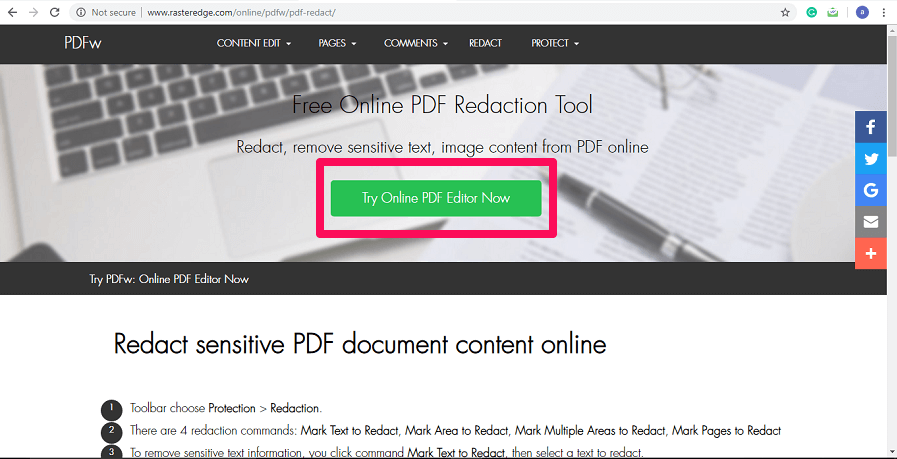

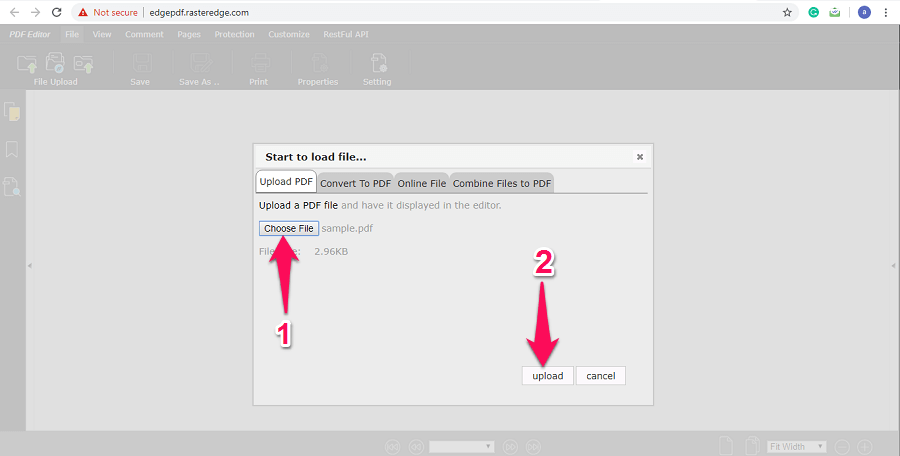





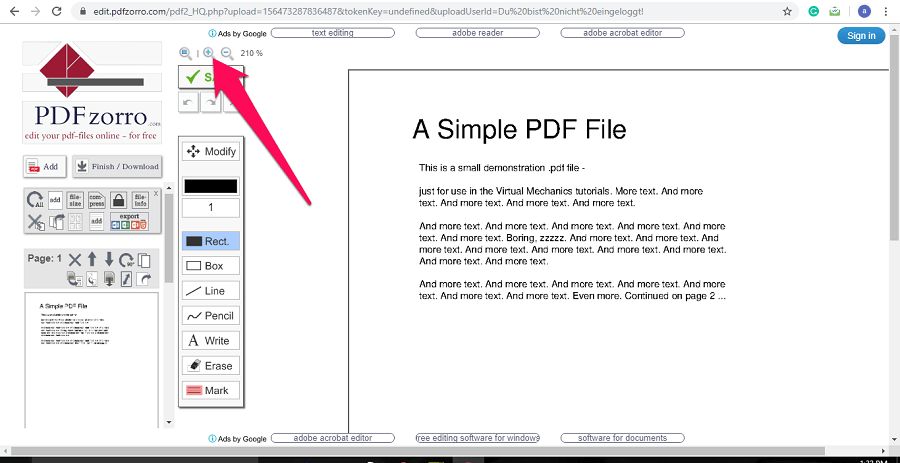

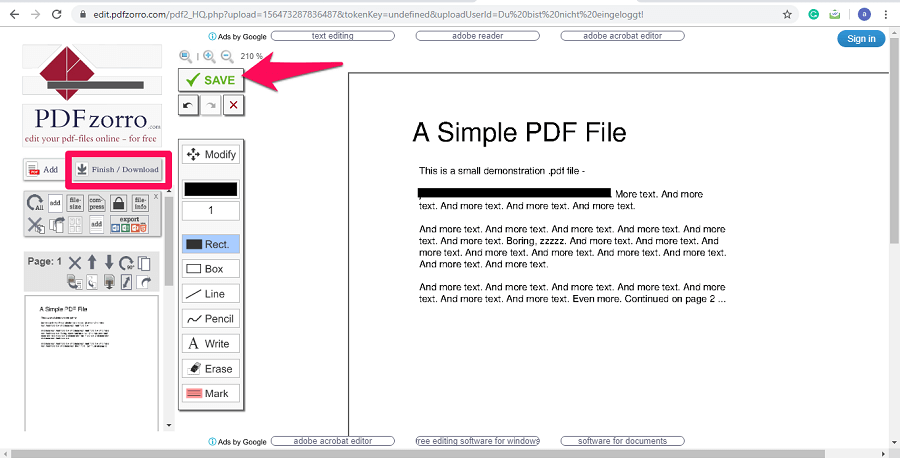


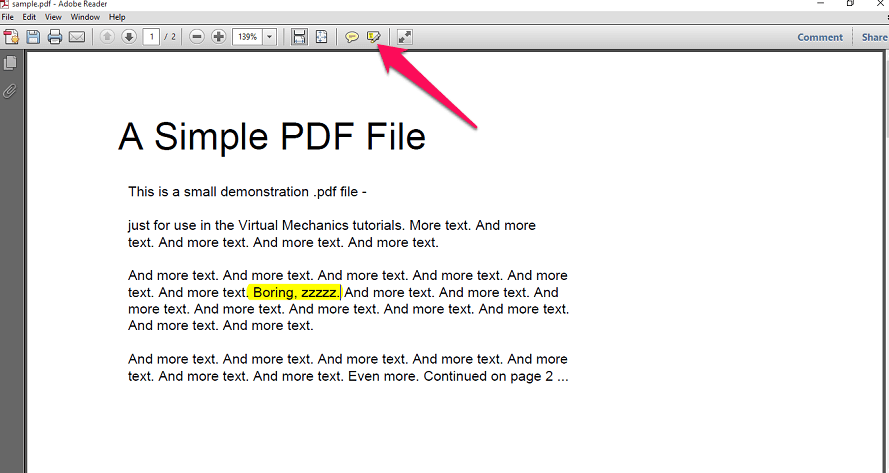



![]()


![]()
