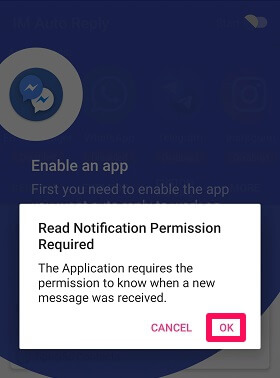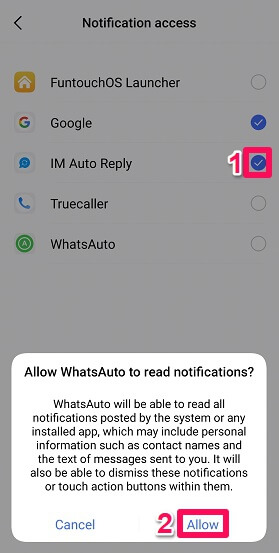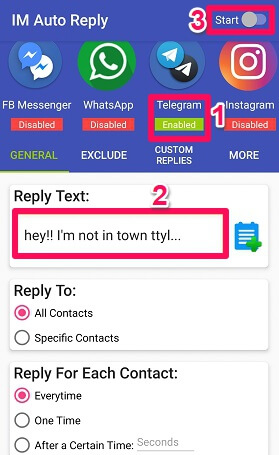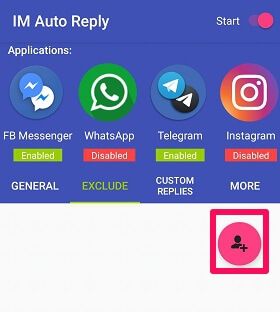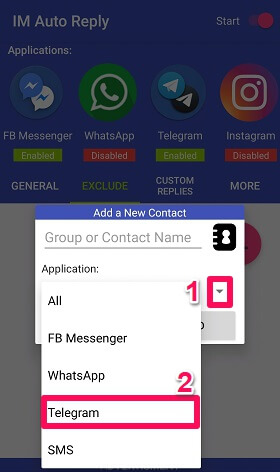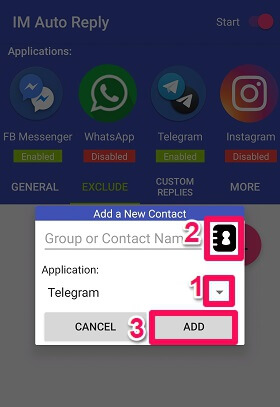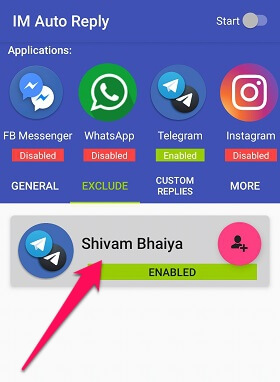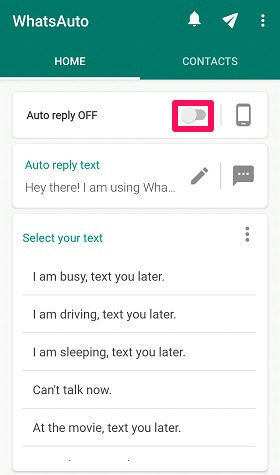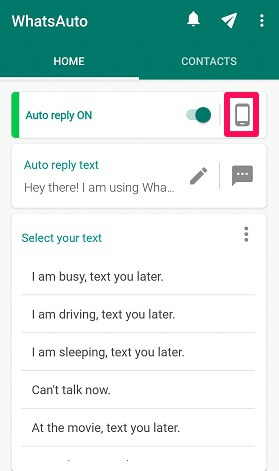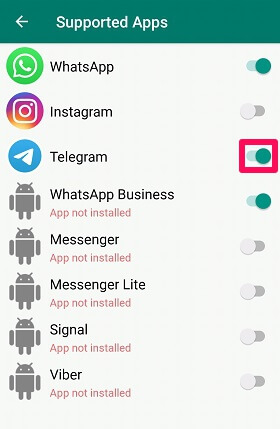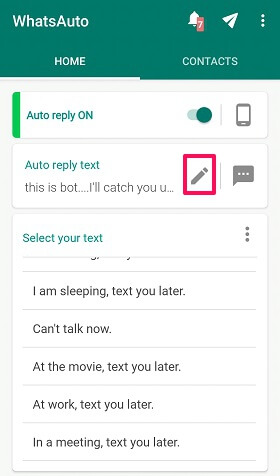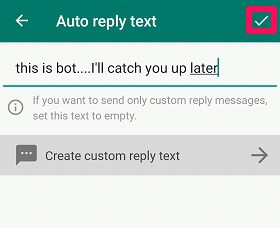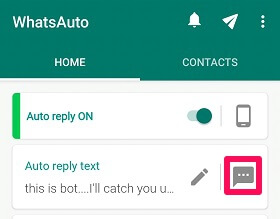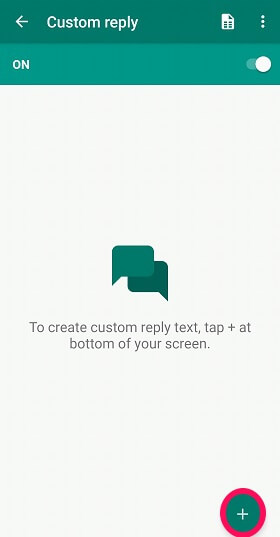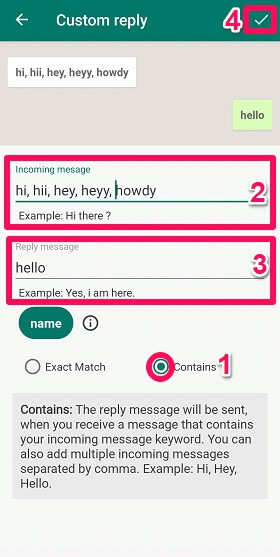The only solution to these problems that pop-up in our heads is that it would have been better if we were able to use the auto-reply somehow. Taking concern about your problems, here in this article, we are going to mention two Android apps using which you can easily set auto-reply on Telegram for the received messages. More on Telegram: How To Save Telegram Chat History
Auto Reply On Telegram
Please note that these ways may not work on Huawei phones due to the restrictions with Google.
1 Auto Reply On Telegram1.1 1. IM Auto Reply1.2 2. WhatsAuto2 Conclusion
1. IM Auto Reply
Thanks to this app for making auto-reply on Telegram so much easy. The best thing about IM Auto Reply is that it not only works for Telegram but for other apps like Instagram, Line, Facebook Messenger, WhatsApp, and Hangouts too. Moreover, this app is really easy to use.
- Download IM Auto Reply from the Play Store.
- After launching the app on your Android phone, it will ask for permission to read notifications on your mobile. Tap on OK.
- Now check the box next to the app name and then select Allow to enable it to read the notifications.
- Similarly, give other permissions to the app too.
- On the home screen of the app, tap on the Telegram option to make it Enabled from Disabled.
- In the Reply Text box, type the auto-reply message that you want to send when you receive a message and toggle on the Start button at the top-right corner. Now anyone who messages you on the Telegram will automatically receive the reply that you set as your auto-reply.
Excluding Some Contacts From Receiving Auto-reply
Sometimes it might be a case that you want to save yourself from sending the auto-reply to some of the contacts while sending it to others. Well, this app actually allows you to do that.
- Jump to the EXCLUDE from the GENERAL and tap on the contacts icon.
- Now tap on the down arrow in front of All and select Telegram.
- After that, tap on the contact list icon. Then select the contact which you want to exclude from sending auto-reply and tap on ADD. Now any message that you receive from the selected contact will not get any reply from your side. You can make this function Disabled by simply tapping on the contact name again. Customizing your reply for a particular message is also possible with this app. But this function might not work properly as it didn’t work when I tested it.
2. WhatsAuto
If the app mentioned above didn’t work for you or you faced any problem while using it, here is another app that can serve your purpose.
- From the Play Store, install and open the WhatsAuto app.
- On the home screen of the app, toggle on the button in front of the Auto reply OFF. Tap on WhatsAuto and select the Allow option to allow the app to read notifications.
- Now tap on the mobile icon given at the top.
- After that, toggle on the button in front of Telegram.
- In the next step, select from the prewritten messages given under the Select your text category to set as your auto-reply. If you simply want to make up your own message, tap on the edit icon under the Auto reply text.
- If you chose to write your own message for auto-reply then type your message and tap on the tick icon. Any message that you receive on your Telegram app now will be replied with your set auto-reply.
Making Customized Auto Reply
The good thing about this app is that other than sending the general reply, you can also set this app to send a reply depending on the particular incoming message. For example – messages like ‘How are you‘, ‘how you doing‘, ‘Howz everything‘ can be replied with ‘I’m fine‘. Here’s how you can do it.
- On the home screen of the app, tap on the message icon.
- After that, tap on the plus icon given at the bottom.
- Now select the Contains option. Type the possible incoming messages separated by a comma in the Incoming message box and in the Reply message box, type the reply to those messages. Finally, tap on the tick icon. You can similarly add other incoming messages and set a desirable reply for them. Other than Telegram this app is also supported for other platforms like WhatsApp, Instagram, Viber, Single, and many other apps. Moreover, you can also select the particular members from your contact list to whom you want to send an auto-reply. More On Telegram: Best Telegram Bots
Conclusion
Auto-reply feature can be of great help when you are not able to access your Telegram account. It would have been even better if the Telegram app itself provided us with a feature to send an auto-reply to any conversation. But as this feature is not available in Telegram, you can make use of these amazing apps that we just mentioned.